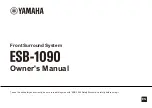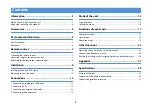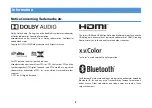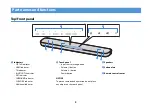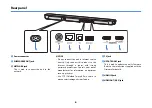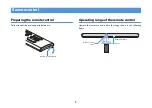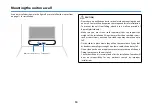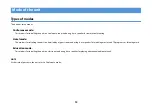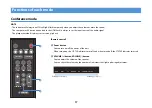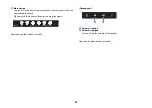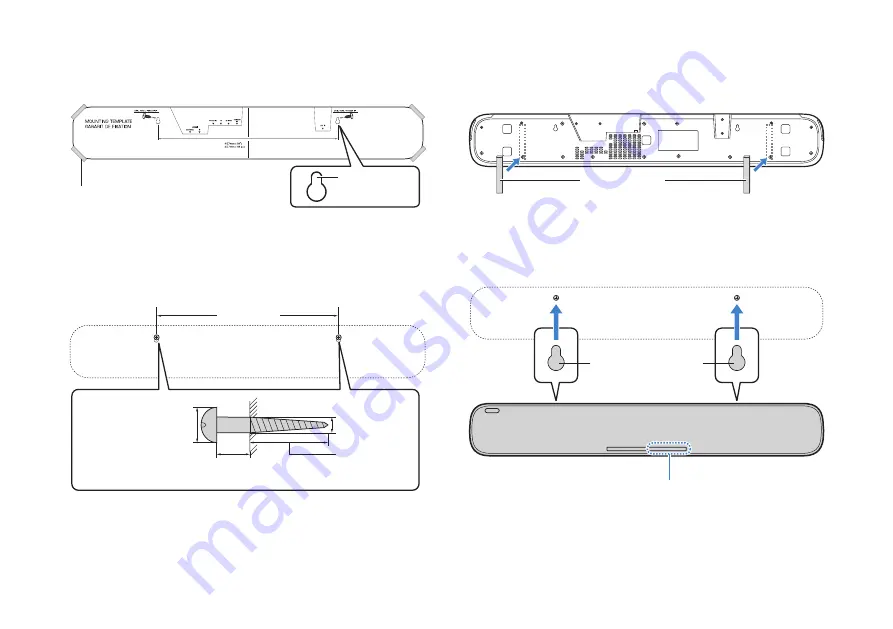
11
1. Attach the mounting template (supplied) on a wall and mark the
two locations for the screw holes.
2. Remove the mounting template from the wall, and then install
screws (sold separately) at the points marked on the wall.
3. Attach the supplied spacers to the bottom of the unit.
Peel off the backing from the spacer and press the adhesive part
against the bottom of the unit.
4. Hang the unit on the screws you installed.
Tape or thumbtacks
Mounting template
Screw holes
457 mm (18")
4 to 5 mm
Within 20 mm
(3/4") or more
13 to 15 mm
(1/2" to 5/8")
Diameter 7 to 9 mm
(1/4" to 3/8")
Spacers
Touch panel
Mounting holes on the
bottom of the unit