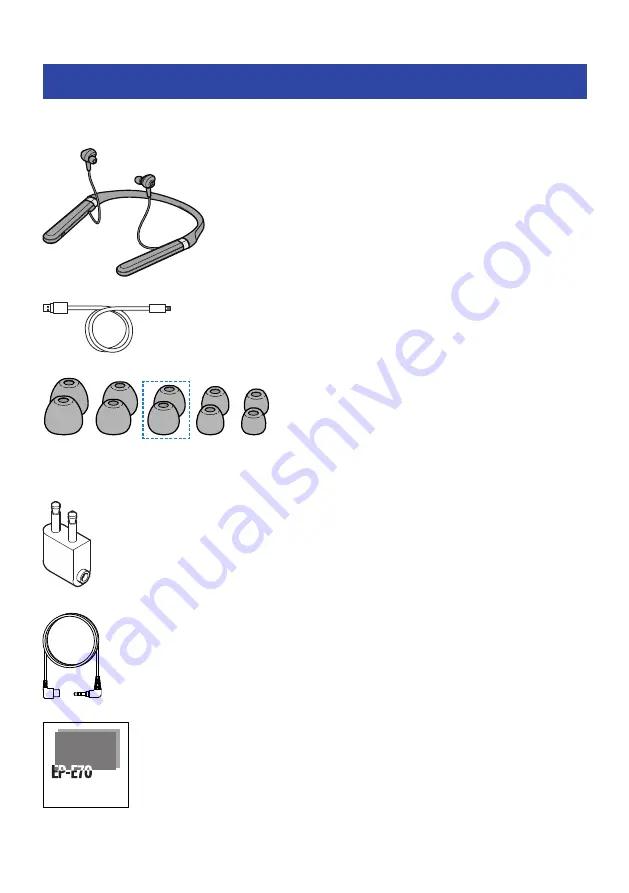
Accessories
Make sure that all of the accessories are included with this product.
Earphones (main units)
USB power cable (50 cm; type C to A)
Eartips (XL, L, M, S, XS; one set each)
L
M
(already attached to the earphones)
S
XL
XS
In-flight plug adaptor
3.5 mm stereo mini-plug cable (type C to 3.5 mm)
Quick Start Guide
9
Product Overview > Accessories










































