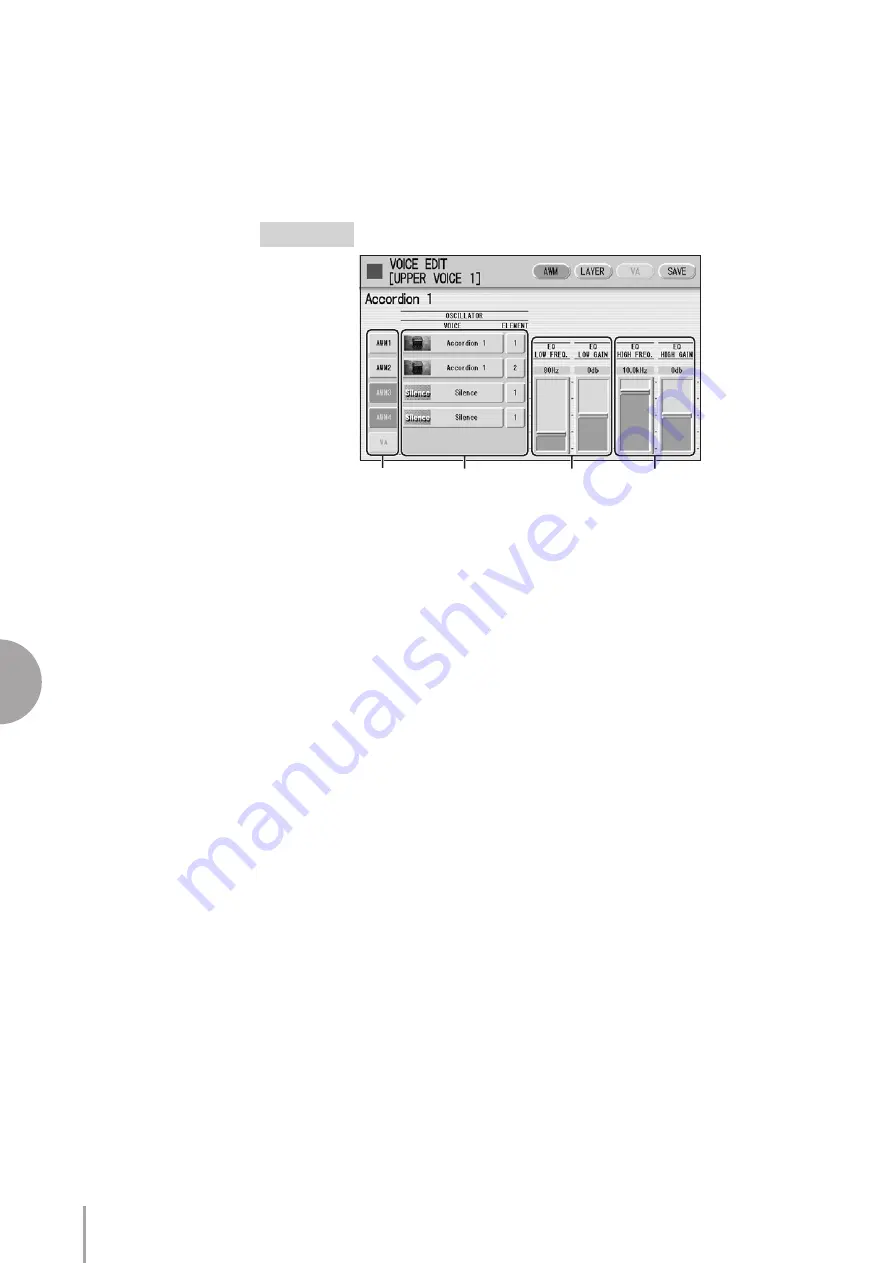
8
Voice Edit
ELS-01/01C Owner’s Manual
134
● ● ● ● ● ● ● ● ● ● ● ● ● ● ● ● ● ● ● ● ● ● ● ● ● ● ● ● ● ● ● ● ● ● ● ● ● ●
Editing an AWM Voice
You can edit an AWM Voice on the AWM Page and LAYER Page in the Voice Edit
display. In the AWM Page, the tonal balance of the entire Voice can be corrected by
some EQ parameters. In the LAYER Page, you can make detailed edits to each
Element.
1
Element On/Off switches
The [AWM1] – [AWM4] buttons indicate the Elements which make up the selected
Voice, and the [VA] button indicates the VA tone generator (the VA button is grayed
out when you are editing an AWM Voice). You can mute any of the Elements by simply
pressing the corresponding button. Pressing the button again cancels the mute.
2
VOICE/ELEMENT
Indicates the Voice/Element currently being edited. For example, the screen above
shows that Element 1 of Accordion 1 is assigned to AWM1, the Element 2 of
Accordion 1 is assigned to AWM2 and no Voice is assigned to AWM3 and AWM4.
You can also call up another Element from another Voice and replace the currently
selected Element with it. Pressing the VOICE or ELEMENT button in the display
calls up the Voice or Element menu, from which you can select the desired Voice/
Element (usually Element 1). If you change Voice, the Element will automatically
change to the first Element of the Voice (usually Element 1).
3
EQ LOW FREQ./EQ LOW GAIN
Sets the frequency and gain (level) of the low frequency band. The EQ LOW FREQ.
slider sets the desired frequency band over a range of 32 Hz – 2.0 kHz. The EQ LOW
GAIN slider sets the level for the frequency band (specified by the EQ LOW FREQ.
slider) over a range of -12 dB – +12 dB.
4
EQ HIGH FREQ./EQ HIGH GAIN
Sets the frequency and gain (level) of the high frequency band. The EQ HIGH FREQ.
slider sets the desired frequency band over a range of 500 Hz – 16.0 kHz. The EQ
HIGH GAIN slider sets the level for the frequency band (specified by the EQ HIGH
FREQ. slider) over a range of -12 dB – +12 dB.
2
3
4
1
AWM Page






























