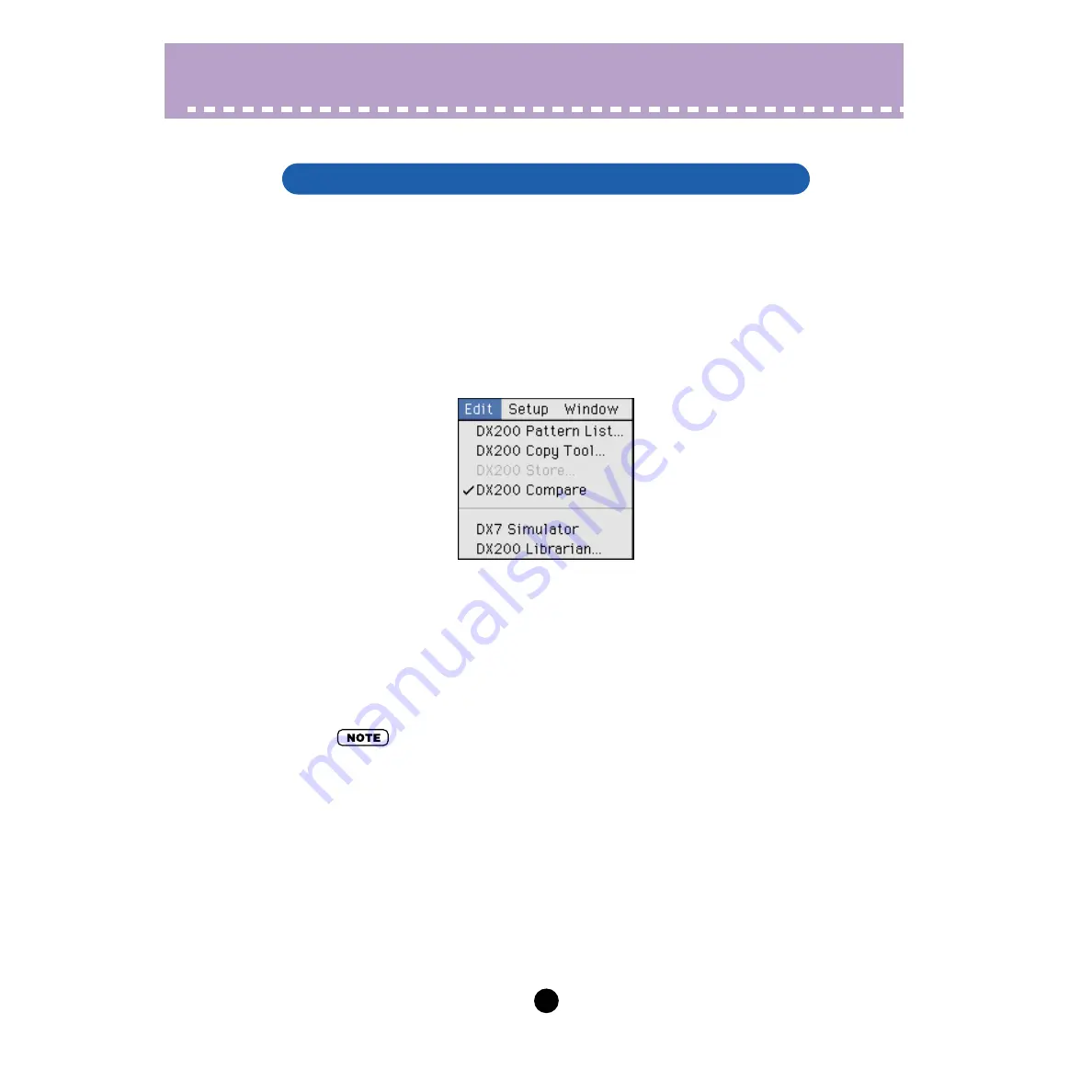
71
Edit Menus /
DX200 Compare
The Compare function lets you switch back and forth between the current edited condi-
tion of the pattern and its original un-edited condition. This allows you to easily hear
and compare the changes you make to a pattern with its original condition.
1) Edit the pattern.
2) Select "DX200 Compare."
You can do this from the Edit menu. You can also quickly select Compare by click-
ing any inactive part the window pressing control key and clicking "DX200 Com-
pare" in the pop-up menu.
In the Compare condition, a check appears beside "DX200 Compare" in the menu.
All parameter values are ghosted and cannot be edited. Play the connected MIDI
keyboard (or click the keys in the DX200 Editor window) to hear the original un-
edited pattern.
3) Select "DX200 Compare" again to return to the edited condition.
Do this as often as you wish to go back and forth between the two conditions.
• "DX200 Compare" is ghosted and cannot be selected if the pattern has not yet been edited.
• "DX200 Compare" is only available from the DX200 Editor window. However, an identical
Compare function is available in the Edit Panel window. (See
DX200 Compare


























