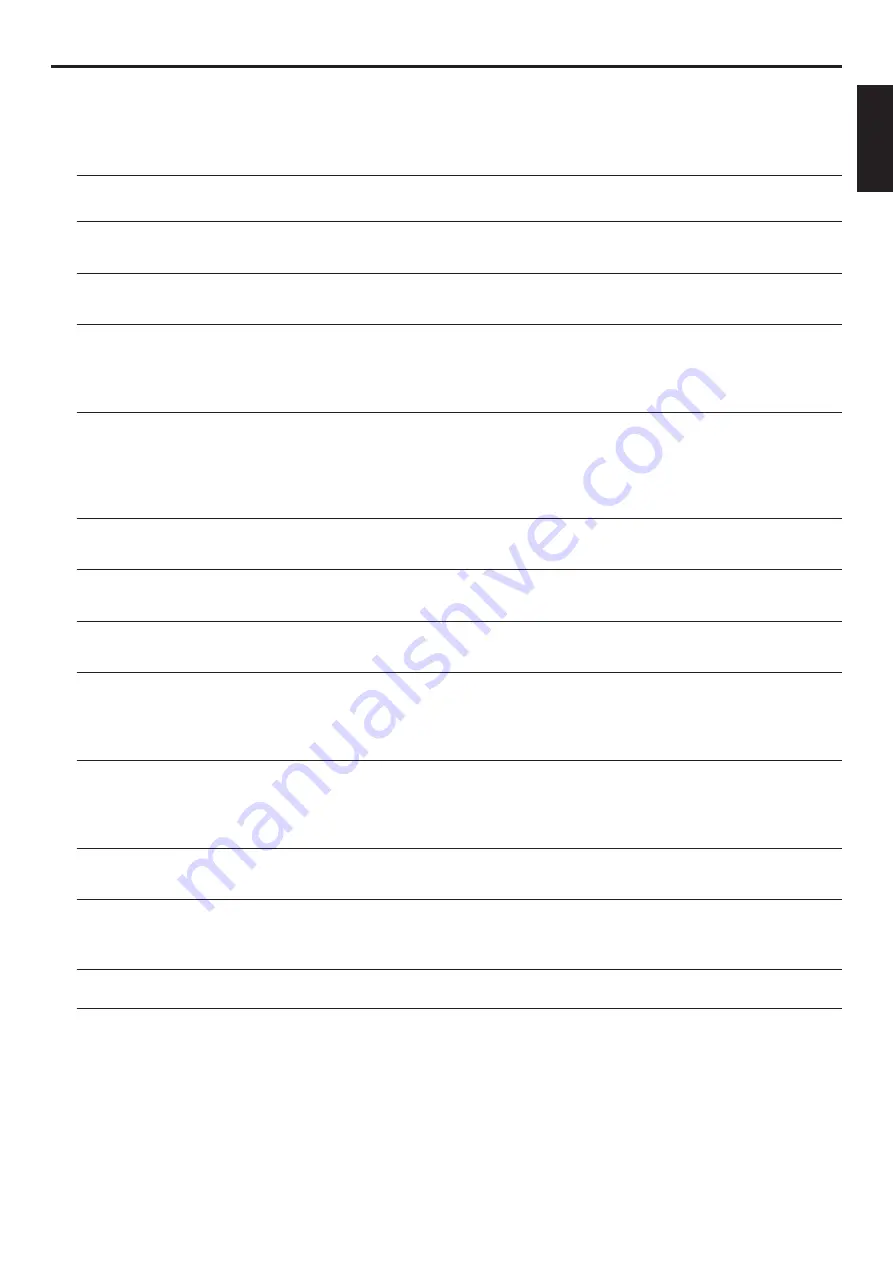
17
English
Before Requesting Service
If it appears that the player is faulty, first consult this checklist. Something may have been overlooked. Under no circumstances
should you attempt to repair the system yourself.
Look for the specific symptom(s). Then perform only the actions listed to remedy the specific symptom(s).
Symptom
Remedy
No power
–
Make sure the power cord is properly connected.
–
Check if there is power at the AC outlet by plugging in another appliance.
No picture
–
Check if the TV is switched on.
–
Check the video connection.
Distorted picture
–
Check the disc for fingerprints and clean the disc with a soft cloth, wiping
from the center to the edge in a straight line.
–
Sometimes a small amount of picture distortion may appear .This is not a
malfunction.
Completely distorted picture
–
If the picture is distorted completely or if the picture rolls vertically,
or no color with the player menu
make sure the NTSC/PAL setting at the player matches the video
signal of your television.
–
If your TV video signal is NTSC, select the NTSC setting at the player.
–
If your video signal is PAL, select the PAL setting. - See NTSC/PAL SETTINGS.
Distorted or black/white picture
–
The disc format does not match your TV’s video signal (PAL/NTSC).
with DVD or Video CD
No sound
–
Check audio connections.
–
If you are using a HiFi amplifier, try another sound source.
Distorted sound from HiFi
–
Check to make sure that no audio connections are made to the amplifier’s
amplifier
phono input.
No audio at digital output
–
Check the digital connections.
–
Check the settings menu to make sure the digital output is set to ALL or
PCM only.
–
Check if the selected audio format matches your receiver capabilities.
Disc can’t be played
–
Ensure the disc label is facing up.
–
Clean the disc.
–
Check if the disc is defective by trying another disc.
–
Check to see if the disc is defective, badly scratched or warped (not flat).
No return to start-up screen when
–
Reset the unit by switching the player off, then on again.
disc is removed
–
Check to see if the program requires another disc to be loaded.
The player does not respond to
–
Aim the remote control directly at the sensor on the front of the player.
the remote control
–
Remove any obstacles between the player and the remote control.
–
Inspect or replace the batteries in the remote control.
Buttons do not work
–
In order to completely reset the player, unplug the AC cord from the AC
outlet. (Please ensure that the set is not in Initial Setup mode.)
The player does not respond to some
–
Operations may not be permitted by the disc. Refer to the instructions of
operating commands during
the disc.
playback
B
EFORE
R
EQUESTING
S
ERVICE

















