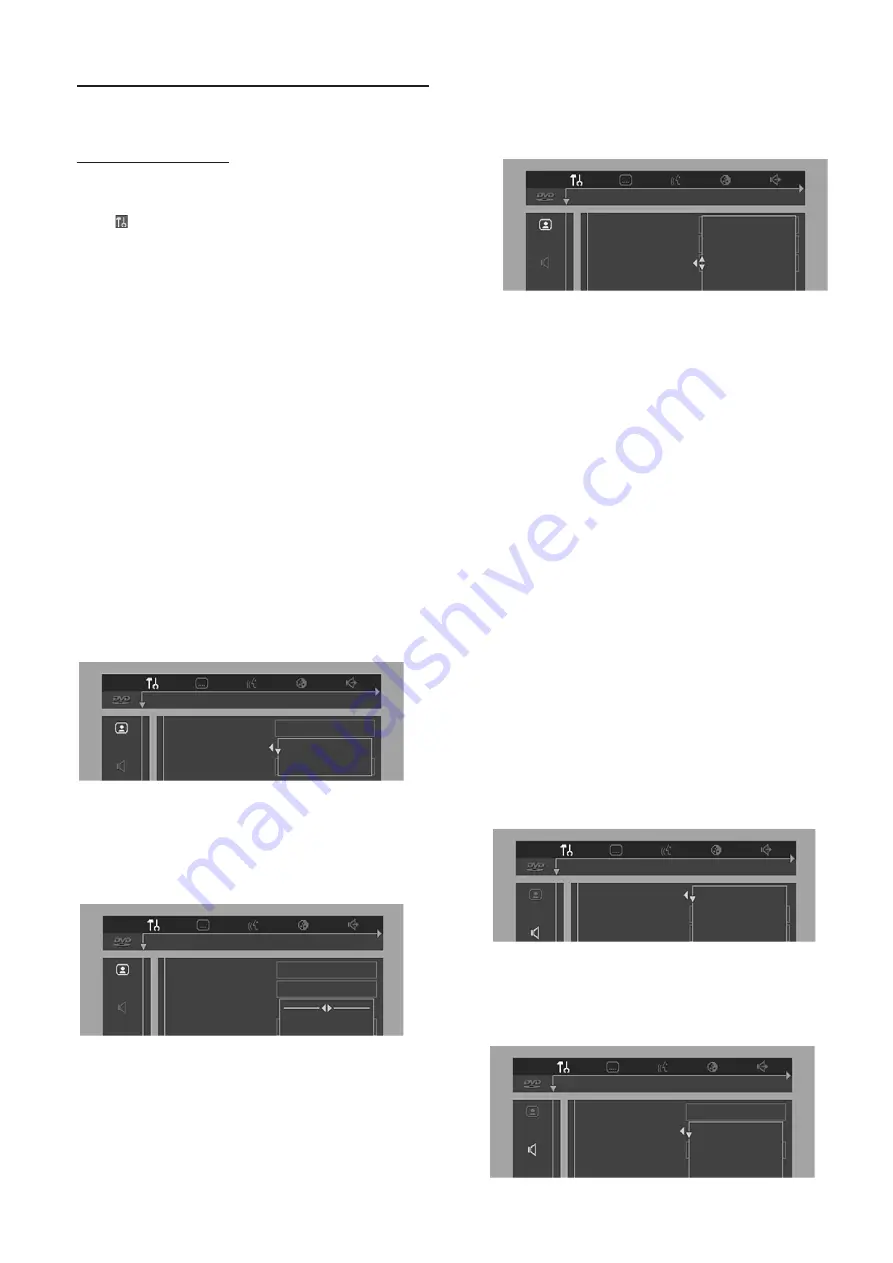
8
Personal Preferences
You can set your own personal preferences on the player.
General operation:
¶
Press ON SCREEN on the remote control.
¶
Select in the menu bar and press
4
.
➜
The Personal Preferences menu appears.
¶
Use the
1 2 3 4
buttons to toggle through the menus,
submenus and submenu options.
➜
When a menu item is selected, the cursor buttons (on
the remote control) to operate the item are displayed next
to the item.
¶
Press ENTER/OK to confirm and return to the main menu.
The following items can be adapted:
Picture
–
TV Shape
If you have a wide screen (16:9) TV, select 16:9.
If you have a regular (4:3) TV, select 4:3.
If you have a 4:3 TV, you can also select between:
Letterbox for a ‘wide-screen’ picture with black bars at the
top and bottom of the screen, or Pan Scan, for a full-height
picture with the sides trimmed. If a disc supports the
format, the picture will be shown accordingly.
–
Black level shift (NTSC users only)
Select ON for adapting the color dynamics to obtain richer
contrasts.
1en
1en
1
2
TV shape
Black Level Shift
Video Shift
On
Off
–
Video shift
The factory centers the video on the screen. Use this
setting to personalize the position of the picture on the
screen by moving it to the left or right.
TV shape
Black Level Shift
Video Shift
Colour settings
OK to exit
1en
1en
1
2
–
Color settings
You can select one of five predefined sets of color settings
and one set (Personal) which you can define yourself.
1en
1en
1
2
TV shape
Black Level Shift
Video Shift
Colour settings
4 Soft
3 Natural
2 Rich
1 Personal
–
Personal color
Allows you to fine-tune the selected color settings
saturation, brightness and contrast.
–
TV System
Usually you don’t have to change the default setting,
See ‘NTSC/PAL Conversion’ for detailed information.
Sound
–
Digital output
Factory setting: ALL. This means coaxial and optical outputs
are on. If you are not connecting to equipment with a digital
input, change the setting to OFF.
If your equipment doesn't include a digital multi-channel
decoder, set the digital output to PCM only (Pulse Code
Modulation).
Note:
– When the setting is ALL, make sure that the selected audio
format of the disc you play matches the connected
equipment’s capability. If a digital signal which the equipment
cannot handle is output, there may be a noise and that could
damage your ears and your speakers.
– When CDs were put on the market in the early stage, high
tones from some of them would be heard as punch lacked.
1en
1en
1
2
Digital output
Analog output
Night mode
All
PCM only
Off
–
Analog output
Select Stereo, Dolby Surround or 3D Sound (TruSurround)
to match your system’s playback capability.
1en
1en
1
2
Digital output
Analog output
Night mode
3D Sound
Dolby Surround
Stereo
P
REPARATION























