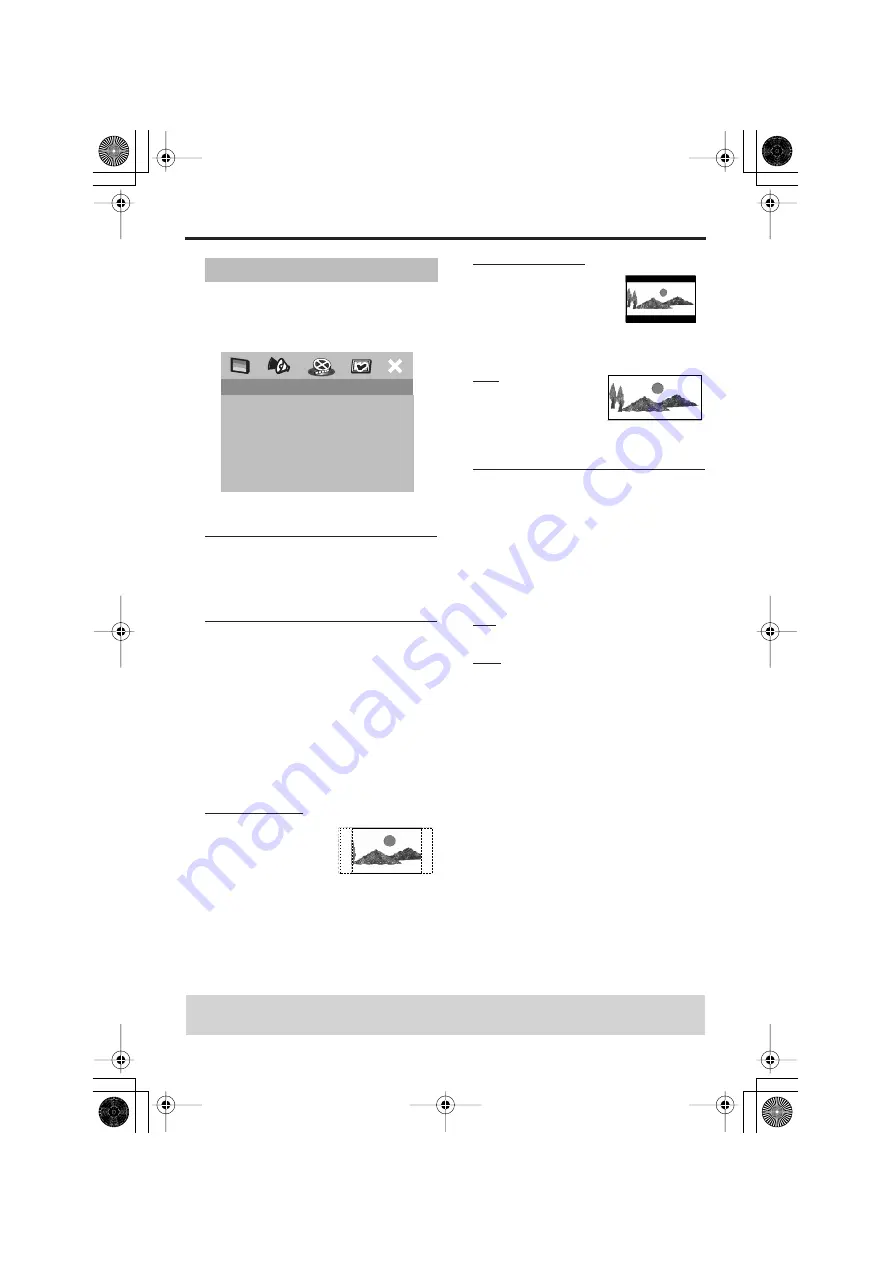
30
Setup Menu
1 Press SETUP.
2 Press
1
2
to select ‘Video Setup’ icon.
3 Press ENTER/OK to confirm.
TV Type
This menu contains options for selecting a
color system that matches your TV. For
details, see page 11.
Setting the TV display
Set the aspect ratio of this player to match
the TV you have connected. The format
you select must be available on the disc. If
it is not, the TV display setting will not
affect the picture during playback.
1 In ‘VIDEO SETUP PAGE’, press
34
to
highlight [TV DISPLAY], then press
2
.
2 Press
34
to highlight one of the options
below:
4:3 PAN SCAN
Select this if you have
a normal TV and want
both sides of the
picture to be trimmed
or formatted to fit
your TV screen.
4:3 LETTER BOX
Select this if you have a
normal TV. In this case, a
wide picture with black
bands on the upper and
lower portions of the TV screen will be
displayed.
16:9
Select this if you have
a wide-screen TV.
3 Select an item and press ENTER/OK.
Selecting the black level
If you set the TV type to NTSC, set Black
level shift to ON. This will improve the
color contrast during playback. The black
level setting has no effect if the TV type is
set to PAL.
1 In ‘VIDEO SETUP PAGE’, press
34
to
highlight [BLACK LEVEL], then press
2
.
ON
Select this to enhance the black level.
OFF
Select this for the standard black level
setting.
2 Press
34
to select a setting, then press
ENTER/OK to confirm your selection.
Video Setup Menu
VIDEO SETUP PAGE
TV TYPE
TV DISPLAY
BLACK LEVEL
CLOSED CAPTION
PICTURE SETTING
ADV PICTURE
TIPS:
To return to the previous menu, press
1
.
To clear the menu, press
SETUP
.
C950_2 eng Page 30 Tuesday, December 14, 2004 4:27 PM






























