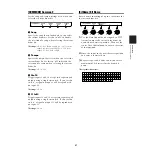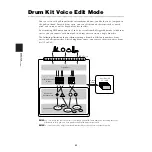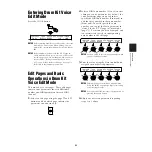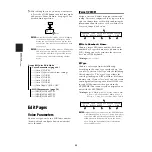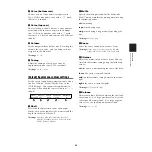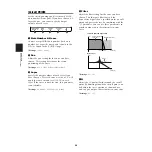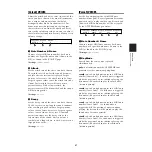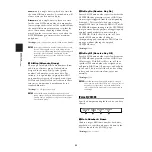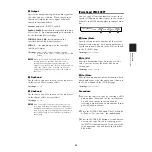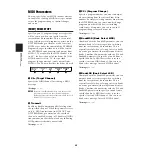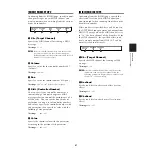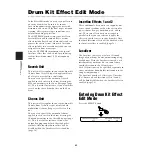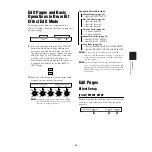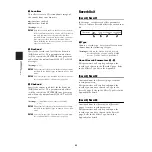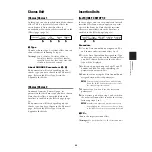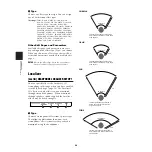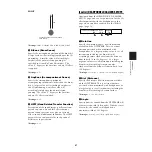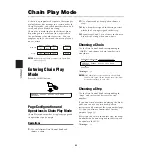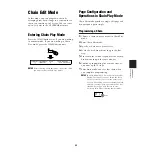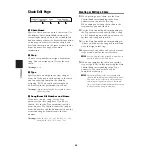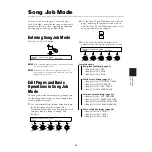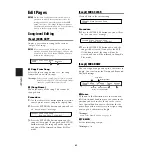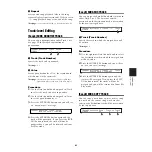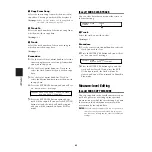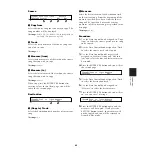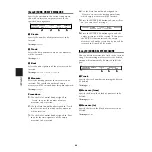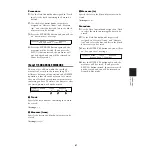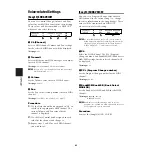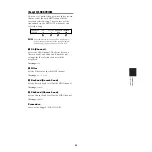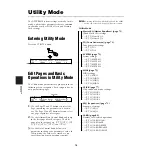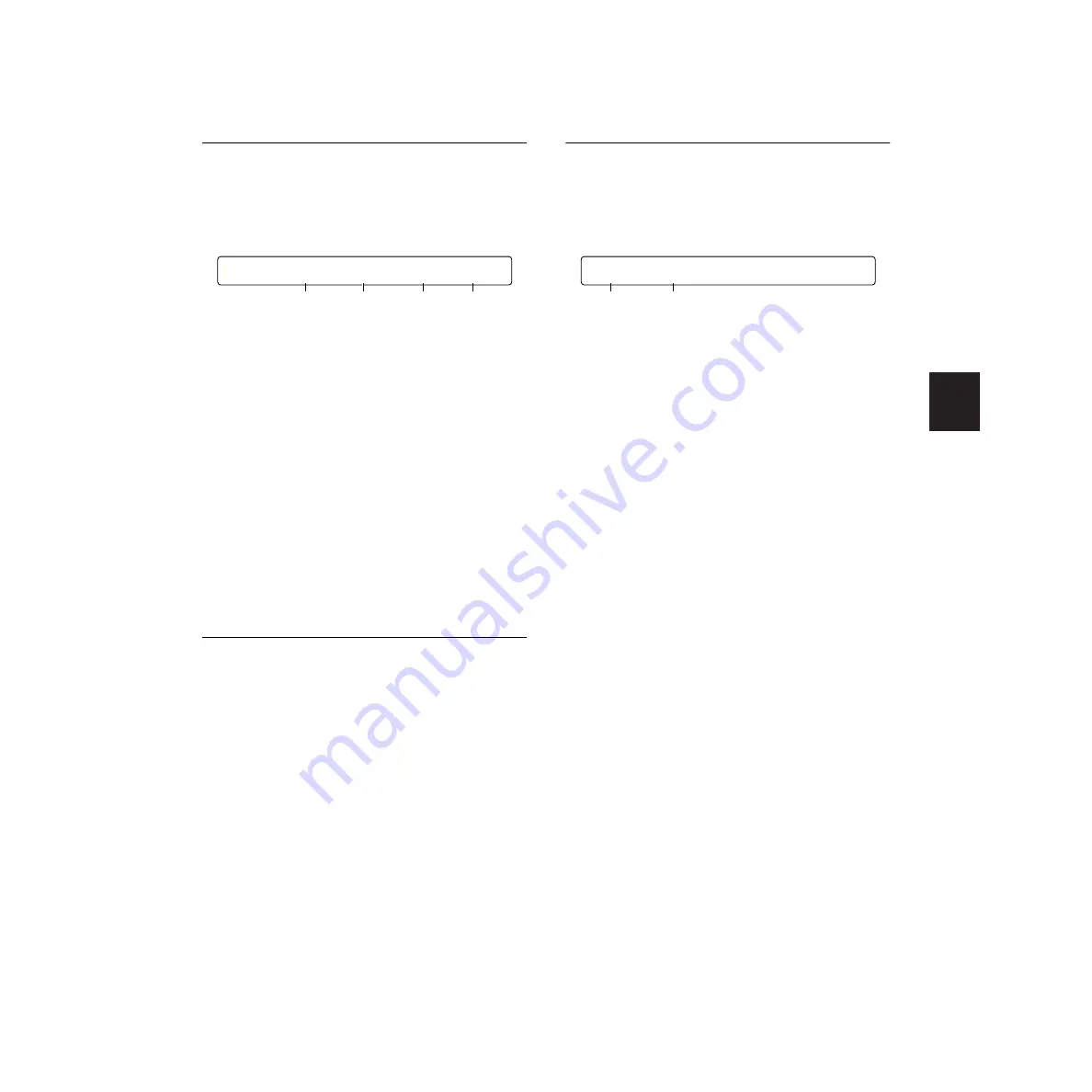
REFERENCE SECTION
Drum Kit Effect Edit Mode
55
Chorus Unit
[Chorus] Chorus1
In this page, you can specify details of the chorus
effect. This is a system effect and affects the
entire drum kit. Note that this effect is
unavailable when the Localizer is enabled in the
[Effect] page (page 54).
1
Type
Choose a chorus type. As system effect, you can
choose from the following 14 types.
❏
Settings:
NONE, CHORUS1, CHORUS2, CHORUS3,
CHORUS4, CELESTE1, CELESTE2, CELESTE3,
CELESTE4, FLANGER1, FLANGER2, FLANGER3,
SYMPHNIC, ENSEMBLE, PHASER
About CHORUS Parameters
2
-
4
Edit parameters will vary depending on the
chorus type you have chosen in the [Chorus1]
page. Refer to the Effect Type List in the
Appendix for details.
[Chorus] Chorus2
Continued from the [Chorus1] page, set
parameters for the chorus type you have chosen.
Note that this effect is unavailable when the
Localizer is enabled in the [Effect] page (page
54).
Edit parameters will vary depending on the
chorus type you have chosen in the [Chorus1]
page. Refer to the Effect Type List in the
Appendix for details.
Insertion Units
[InsFX] INS FX SETUP1/2
In these pages, you can set parameters for each
insertion effect you want to apply to a specific
voice in the drum kit. Note that the insertion
effects are unavailable when the Localizer is
enabled in the [Effect] page (page 54).
Procedure
1.
Use the Data Control knob assigned to “FX=”
and choose either insertion effect 1 or 2.
2.
Use the Data Control knob assigned to “Type”
and assign an effect type to the insertion effect
you have chosen. Parameters for the effect
type will be displayed.
3.
Select an edit page using the Page
▲
and
▼
buttons and find the page containing the
parameter you want to edit.
4.
Enter the value using the Data Control knob
assigned to your desired parameter.
n
Turning the Data Control knob while holding
down the SHIFT button increases or decreases
the value in larger increments.
5.
Repeat steps 3 to 4 and set any necessary
parameters.
6.
If necessary, go back to step 1 and switch to
the other insertion effect in order to set it up
following steps 2 to 5.
n
Available edit pages and parameters may vary
depending on the effect type you choose. Refer
to the Effect Type List in the Appendix for details.
1
FX=
Choose the target insertion effect.
❏
Settings:
FX=1 (insertion effect 1), FX=2 (insertion effect
2)
[Chorus] Type LFO Depth FBLeval
CHORUS1 0.25Hz 54 +13
1
4
3
2
[InsFX] Type DRY/WET L>RDlay R>LDlay
FX=1 CROSSDELAY (D=W) 170.0 170.0
1
2
Summary of Contents for DTXTREME
Page 1: ......