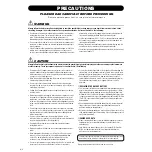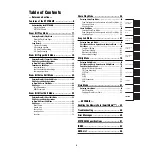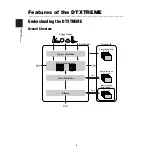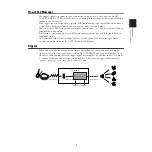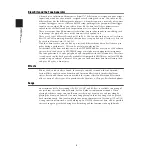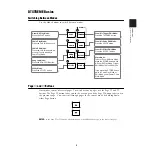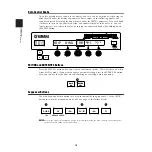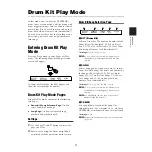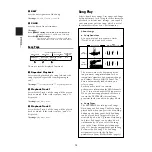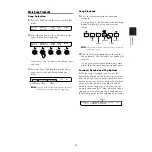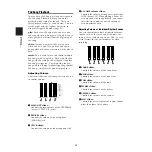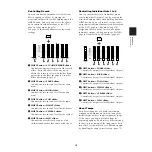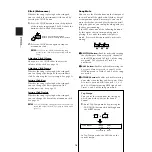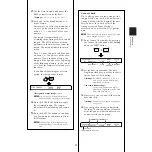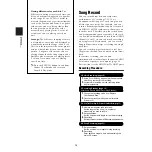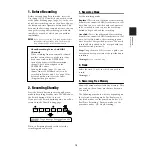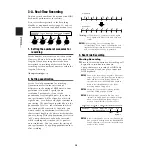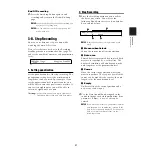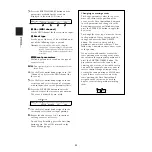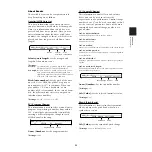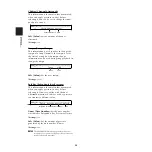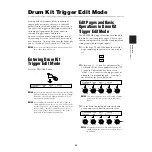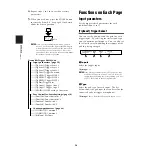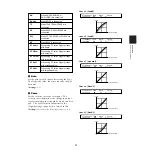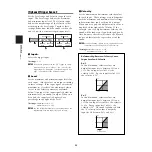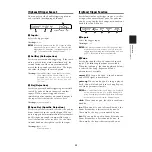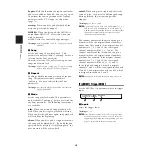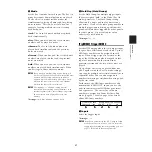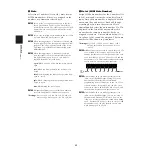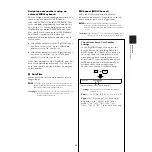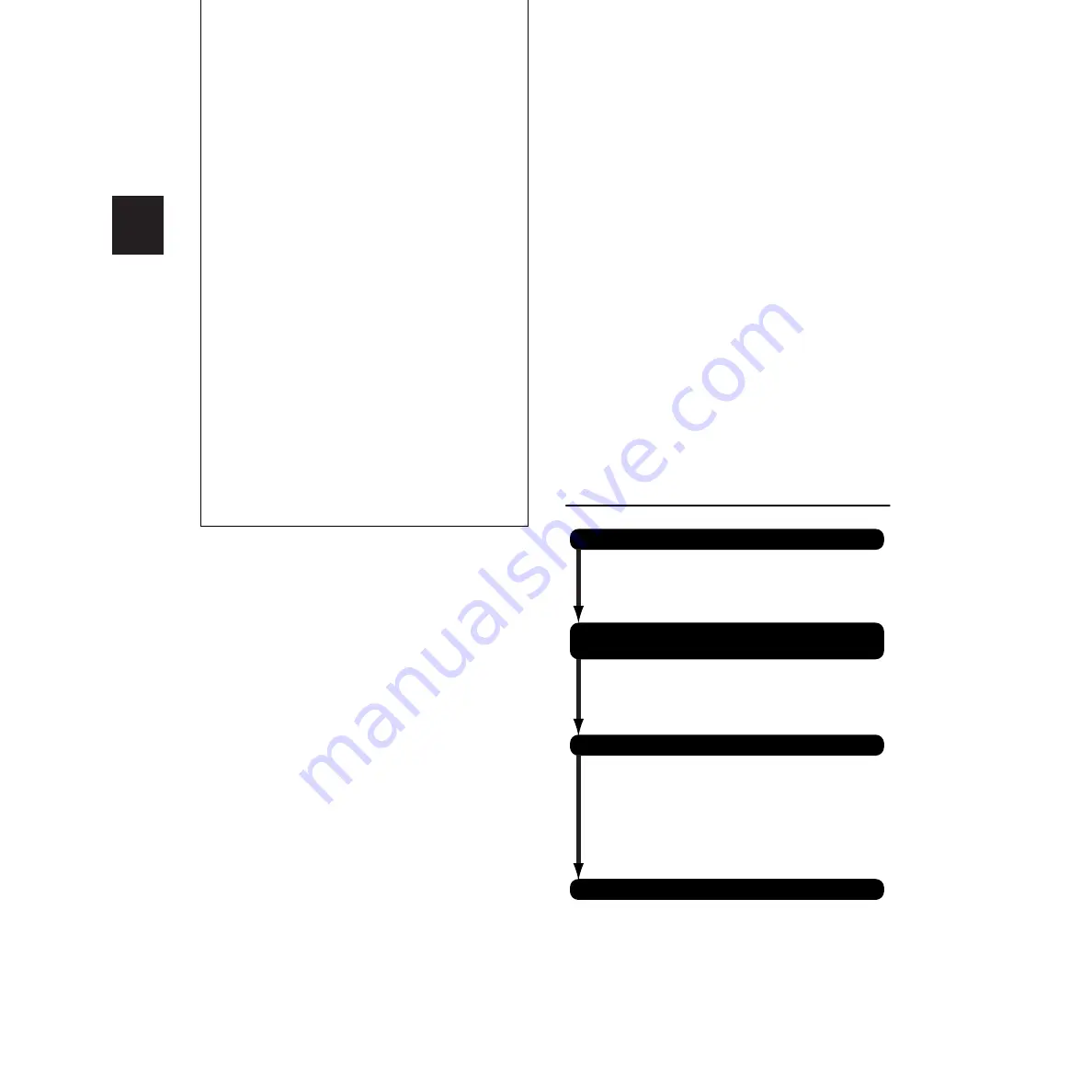
18
REFERENCE SECTION
Drum Kit Play Mode
Timing difference for each hit:
The
difference in timing accuracy each time you
hit a pad or drum is displayed as a number
in the range -48 to +48. This is useful to
measure the groove of a specific instrument
such as the snare or kick drum. A negative
value means you are playing slower than
the song tempo, and a positive value
means you are playing faster. A value of
zero means you are playing exactly on
time.
Average:
The difference in timing accuracy
is measured as an average and displayed as
a number between the range -48 and +48.
This is useful to measure the entire groove
using a whole drum kit or a specific drum
pattern. A negative value means you are
playing slower than the song tempo, and a
positive value means you are playing faster.
A value of zero means you are playing
exactly on time.
5.
Press the EXIT/NO button to exit from
Groove Check mode and return to
Drum Kit Play mode.
Song Record
You can record drum kits and synthesizer
performances as User Songs U1-U32. As
mentioned earlier (page 12), each song consists
of two sequence tracks. For example, you can
record a drum kit performance on one track and,
via MIDI IN, a MIDI synthesizer performance on
the other track. Therefore, you can record drum
and accompaniment parts separately. Each track
can be used to simultaneously record on all MIDI
channels (1 to 16) so you can record everything
on a single track. Alternatively, you can use the
Song Job function to merge everything to a single
track later.
You can record your performances in real time
(Replace or Overdub) or on a note-by-note (Step)
basis.
In real-time recording, you can also
simultaneously record multiple channels of MIDI
data from a sequencer or computer (page 22,
Basic Section) via the MIDI IN or TO HOST ports.
Recording Procedure
1. Before Recording (page 19)
1.
At the Drum Kit/Song page, select the appropriate
User Song number for the recording.
2.
For real-time recording, set the recording tempo
and time signature.
1.
Choose the recording mode from Replace,
OverDub and Step.
2.
Choose the track to which you want to record
(Track 1 or 2).
1.
Number of measures to be recorded:
Set the length of the song (i.e., number of
measures) you wish to record.
2.
Set quantization:
Set the minimum note length for real-time recording.
3.
Recording:
Record your pad or external MIDI keyboard performances.
1.
Set quantization:
Set the minimum note length for step recording.
2.
Recording:
Enter data one step at a time while watching the
main LCD screen.
2. Recording Standby (page 19)
Enter Song Record Mode (Recording Standby)
3-A. Real-Time Recording (For Replace Or OverDub Mode) (page 20)
3-B. Step Recording (page 21)
Summary of Contents for DTXTREME
Page 1: ......