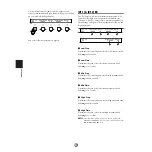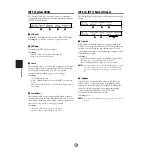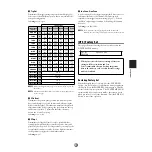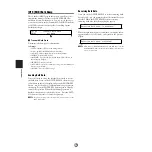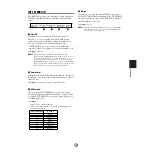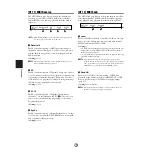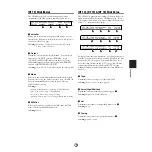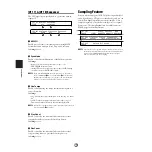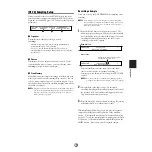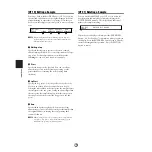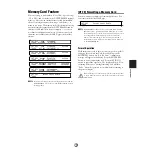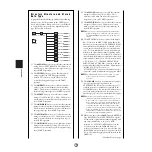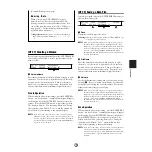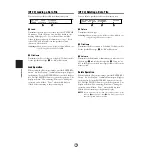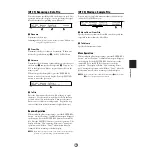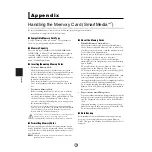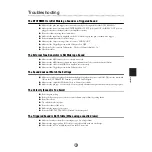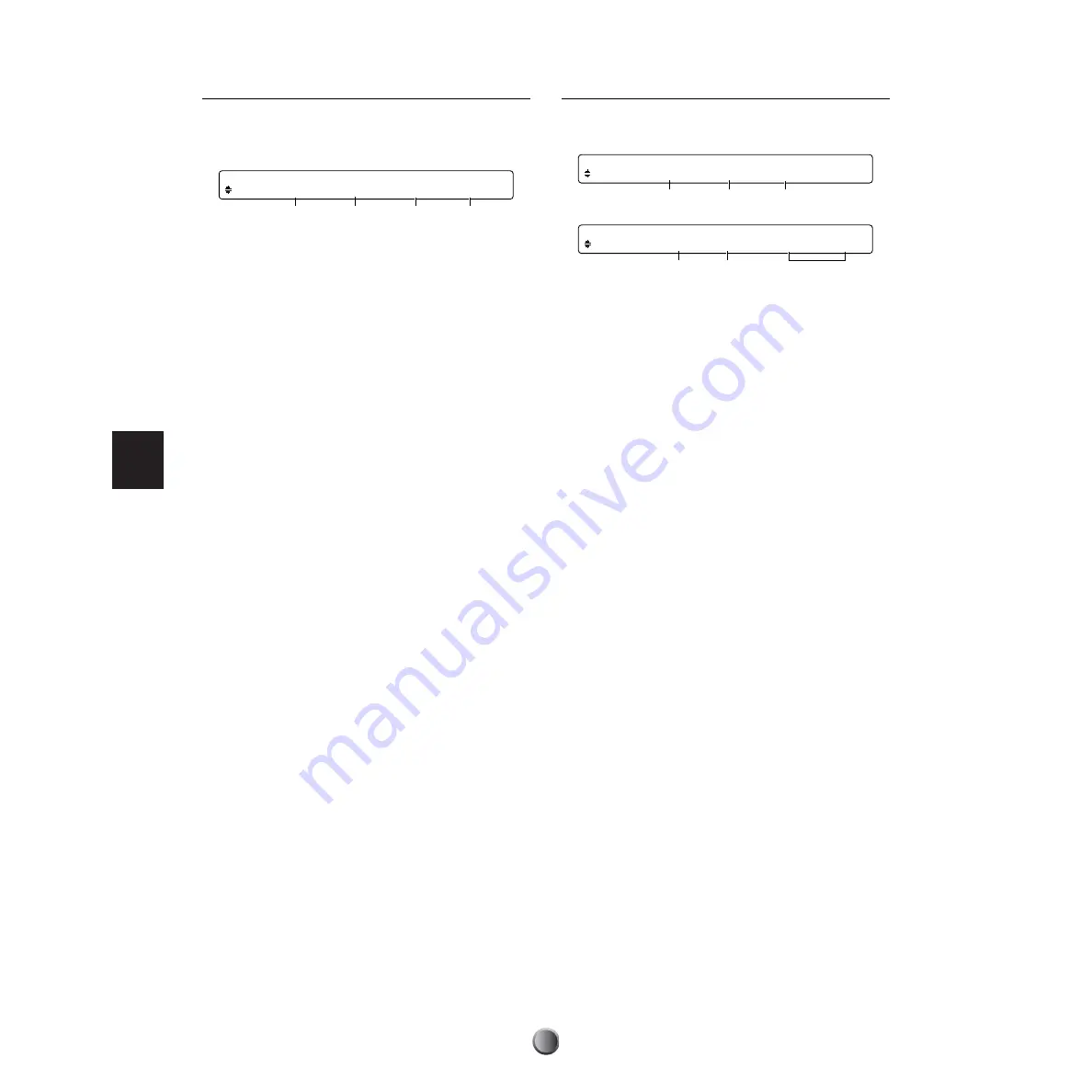
Utility Features
76
[UT 5] System Utility
The System Utility page contains a variety of convenient
system preference settings for easily and efficiently using the
DTXTREME IIs system.
1
LCDcont
Determines the brightness and contrast of the LCD display.
❏
Settings:
0~63 (bright to dark; lower to higher contrast)
2
LEDdisp
Determines the LED display contents.
❏
Settings:
• drumkit: Shows the current drum kit number.
• tempo: Shows the current tempo.
3
Learn
This function allows you to have the note number associated
with a particular trigger input automatically selected simply
by hitting the corresponding pad. This is especially
convenient when making trigger or voice settings.
❏
Settings:
• off: Disables the function.
• w/shift: Enables the function when the SHIFT button is held
down.
• always: Enables the function at any time while editing trigger or
voice settings.
4
JumpRecnt
This function allows you to automatically return to the last
selected display page for each of the function modes. This is a
time-saving convenience when editing a variety of parameters,
since it lets you go back to recent pages quickly.
❏
Settings:
• off: Always shows the first page in each mode.
• on: Shows the last opened page in each mode.
[UT 6] & [UT 7] System Trigger
The System Trigger pages offer overall settings for the trigger
inputs.
1
TrgLink
Trigger link is a function that shares trigger settings of the
User kit 1 (U1) with all other drum kits. With this function
enabled, you can change the pad combinations for your
system without having to change the trigger settings for each
drum kit all over again.
❏
Settings:
• global: Enables shared trigger sets (including settings made in
the [TrgSens1] to [TrgSes3] pages for the U1 kit).
• indiv: Enables a different trigger set for each drum kit.
n
The Trigger Link function lets you share the basic trigger-to-velocity
conversion settings of the U1 kit. If you want identical settings
from a specific trigger input, use the trigger copy function (page
44).
2
TrgByps
Trigger bypass is a function that temporarily disables the
trigger inputs — useful for keeping your drum kit silent
between sets in a performance, for example. Enabling this
function (on) prevents pad hits from triggering/playing
sounds and generating MIDI events. For normal
performance, disable this function (off ).
❏
Settings:
off, on
n
You can also assign this function to a pad (page 37) or foot switch
(page 46).
[UT 5] LCDcont LEDdisp Learn JumpRecent
SYSTEM 32 drumkit always off
1
2
3
4
[UT 6] TrgLink TrgByps TrgSet
SYSTEM global on type1
1
2
3
[UT 7] FCoffset FCspt IncFunc DecFunc
SYSTEM +00 32 IN16 IN16
4
5
6