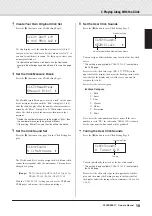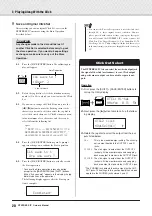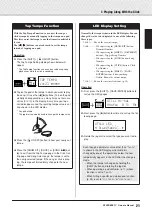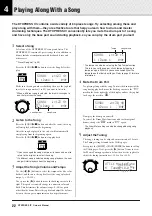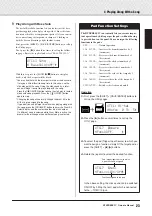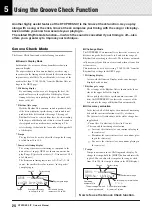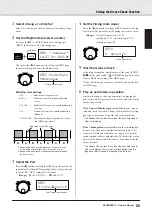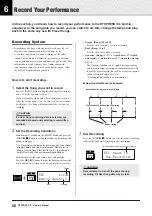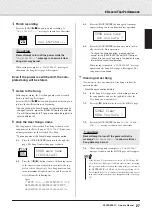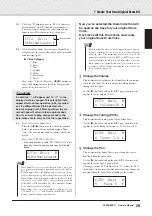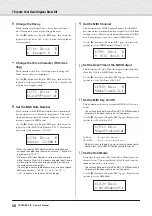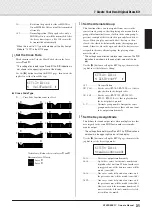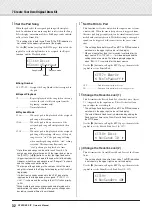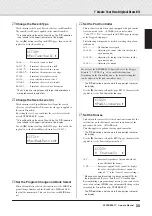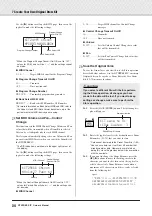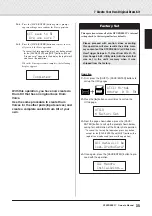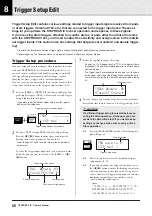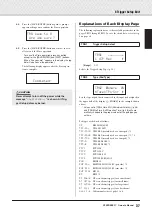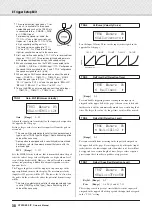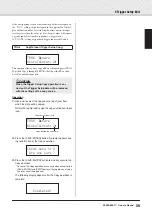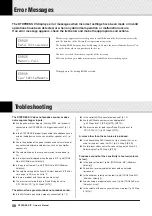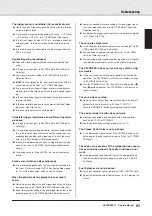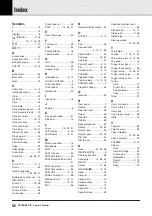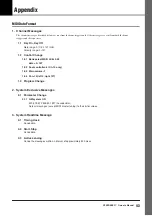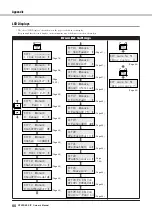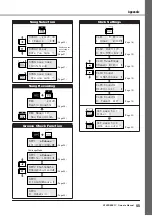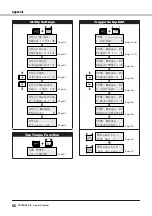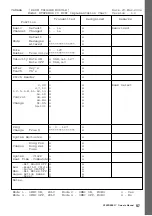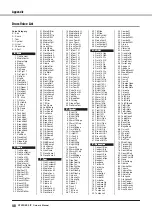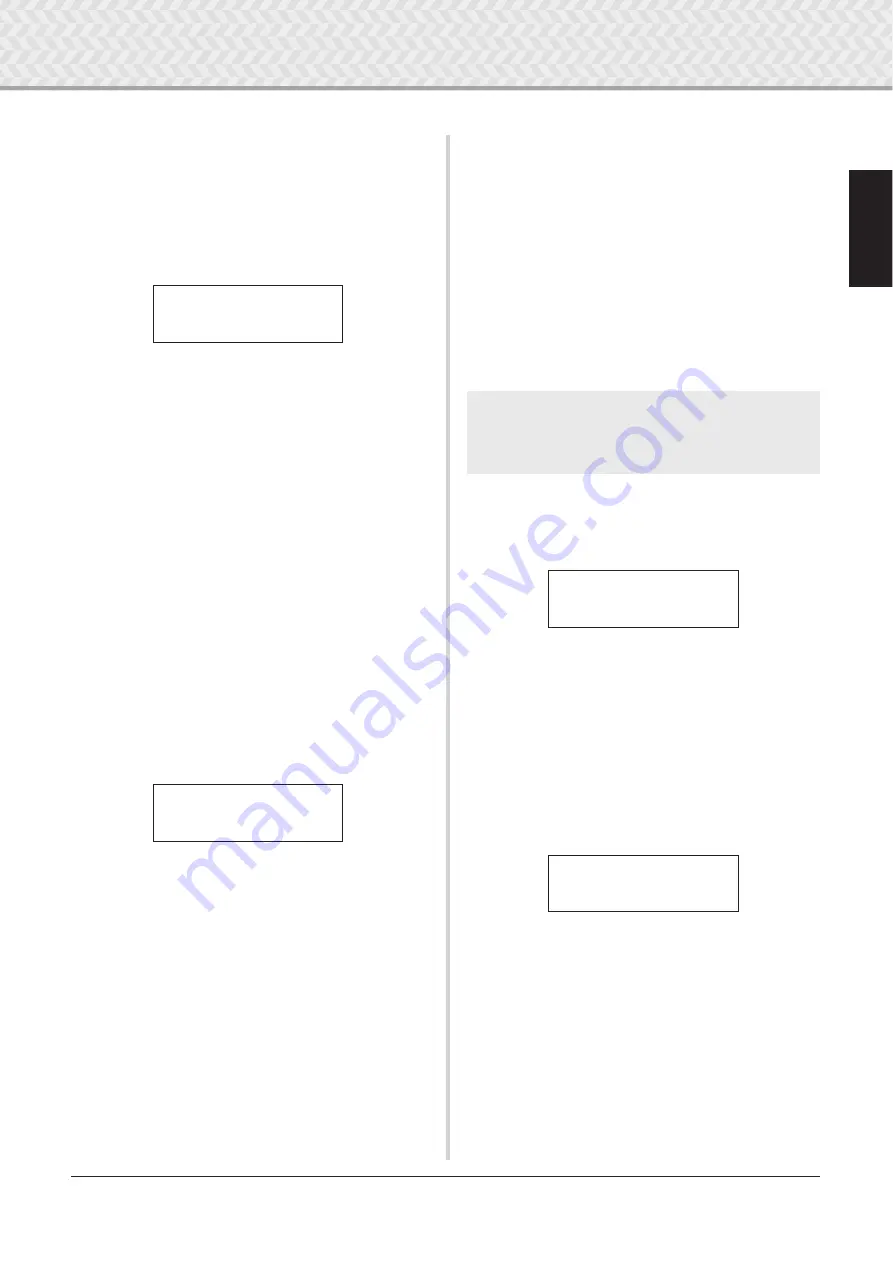
7 Create Your Own Original Drum Kit
33
DTXPRESS
IV
Owner’s Manual
20
Change the Reverb Type
This determines the Type of Reverb effect for each Drum Kit.
The same Reverb Type is applied to the entire Drum Kit.
* This setting affects the entire Drum Voice. The
˙
/
¶
indication
is not shown in the upper right corner of the display.
Use the [
>
] button to call up the KIT20 page, then rotate the
jog dial to set the Reverb Type.
none
.............. No reverb (same as thru).
hall1
–
5
....... Simulates the reverb in a hall.
room1
–
5
....... Simulates the reverb in a room.
stage1
–
5
..... Simulates the ambience of a stage.
plate
............ Simulates a steel plate reverb.
white
............ A special short reverb effect.
tunnel
......... Simulates the reverb of a tunnel.
bsemnt
......... Simulates the reverb of a basement.
* The hall, room, or stage types with larger values produce a
more pronounced reverb effect.
21
Change the Reverb Level (3)
This determines the Signal Return Level from the reverb
effect for every Drum Kit. The same reverb type is applied to
the entire Drum Kit.
By setting the level, you can adjust the reverb effect for the
overall DTXPRESS IV system.
* This setting affects the entire Drum Voice. The
˙
/
¶
indication
is not shown in the upper right corner of the display.
Use the [
>
] button to call up the KIT21 page, then rotate the
jog dial to set the Reverb Master Return level (0–127).
22
Set the Pad Controller
This is effective only when a pad equipped with pad control-
ler is connected to the
1
SNARE jack, and also when
“
Type=TP1/Snr
” is assigned in the TRG2 page (pad type)
of the Trigger Setup pages.
The following settings can be made by rotating the pad con-
troller knob.
off
.................No function is assigned.
snares
..........Adjusting the snares (also effective for the
open rim sound)
tuning
..........Adjusting the tuning (also effective for the
open rim sound)
tempo
.............Adjusting the tempo
* The
˙
/
¶
indication is not shown in the upper right corner of
the display.
Use the [
>
] button to call up the page KIT22, then rotate the
jog dial to set the Pad Controller function.
23
Set the Snares
This adjusts the snares effect (the characteristic sound of the
coiled wires on the bottom of an actual snare drum) of the
pad connected to the
1
SNARE jack.
This also applies to pads not having a pad controller.
* The
˙
/
¶
indication is not shown in the upper right corner of
the display.
Use the [
>
] button to call up the KIT23 page, then rotate the
jog dial to set the Snares adjustment level.
off
.................Snares off (reproduces the sound with the
snares lifted off the drum)
1
–
24
...............Snares are applied to the sound; the higher
the value, the tighter the snares sound. (A
value of “
1
” is the “loosest” snares setting.)
* When you change this setting, the decay setting (KIT6) for
the input sources “
ƒsnare
” and “
ƒsnrOp
” also changes.
24
Set the Program Change and Bank Select
When a Drum Kit is selected, this function sets the MIDI Pro-
gram Change Number and the Bank Select MSB and LSB
that will be transmitted. This can be set for each MIDI chan-
nel.
By transmitting a program change message, you can have the
voice of an external MIDI device automatically change when
switching the Drum Kit on the DTXPRESS IV.
* The
˙
/
¶
indication is not shown in the upper right corner of
the display.
KIT20*
”RevType=hall1
~
‚
KIT21*
”RevMastRet=
~
64‚
For users of the DTXPRESS IV Special Set, set the Trigger
Setup to “
1
:SP
Med
” (p. 14) to enable this function.
Depending on the Drum Kit you use, the default setting that
can be adjusted by the pad controller varies.
KIT22*
”PadCtl=snares
~
‚
KIT23*
”
~~
Snares=24
~~~
‚