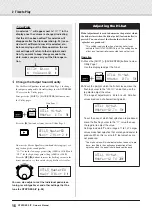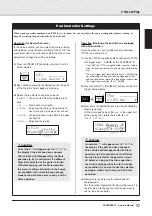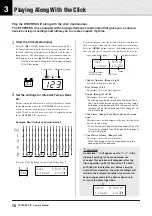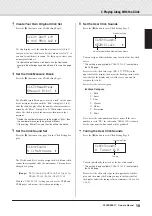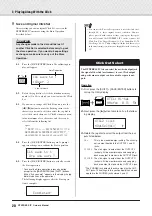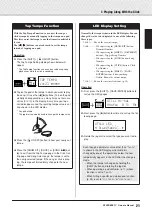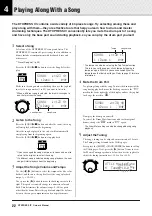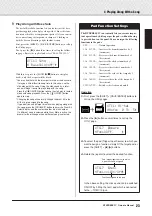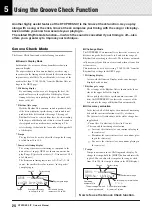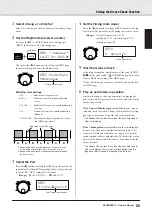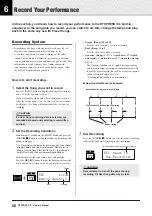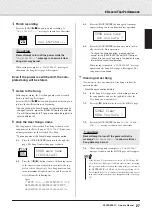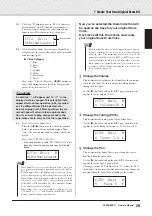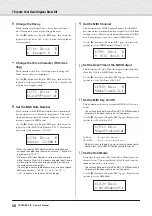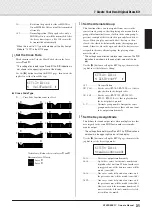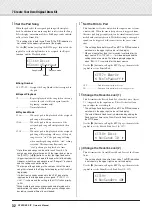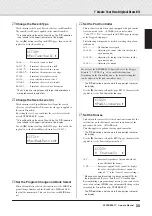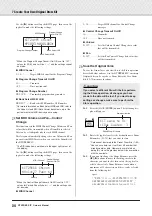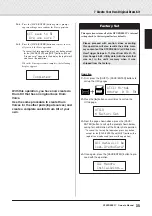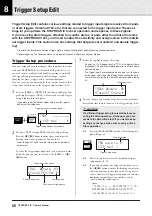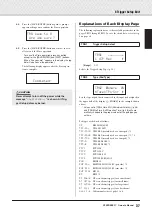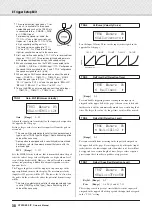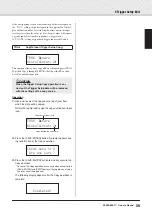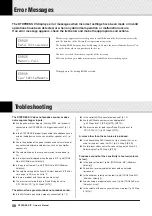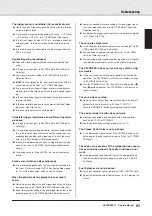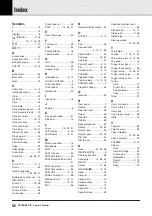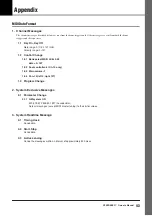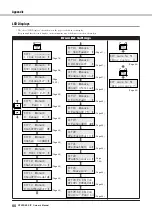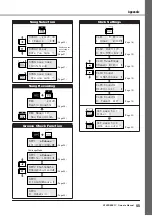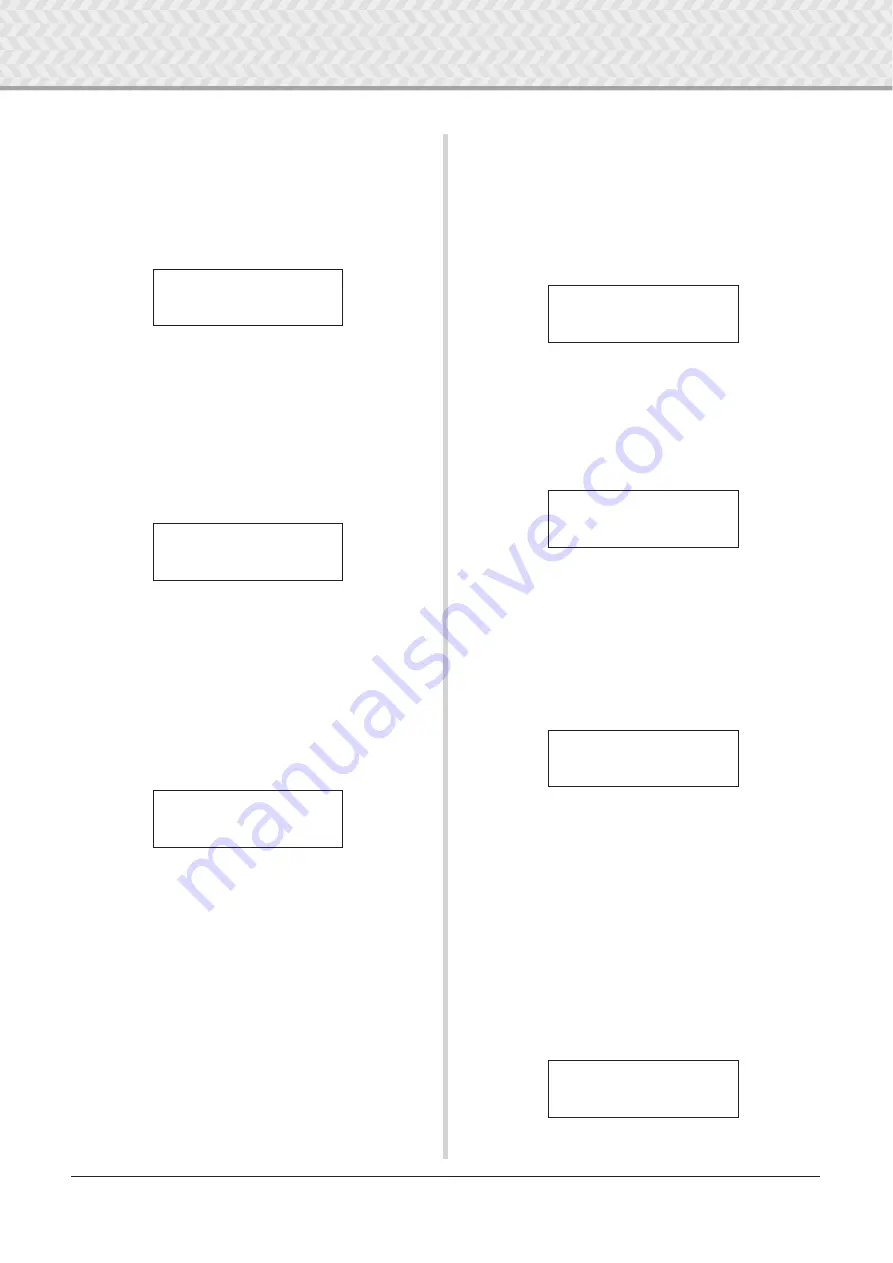
7 Create Your Own Original Drum Kit
30
DTXPRESS
IV
Owner’s Manual
6
Change the Decay
This determines the Drum Voice’s decay time (the time it
takes the sound to fade out after being produced).
Use the [
>
] button to call up the KIT6 page, then rotate the
jog dial to set the decay (-64–0–+63). Positive values produce
a crisper sound.
7
Change the Voice Character (Filter Set-
ting)
This determines the filter’s cutoff frequency to change the
Drum Voice’s character (brightness).
Use the [
>
] button to call up the KIT7 page, then rotate the
jog dial to set the cutoff frequency (-64–0–+63). Positive val-
ues produce a brighter sound.
8
Set the MIDI Note Number
This determines the MIDI Note Number that is transmitted
when a signal is received from the input source. This affects
which particular percussion or drum sound of a voice will
play on a connected MIDI device.
Use the [
>
] button to call up the KIT8 page, then rotate the
jog dial to set the MIDI Note Number (0–127). Displays the
note number and note name (C-2–G8).
* When the selected MIDI Note Number has already been
assigned to another input source, an asterisk “
*
” will be dis-
played next to “
Note=
.”
* If the same MIDI Note Number is set to more than one pad
within the same Drum Kit, the lowest numbered Input Source
will take priority. In the case of the duplicate input sources,
the same voice will be output.
If the setting is not available because of an already assigned
MIDI note number, “
(Note# in use)
” or “
(# in
use)
” is shown in the lower half of the display.
9
Set the MIDI Channel
This determines the MIDI Transmit Channel for the MIDI
note on data that is transmitted when a signal is received from
the input source. This affects which particular channel will be
used when playing a voice on a connected MIDI device.
Use the [
>
] button to call up the KIT9 page, then rotate the
jog dial to set the MIDI Transmit Channel (1–16).
10
Set the Gate Time of the MIDI Output
This determines the Gate Time (the length of time from Key
On to Key Off) for the MIDI note on data.
Use the [
>
] button to call up the KIT10 page, then rotate the
jog dial to set the Gate Time (0.0s–9.9s).
11
Set the MIDI Key On/Off
This determines whether to recognize MIDI Key Off events
or not.
* This setting affects both layers
˙
and
¶
. The
˙
/
¶
indication is
not shown in the upper right corner of the display.
Use the [
>
] button to call up the KIT11 page, then rotate the
jog dial to set Key On/Key Off.
enable
............Recognizes Key Off events.
disable
.........Does not recognize Key Off events.
* When this is set to “disable,” some voices may sound contin-
uously. Press the [DRUM KIT] button to stop the sound.
12
Set the Hold Mode
Every time the pad is hit, Key On and Key Off messages are
alternately sent. This means that one hit of the pad turns the
sound on and the next turns it off.
* This setting affects both layers
˙
and
¶
. The
˙
/
¶
indication is
not shown in the upper right corner of the display.
Use the [
>
] button to call up the KIT12 page, then rotate the
jog dial to set the Hold Mode.
KIT6*
~~
äkick
~~~
˙
”
~~
Decay=+
~
8
~~~
‚
KIT7*
~~
äkick
~~~
˙
”CutO
~
4‚
KIT8*
~~
äkick
~~~
˙
”Note=
~~
32/G#0
~
‚
KIT9*
~~
äkick
~~~
˙
”
~~
MIDI
~
Ch=10
~~
‚
KIT10*
~
äkick
~~~
˙
”GateTime=0.3s
~
‚
KIT11*
~
äkick
”KeyOff=disable‚
KIT12*
~
äkick
”
~
HoldMode=off
~
‚