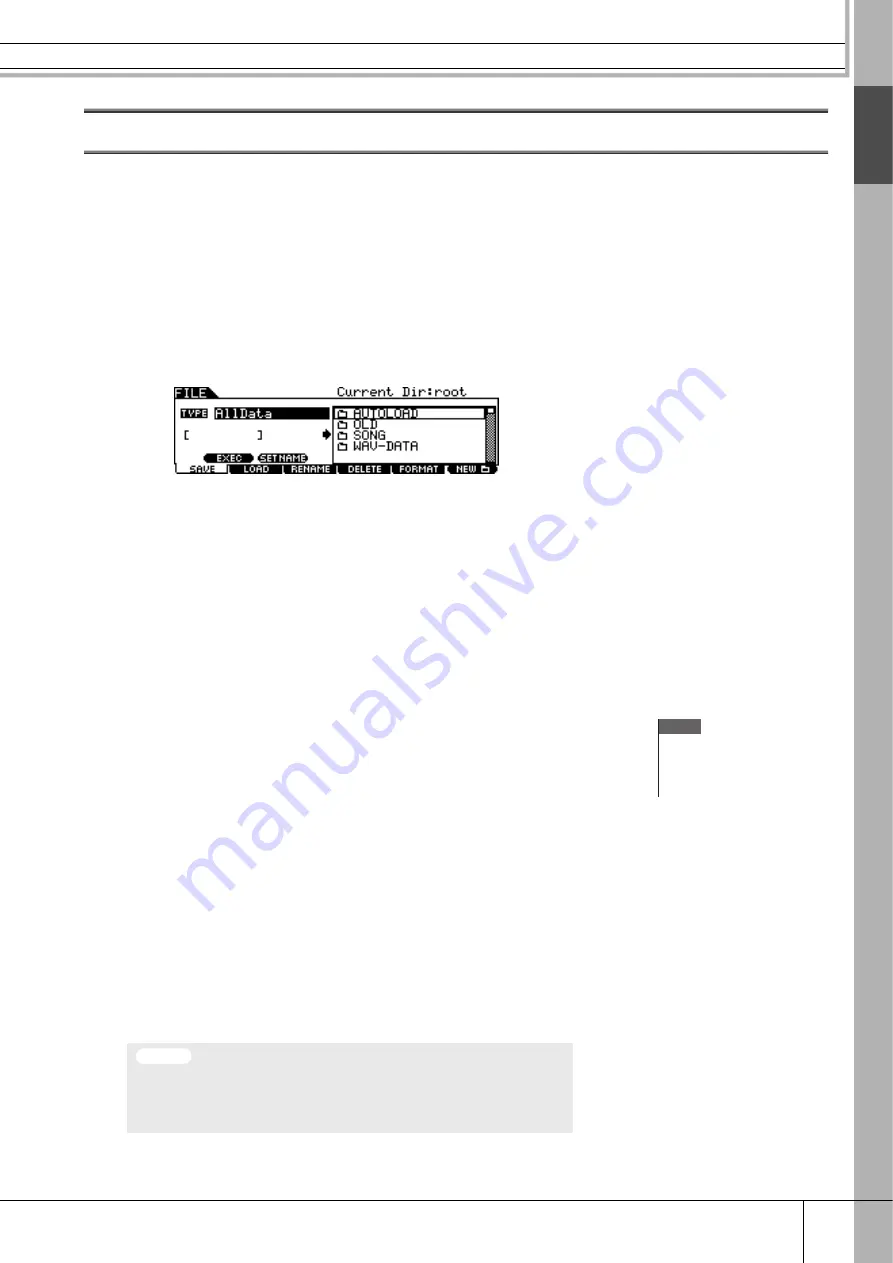
Saving the Created Data to a USB Storage Device
Quick Guide
Quic
k Guide
DTX900 Owner’s Manual
55
Saving the Created Data to a USB Storage Device
The Save operation can be done via various methods, such as saving all data as a single file or saving a specified type of data
(e.g., only Drum Kits) as a single file. This section describes instructions on saving all the data you created in each mode of
the DTX900 to a USB storage device as a single file.
After connecting the USB storage device, follow the instructions below.
1
Press the [FILE] button to enter the File mode.
2
Press the [F1] SAVE button to call up the Save display.
3
Move the cursor to the TYPE parameter, then set the File type to
“AllData” by using the data dial or the [INC/YES] and [DEC/NO]
buttons.
4
Move the cursor to the file name input location, then input a file
name.
For detailed instructions on naming, refer to page 15 in the Basic Operation section.
You can call up a convenient character list for easier name entry by pressing the
[SF6] button.
5
Press the Cursor [
M
M
M
M
] button to move the cursor to the file/direc-
tory select box, then select a destination directory.
This step is necessary if you have created a directory as destination on the USB stor-
age device. This is step is not necessary if you want to save the file to the root direc-
tory.
6
Press the [SF1] EXEC to execute the Save operation.
If you are about to overwrite an existing file, the display prompts you for confirma-
tion. Press the [INC/YES] button to execute the Save operation to overwrite the exist-
ing file, or press the [DEC/NO] button to cancel it, then enter the file name again.
After the data has been saved, a “Completed” message appears and operation returns
to the original display.
NOTE
• If you want to call up a sub direc-
tory, move the cursor to the
desired directory then press the
[ENTER/STORE] button.
While the data is being saved, make sure to follow these precautions:
• Never remove or eject the media from the device (USB storage).
• Never unplug or disconnect any of the devices.
• Never turn off the power of the DTX900 or the relevant devices.
NOTICE






























