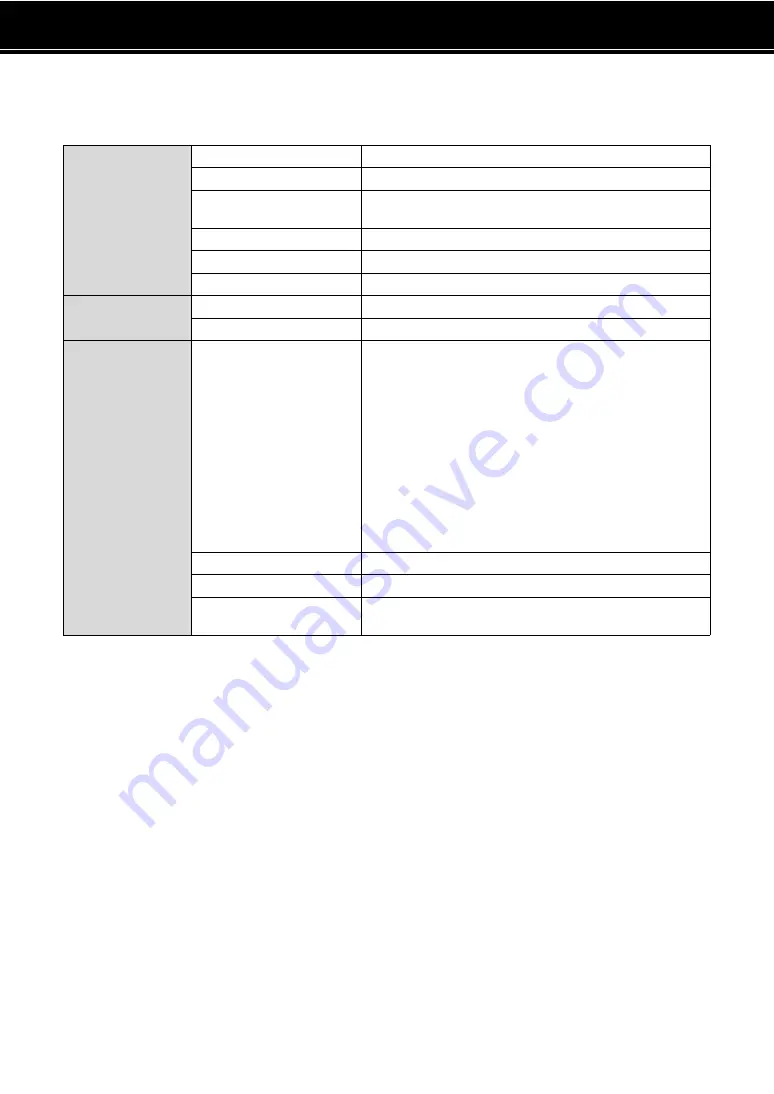
Reference
64
DTX402K DTX432K DTX452K Owner’s Manual
Specifications
Drum module
* The contents of this manual apply to the latest specifications as of the publishing date.
To obtain the latest manual, access the Yamaha website then download the manual file.
Since specifications, equipment or separately sold accessories may not be the same in every locale, please check with your Yamaha
dealer.
Tone generator
Type
AWM2
Maximum polyphony
64 notes
Voices
Drum and percussion: 287
Keyboard: 128
Drum kits
10 (all of which may be edited and overwritten)
Songs
10
Reverb
9 types
Metronome
Tempo
30 to 300 BPM (Tap Tempo and Voice Guidance functions)
Beats
1/4 to 9/4
Other
Jacks and terminals
SNARE (mini stereo audio)
TOM1 (mini mono audio)
TOM2 (mini mono audio)
TOM3 (mini mono audio)
RIDE (mini mono audio)
CRASH (mini stereo audio)
HI-HAT (mini mono audio)
HI-HAT CTL (mini stereo audio)
KICK/PAD (mini stereo audio)
USB TO HOST (type B)
AUX IN (mini stereo audio)
PHONES/OUTPUT (standard stereo audio)
DC IN
Power consumption
5 W
AC adaptor
PA-130 (or an equivalent recommended by Yamaha)
Dimensions and weight
269 (W) × 147 (D) × 39 (H) mm, 0.5 kg
10-9/16"(W) × 5-13/16" (D) × 1-9/16" (H), 1 lb 2 oz





















