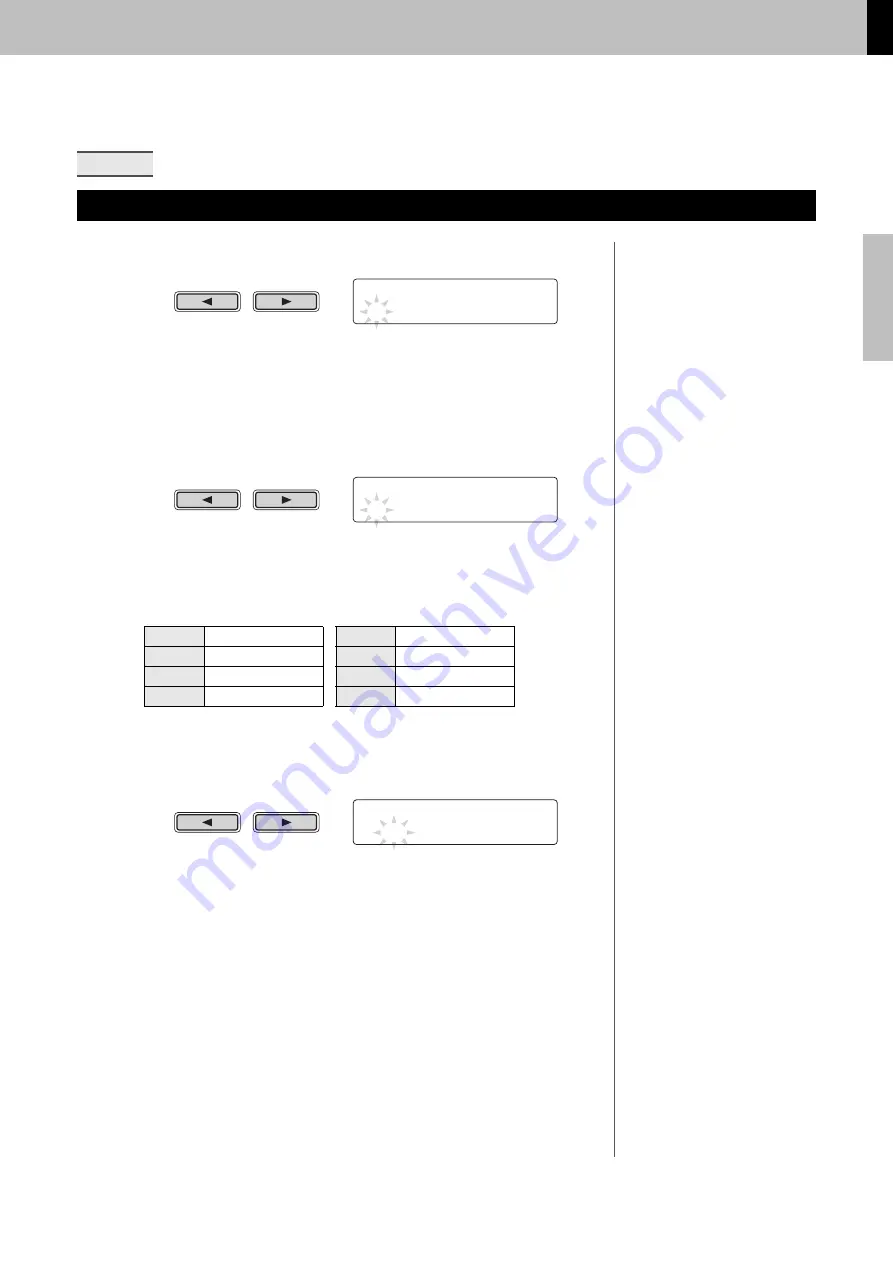
Basic Techniques
DTX502 O
w
ner’s Man
u
al
Building Your Own Unique Kits
21
1.
Navigate to the KIT2 page using the [
<
]/[
>
] buttons.
2.
Strike the pad whose instrument voice you wish to
change.
3.
If necessary, move the cursor to the voice category
using the [
<
]/[
>
] buttons.
4.
If necessary, turn the Data Dial to select a different
voice category.
Voices are organized into the following categories on the DTX502.
5.
Move the cursor to the voice number using the [
<
]/[
>
]
buttons.
6.
Turn the Data Dial to select a different voice.
KIT2
Assigning Voices to Instruments
K
Kick
H
Hi-hat
S
Snare
P
Perc
u
ssion
T
Tom
E
Effect
C
Cym
b
al
W
Wa
v
e Voice
KIt2 Snare
”S01:MapleCus
t
m‚
NOTE
As an alternati
v
e to selecting a pad
b
y
striking it, yo
u
can change the c
u
rrent
selection
b
y pressing the [
<
]/[
>
]
bu
t-
tons
w
ith the [SHIFT]
bu
tton held
do
w
n.
KIt2 Snare
”S01:MapleCus
t
m‚
NOTE
The term “Wa
v
e Voice” refers to an
a
u
dio file transferred from a comp
u
ter
to yo
u
r DTX502
v
ia USB (page 79).
KIt2* Snare
”S01:MapleCus
t
m‚
NOTE
• When
v
oice n
u
m
b
er 0 (“No Assign”)
is selected for an instr
u
ment, it
w
ill
not prod
u
ce any so
u
nd
w
hen str
u
ck.
• To assign a
v
oice to a specific zone,
strike the zone
w
hile holding do
w
n
the [SHIFT]
bu
tton. For details, see
Tip: Inp
• T
w
o different
v
oices can
b
e sim
u
lta-
neo
u
sly assigned to each pad or
zone. For details, see the descrip-
tion of the Layers page from Men
u
Mode (page 57).






























