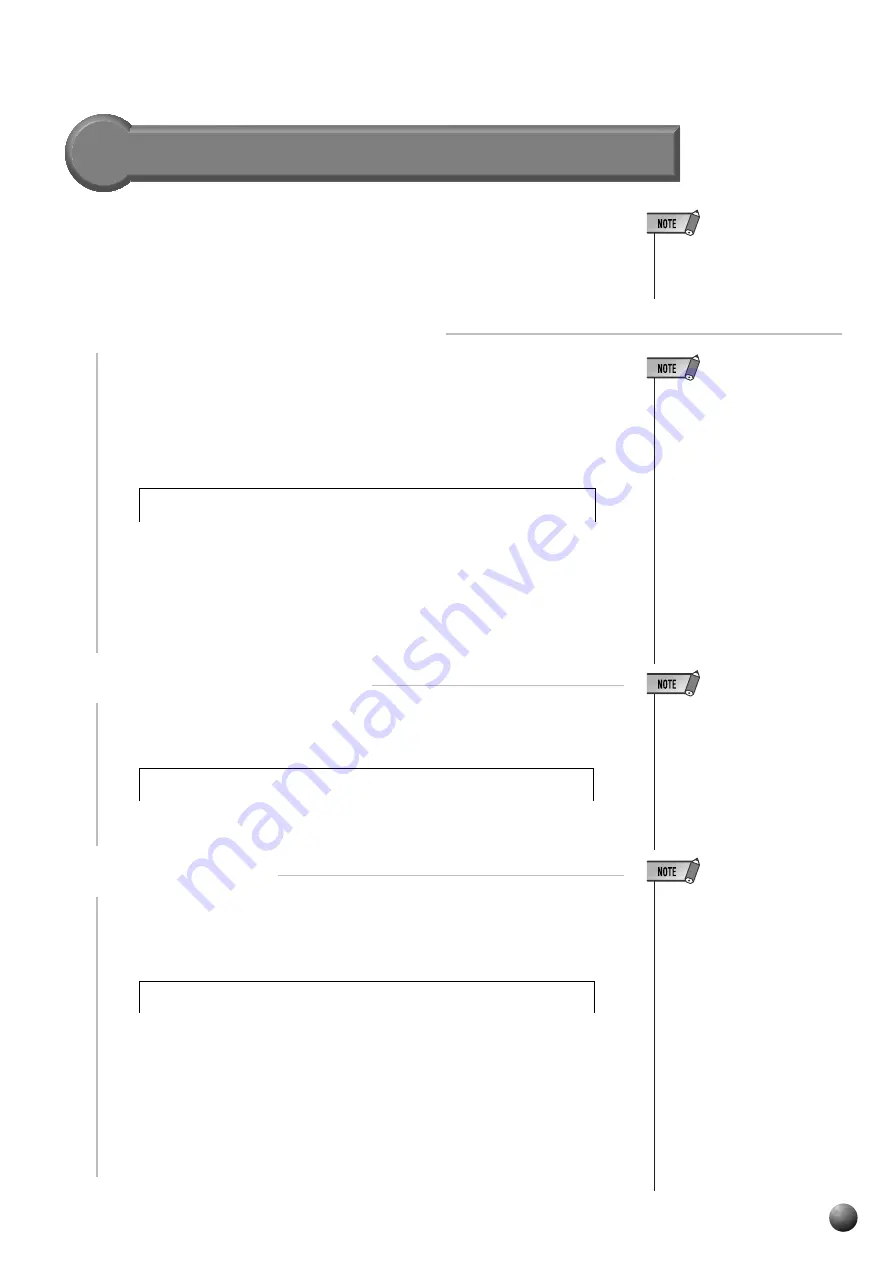
67
,,,,,,,,,,,,,,,,
,,,,,,,,,,,,,,,,
QQQQQQQQQQQQQQQQ
QQQQQQQQQQQQQQQQ
¢¢¢¢¢¢¢¢¢¢¢¢¢¢¢¢
¢¢¢¢¢¢¢¢¢¢¢¢¢¢¢¢
Setting up commercially available floppy disks (3.5 inch, 2HD/2DD
type) for use with the PSR-730/630 is called formatting
Follow the steps below to format a disk.
1
Insert the Disk into the Disk Drive
Insert a commercially available 3.5 inch floppy disk (unformatted) into
the disk drive, with the shutter on the disk towards the drive, and with the
label side facing upward.
The “DISK” menu will be automatically selected, and the Sub Menu
item “Format Disk? NO/YES” will appear on the top line of the display.
Format
• After formatting, the capacity of a
2HD disk will be 1 Mbyte, and of
a 2DD disk will be 720 Kbyte.
• If you insert an unformatted disk
with the write protect tab in the
ON position into the drive, “For-
mat Disk? NO/YES” will appear,
but when you try to format it,
“Disk Write Protected!!” will be
displayed. Eject the disk, move
the protect tab to the OFF posi-
tion, and reinsert it in the drive.
• The “DISK” menu won’t be se-
lected automatically when you in-
sert the formatted disk. If you
want to format the formatted disk
to record from scratch, first insert
the disk you want to format, then
press the Menu button, next
press the Sub Menu button to
show the “Format Disk? YES” on
the display.
• If data is already saved on the
disk, be careful not to format it. If
you format the disk, all the previ-
ously recorded data will be de-
leted.
• While formatting is in progress
(while “Now Formatting” is dis-
played) , never eject the disk or
turn off the power to the PSR-
730/630.
• If a disk that cannot be read by
the PSR-730/630 is inserted into
the disk drive, it will be treated
the same as an unformatted
floppy disk. Take care not to
erase important data by acciden-
tally formatting a disk.
• If you want to reformat a disk
that already has been formatted
for the PSR-730/630, insert the
disk in the drive, select the “For-
mat Disk? YES” item from the
sub menu of the “DISK” menu,
then proceed as for a normal for-
mat.
• If you insert the formatted disk
and you press the [-] (NO) button
or eject the disk in the step 2, the
display will return to the “Format
Disk?”.
N O / Y E S
i s k ?
F o r m a t
D
2
Press the [+] (YES) Button
When the [+] button is pressed, “Execute? NO/YES” will appear on the
display.
3
Start Formatting
Press the [+] (YES) button and disk formatting will begin. Once started,
formatting cannot be canceled. During formatting, the display will read “Now
Formatting... xx%.”
When formatting is finished, the display will return to the one which was
selected before inserting the disk.
If you don’t want to format, press the [–] (NO) button before the step 3 or
simply eject the disk. The display will return to the one which was selected
before inserting the disk.
N O / Y E S
i s k ?
E x e c u t e ?
. .
2 0 %
a t t i n g .
N o w
F o r m
Disk Operations






























