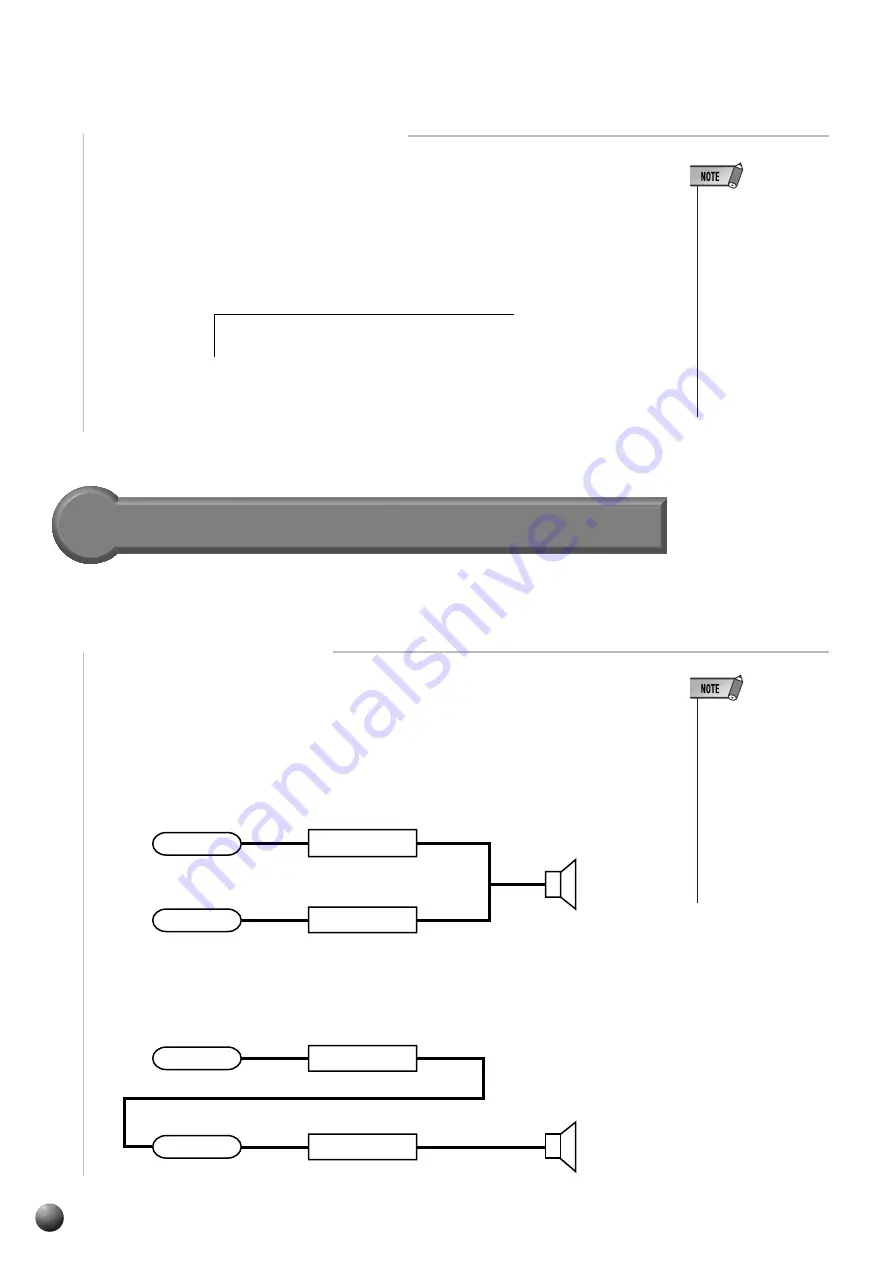
48
,,,,,,,,,,,,,,,,
,,,,,,,,,,,,,,,,
QQQQQQQQQQQQQQQQ
QQQQQQQQQQQQQQQQ
¢¢¢¢¢¢¢¢¢¢¢¢¢¢¢¢
¢¢¢¢¢¢¢¢¢¢¢¢¢¢¢¢
■
Adjusting the Harmony Volume
The volume of the harmony sound in relation to the keyboard sound can be adjusted
for Harmony types 1 through 16 as follows:
Use the MENU [
▲
] and [
▼
] buttons to move the triangular indicator in the display
next to “DIGITAL EFFECT”, then use the SUB MENU [
▲
] and [
▼
] buttons to select
“Harm.Vol”. The current harmony volume setting will appear to the right of “Harm.Vol”
on the display.
Use the [–] and [+] buttons, the [1]–[0] number buttons, or Data Dial to adjust the
harmony volume as required. The range is from “0” to “127”.
• When the Voice Set
function is ON (see
page 116), the Har-
mony Volume may
change according to
the selected R1 panel
voice.
• Changing the volume
of the harmony sound
may not produce au-
dible effect for some
R1 voices (ex. organ
sounds) when you se-
lect Harmony types 1
through 6.
Multi Effect
(PSR-730)
• By adding Multi-Effect
to Reverb, Chorus
and DSP, the PSR-
730 can have up to 5
system effects.
• Since Multi-Effect is
installed closer to the
tone generator than
Reverb, Chorus or
DSP, it can function
as an insertion effect.
See page 143, “About
Digital Effects.”
Multi Effect allows you to apply three types of effects (reverb, chorus and DSP) more
powerfully and effectively.
■
How Multi Effect Works
With Multi Effect, you can combine 2 effects (Effect 1/2) and apply them to the output
from the keyboard (R1/R2/L parts).
There are 2 ways to combine the effects; in series or in parallel.
Example 1) Applying Effects 1 and 2 to separate parts (parallel)
Example 2) Applying Effects 1 and 2 to a single part (series)
Digital Effects
:
1 2 7
H a r m . V o l
Part
Effect1 In
Effect 2
Left
Effect1
Effect1
Effect2 In
Effect2
Part
Right1
Dist. Hard
Rotary SP.4
Part
Effect1 In
Effect 2
Effect1
Effect1
Effect1
Effect2 In
Effect2
Right1
Auto Pan
Auto Wah






























