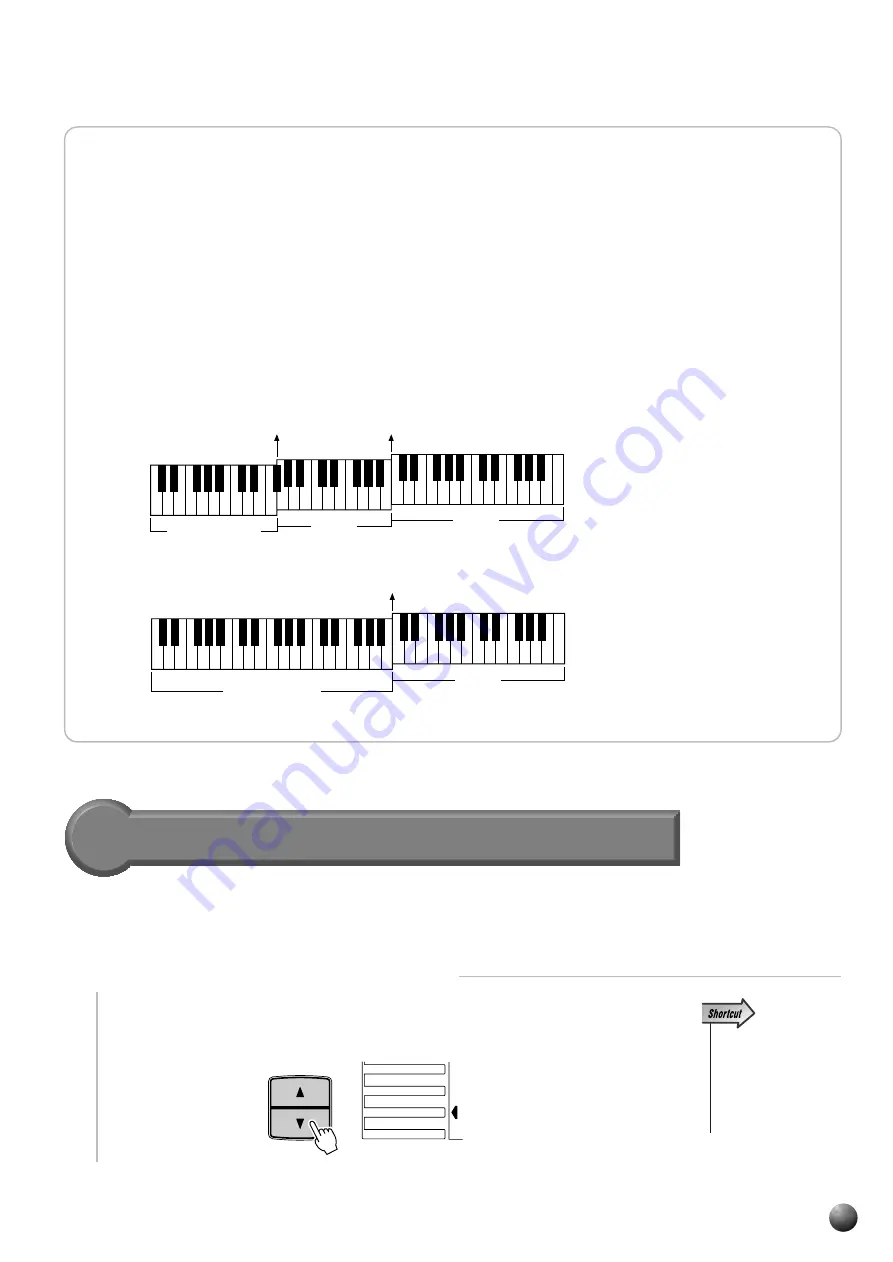
31
,,,,,,,,,,,,,,,,
,,,,,,,,,,,,,,,,
QQQQQQQQQQQQQQQQ
QQQQQQQQQQQQQQQQ
¢¢¢¢¢¢¢¢¢¢¢¢¢¢¢¢
¢¢¢¢¢¢¢¢¢¢¢¢¢¢¢¢
R Voice
L Voice
Accompaniment
R Voice
Accompaniment/
L Voice
The Auto Accompaniment Fingering Modes
The PSR-730/630 AUTO ACCOMPANIMENT feature has five different fingering
modes which can be selected as follows.
1
Select the Fingering Mode Function
Use the MENU [
▲
] and [
▼
] buttons to the left of the display to move the triangular
indicator next to “OVERALL” on the left side of the display.
• You can jump directly
to the “FingerMode”
function by pressing
and holding the AUTO
ACCOMPANIMENT
[ON/OFF] button for a
few seconds.
GROOVE&DYNAMICS
MENU
MIDI
DIGITAL EFFECT
OVERALL
Auto Accompaniment
◆
Interaction Between the AUTO ACCOMPANIMENT and
SPLIT VOICE Split Points
The SPLIT VOICE split point (page 21) and AUTO ACCOMPANIMENT split point
can be independently specified, with the following limitations. The SPLIT VOICE
split point cannot be set at a lower key than the AUTO ACCOMPANIMENT split point
(if you attempt to do this the AUTO ACCOMPANIMENT split point will be set to the
same key as the SPLIT VOICE split point). Conversely, the AUTO ACCOMPANI-
MENT split point cannot be set at a higher key than the SPLIT VOICE split point (if
you attempt to do this the SPLIT VOICE split point will be set to the same key as the
AUTO ACCOMPANIMENT split point).
AUTO ACCOMPANIMENT
split point
SPLIT VOICE
split point
AUTO ACCOMPANIMENT split point/
SPLIT VOICE split point
















































