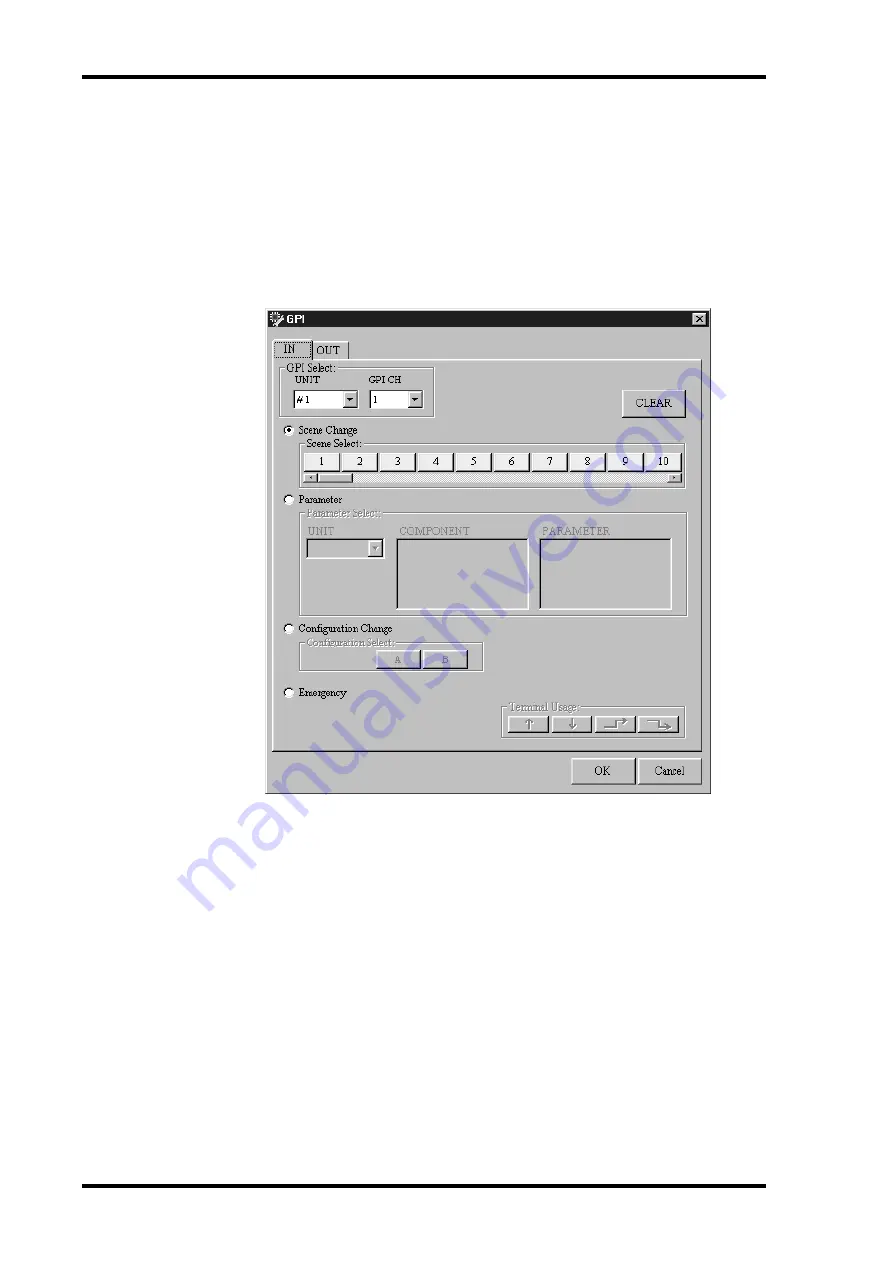
214
Chapter 11—GPI Interface
DME32—Owner’s Manual
Assigning GPI Inputs
Scenes 1 through 99, configurations A or B, component parameters, or emergency can
be assigned to the GPI inputs.
1
Choose GPI from the Tool menu.
The GPI window appears.
2
Click the IN tab if the IN page is not already shown.
The IN page appears, as shown below.
3
Select a DME32 (GPI Select: UNIT) and GPI input (GPI Select: GPI CH).
4
To assign a scene, click the Scene Change button, and then click a Scene Select
button from 1 through 99. Use the scroll bar to see all the scene buttons.
5
To assign a component parameter, click the Parameter button, and then select
a DME32 (UNIT), component, and parameter. Then set the Terminal Usage.
6
To assign a configuration, click the Configuration Change button, and then
click a Configuration Select button, either A or B.
7
To assign an input for use with Emergency mode, click the Emergency button.
See “Emergency Mode” on page 220 for more information.
8
To delete an assignment for the selected GPI input, click CLEAR.
9
Click OK to save your settings, or click Cancel to leave them unchanged.
The GPI window closes.






























