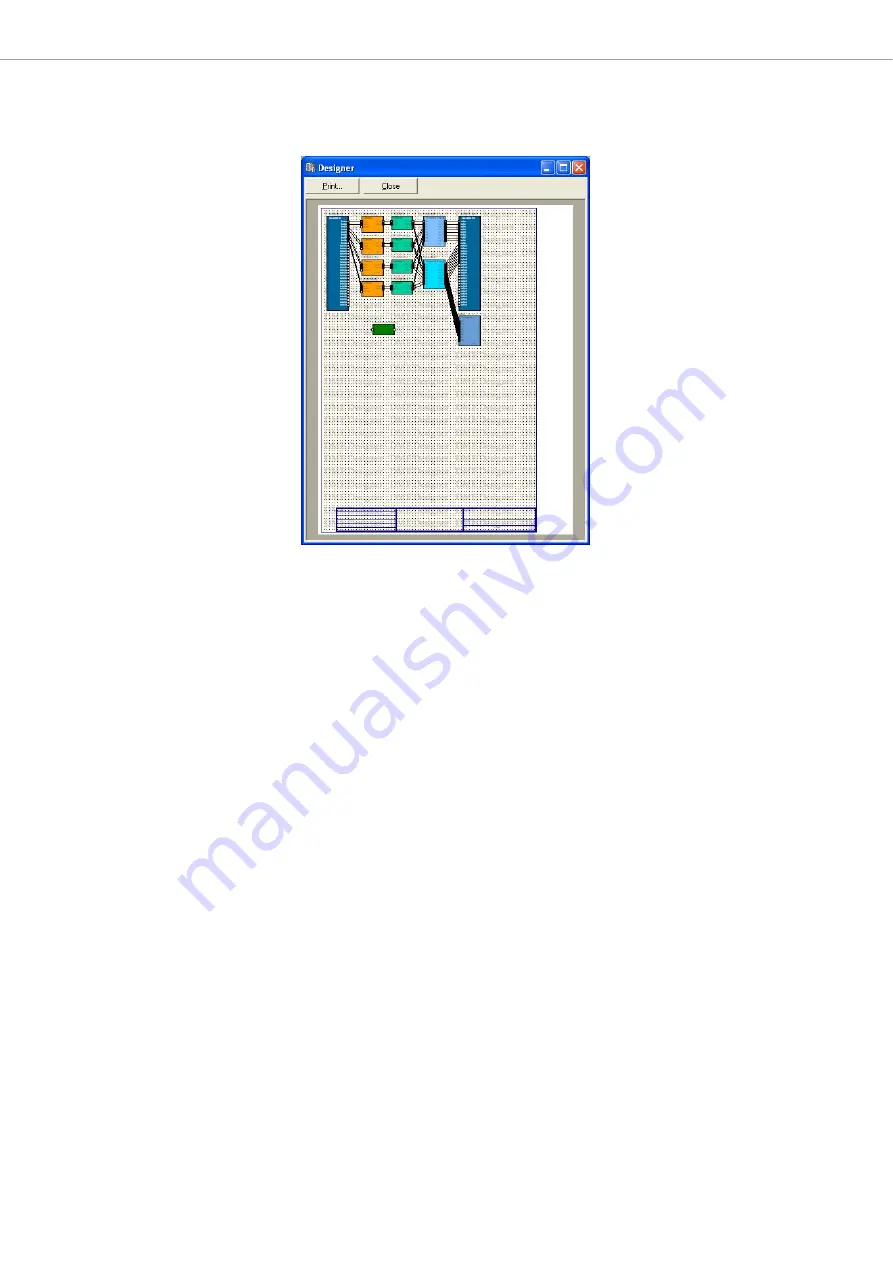
Chapter 4
Designer
DME Designer Owner’s Manual
248
■
[“Print Preview” window]
Displays a print preview of the active design window. You can check the appearance of the page
before printing it.
[Print]
Displays the “Print” dialog box.
[Close]
Closes the print preview window.
Arranging Objects
Multiple object placement methods are available.
■
Dragging from the Toolkit Window
You can drag items from the Toolkit window to the location where you want to place them in each
design window.
■
Double-Clicking an Object in the Toolkit Window
You can double-click an object in the Toolkit window to place it in each design window.
■
Selecting from the [Tools] Menu
Available objects are displayed on the [Area Parts List]/[Device List]/[Component List] submenus
which are accessed from the [Tools] menu. When you click an object name, the mouse pointer
changes shape. Click the location on the sheet where you want to place the object.
■
Selecting from the Context Menu
If you right-click on the sheet, you will see the [Area Parts List]/[Device List]/[Component List]
commands displayed on the context menu that appears. When you click an object name on the
submenu, the mouse pointer changes shape. Click the location on the sheet where you want to
place the object.






























