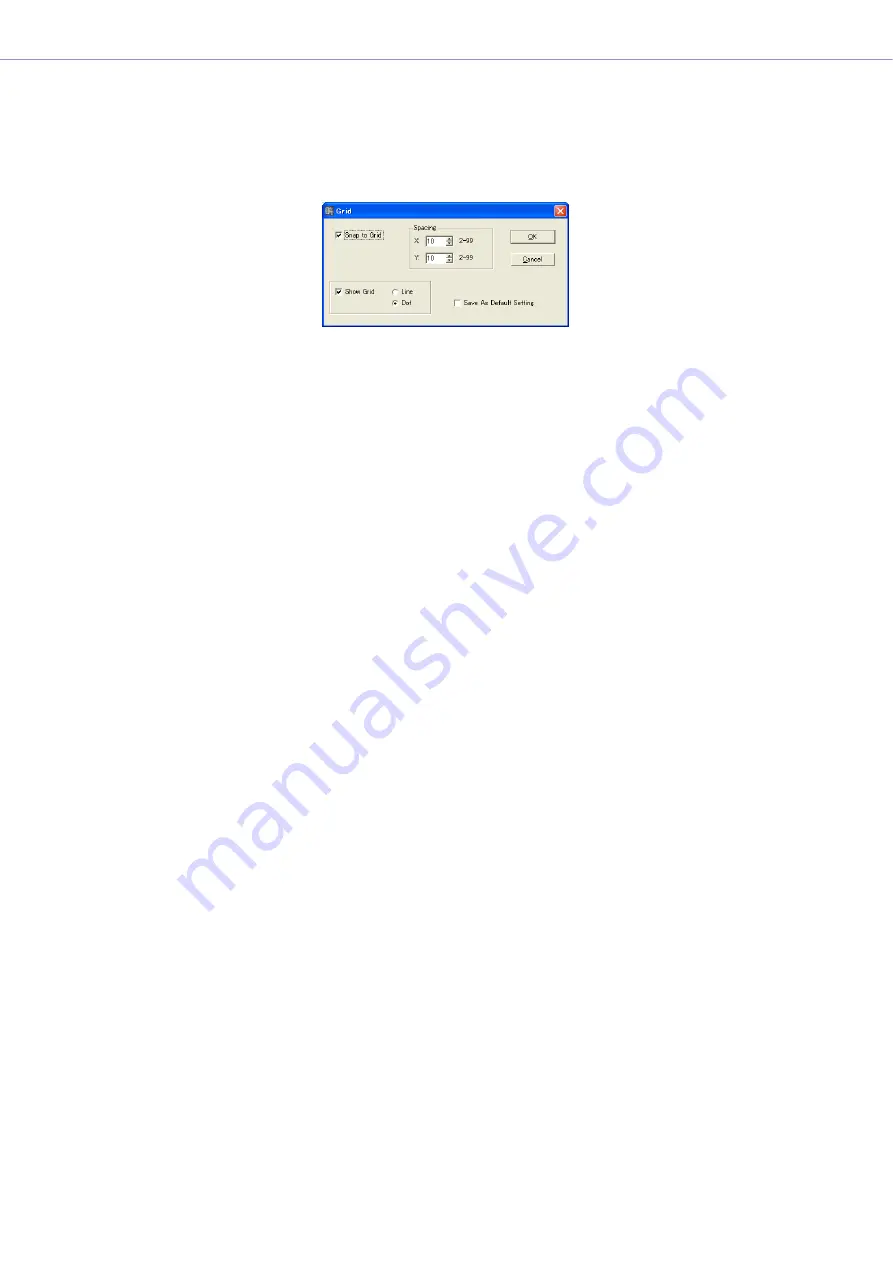
Chapter 4
Designer
DME Designer Owner’s Manual
243
Grid
Displays a grid on the sheet in each design window to guide the placement of objects. You can also
have the objects “snap to” (automatically align with) the grid when dragging them. When you click the
[Grid] command on the [Tools] menu, the “Grid” dialog box is displayed. Here you can enable or
disable display of the grid and set the grid interval and form.
[Snap to Grid]
Makes objects align the grid when dragging them.
Spacing
This sets the spacing of the grid. This setting can range from 2 to 99 pixels.
• [X:] Box
This sets the spacing of the grid in the horizontal direction.
• [Y:] Box
This sets the spacing of the grid in the vertical direction.
[Show Grid]
Displays the grid. Place a checkmark here to enable display and select the type of grid.
• [Line]
Displays the grid using lines.
• [Dot]
Displays the grid using dots.
[Save As Default Setting]
Place a checkmark here to make the current grid settings the default when a new sheet is created.
[OK] Button
Accepts the changed settings and closes the dialog box.
[Cancel] Button
Closes the dialog box without changing the settings.
















































