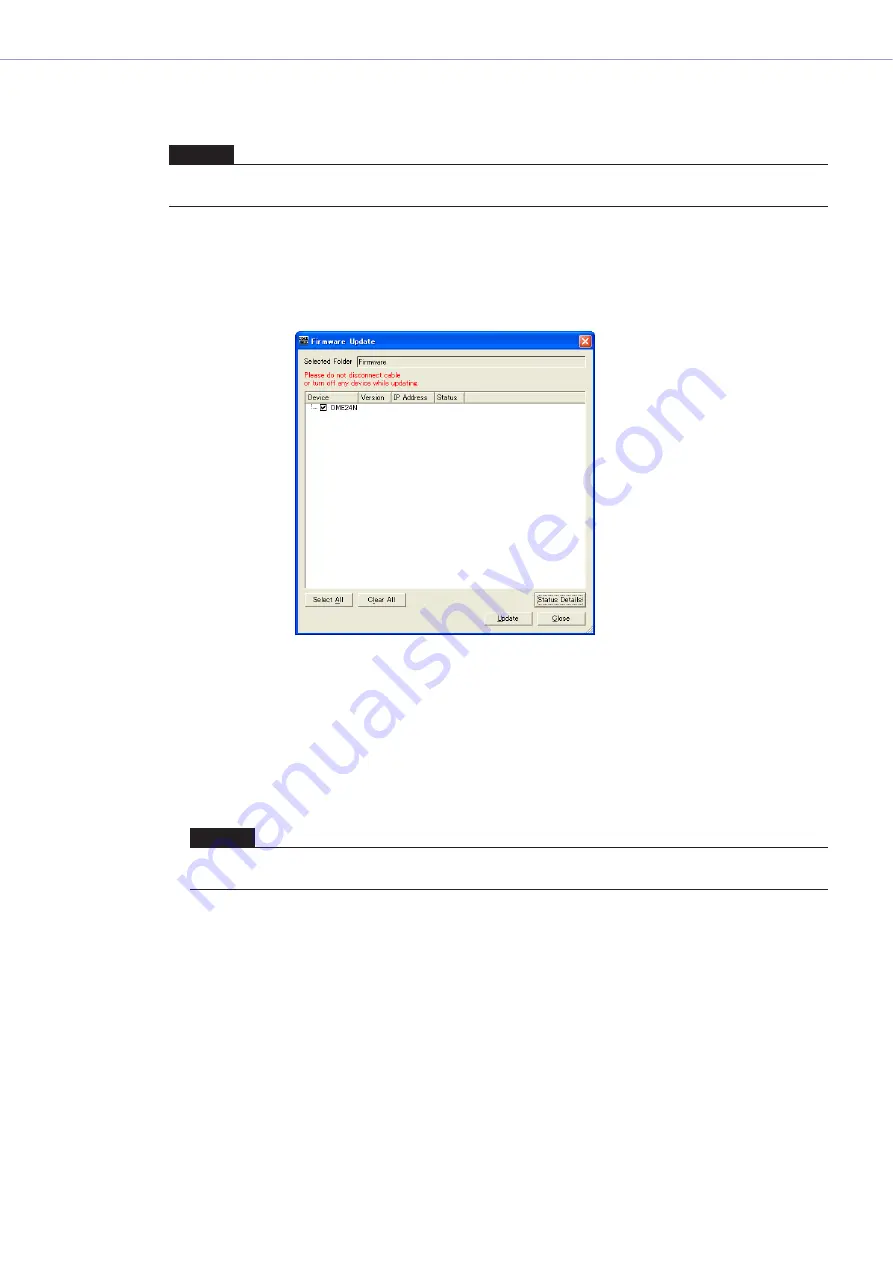
Chapter 3
Main Panel Window
DME Designer Owner’s Manual
162
■
[Recovery Update]
Restores the DME, SP2060, or ICP1 firmware.
1
Select [Firmware Update] -> [Recovery Update] from the “Hardware” menu.
The folder select dialog box will be displayed.
2
Select the folder that contains the recovery file, then click the [OK] button.
The “Firmware Update” window will open.
3
Check the DME, SP2060, or ICP1 unit to be restored.
Clicking the checkboxes alternately turns the check mark on and off. The [Select All] button can
be used to check all DME, SP2060, and ICP1 units. The [Clear All] button removes the check
marks from all DME, SP2060, and ICP1 units.
4
When the DME, SP2060, and ICP1 units to be restored have been checked, click the
[Update] button.
The firmware restore process will begin.
When the restore update is complete the DME, SP2060, and ICP1 units will restart automatically.
It is also necessary to restart the DME designer.
NOTE
When performing a firmware recovery operation on a DME unit, disconnect from the network and carry out the operation
with the DME unit directly connected to the computer via USB.
NOTE
During the restore process do not disconnect any USB or Ethernet cables, or turn the DME, SP2060, or ICP1 power
off. Doing so can result is loss of the DME Designer MIDI data.






























