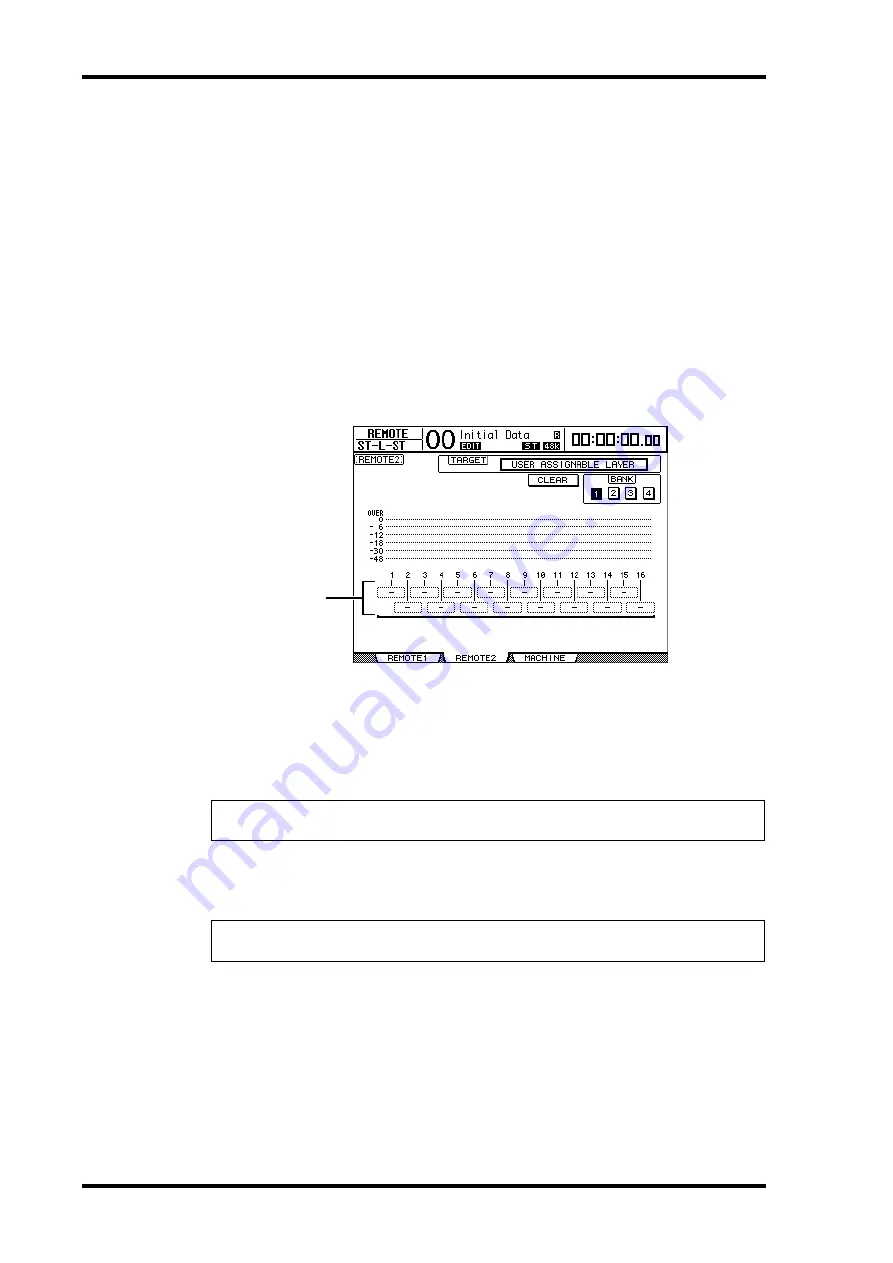
272
Chapter 20—Other Functions
DM1000 Version 2—Owner’s Manual
Creating a Custom Layer by Combining Channels (User
Assignable Layer)
If you set the Remote Layer target to “USER ASSIGNABLE,” you can create a custom layer
by combining any DM1000 channels (excluding the Stereo Out). This custom layer is called
“User Assignable layer.” You can use either Remote 1 or Remote 2 for a User Assignable layer.
1 Press the DISPLAY ACCESS [REMOTE] button, then press the [F1] or [F2] but-
ton.
The Remote | Remote1 or Remote2 page appears.
2 Set the TARGET parameter to USER ASSIGNABLE, then press [ENTER].
A confirmation window appears.
3 Move the cursor to the YES button, then press [ENTER].
The DM1000 displays the page shown below.
4 Select the channels you wish to assign to the User Assignable layer using the
1–16 parameter boxes (
1
).
You can store up to four 16-channel setups in four banks by switching Banks 1–4 via the
BANK 1–4 buttons. If you press[ENTER] before selecting the channels to assign, you will
still be able to select the channels you wish to assign in the User CH Select window.
5 Use the LAYER [REMOTE 1] or [REMOTE 2] button to assign or recall the User
Assignable layer.
You can use the faders, Encoders, and [ON] buttons to control the assigned channels.
Tip:
You can reset the assignment to default by moving the cursor to the CLEAR button and
pressing [ENTER].
Tip:
If you connected an optional MB1000 Meter Bridge, its meters indicate the level of the
channels currently-assigned to layer channels 1–16.
1
Summary of Contents for DM 1000
Page 42: ...42 Chapter 3 Operating Basics DM1000 Version 2 Owner s Manual ...
Page 52: ...52 Chapter 4 Connections and Setup DM1000 Version 2 Owner s Manual ...
Page 92: ...92 Chapter 7 Bus Outs DM1000 Version 2 Owner s Manual ...
Page 108: ...108 Chapter 8 Aux Sends DM1000 Version 2 Owner s Manual ...
Page 146: ...146 Chapter 11 Surround Functions DM1000 Version 2 Owner s Manual ...
Page 214: ...214 Chapter 16 Automix DM1000 Version 2 Owner s Manual ...
Page 385: ...DM1000 Block Diagram ...






























