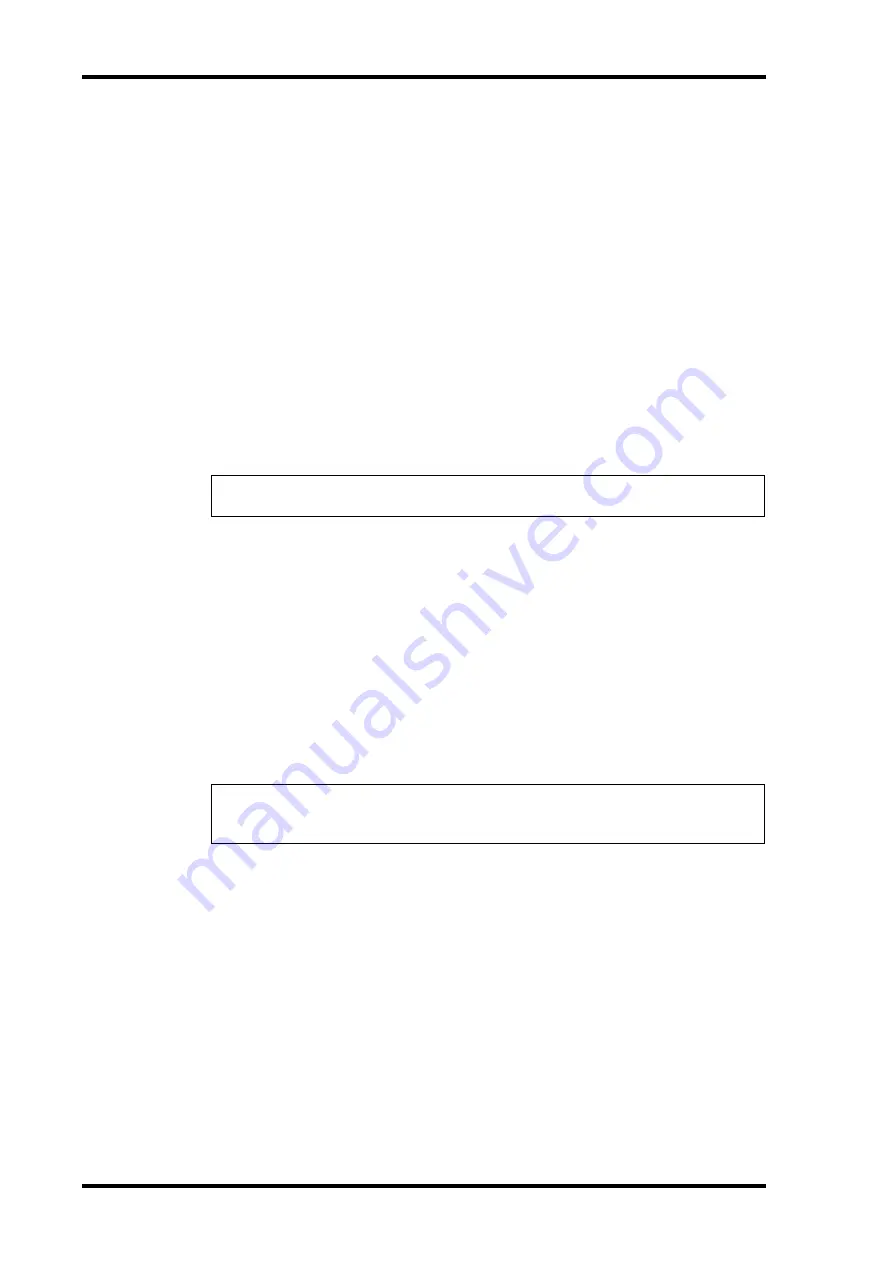
256
Chapter 18—MIDI
DM1000 Version 2—Owner’s Manual
Controlling Parameters by Using Parameter Changes
You can control DM1000 parameters in real time by using Parameter Change messages that
are System Exclusive messages, instead of using MIDI Control Changes.
See “MIDI Data Format” at the end of this Manual for detailed information on available
Parameter Changes.
1 Press the DISPLAY ACCESS [SETUP] button repeatedly until the Setup |
MIDI/Host page appears, then specify ports for transmission and reception
of MIDI messages (see page 246).
2 Make connections using the ports selected in Step 1 so that the DM1000 can
transmit and receive MIDI messages to and from the external device.
3 Press the DISPLAY ACCESS [MIDI] button repeatedly until the MIDI | Setup
page appears, then turn off the Tx and Rx ON/OFF buttons in the PARAM-
ETER CHANGE row.
The DM1000 will now set certain parameter values when it receives corresponding Param-
eter Changes. Also, when you adjust certain parameters on the DM1000, it transmits corre-
sponding Parameter Changes.
Transmitting Parameter Settings via MIDI (Bulk Dump)
You can back up data stored in the DM1000, such as libraries and Scenes, to an external
MIDI device by using MIDI Bulk Dump. In this way, you can later restore previous
DM1000 settings by transmitting this MIDI data back to the DM1000.
1 Press the DISPLAY ACCESS [SETUP] button repeatedly until the Setup |
MIDI/Host page appears, then specify ports for transmission and reception
of MIDI messages (see page 246).
2 Make connections using the ports selected in Step 1 so that the DM1000 can
transmit and receive MIDI messages to and from the external device.
3 Press the DISPLAY ACCESS [MIDI] button, then press the [F4] button.
Note:
When you control paramters using Parameter Changes, make sure that both buttons
in the CONTROL CHANGE section on the MIDI | SETUP page are turned off.
Note:
Some of the data transmitted from the DM1000 to the sequence software may occa-
sionally drop out during Bulk Dump transmission. To avoid this, we recommend that you use
the included Studio Manager software to store DM1000 data to an external device.
Summary of Contents for DM 1000
Page 42: ...42 Chapter 3 Operating Basics DM1000 Version 2 Owner s Manual ...
Page 52: ...52 Chapter 4 Connections and Setup DM1000 Version 2 Owner s Manual ...
Page 92: ...92 Chapter 7 Bus Outs DM1000 Version 2 Owner s Manual ...
Page 108: ...108 Chapter 8 Aux Sends DM1000 Version 2 Owner s Manual ...
Page 146: ...146 Chapter 11 Surround Functions DM1000 Version 2 Owner s Manual ...
Page 214: ...214 Chapter 16 Automix DM1000 Version 2 Owner s Manual ...
Page 385: ...DM1000 Block Diagram ...






























