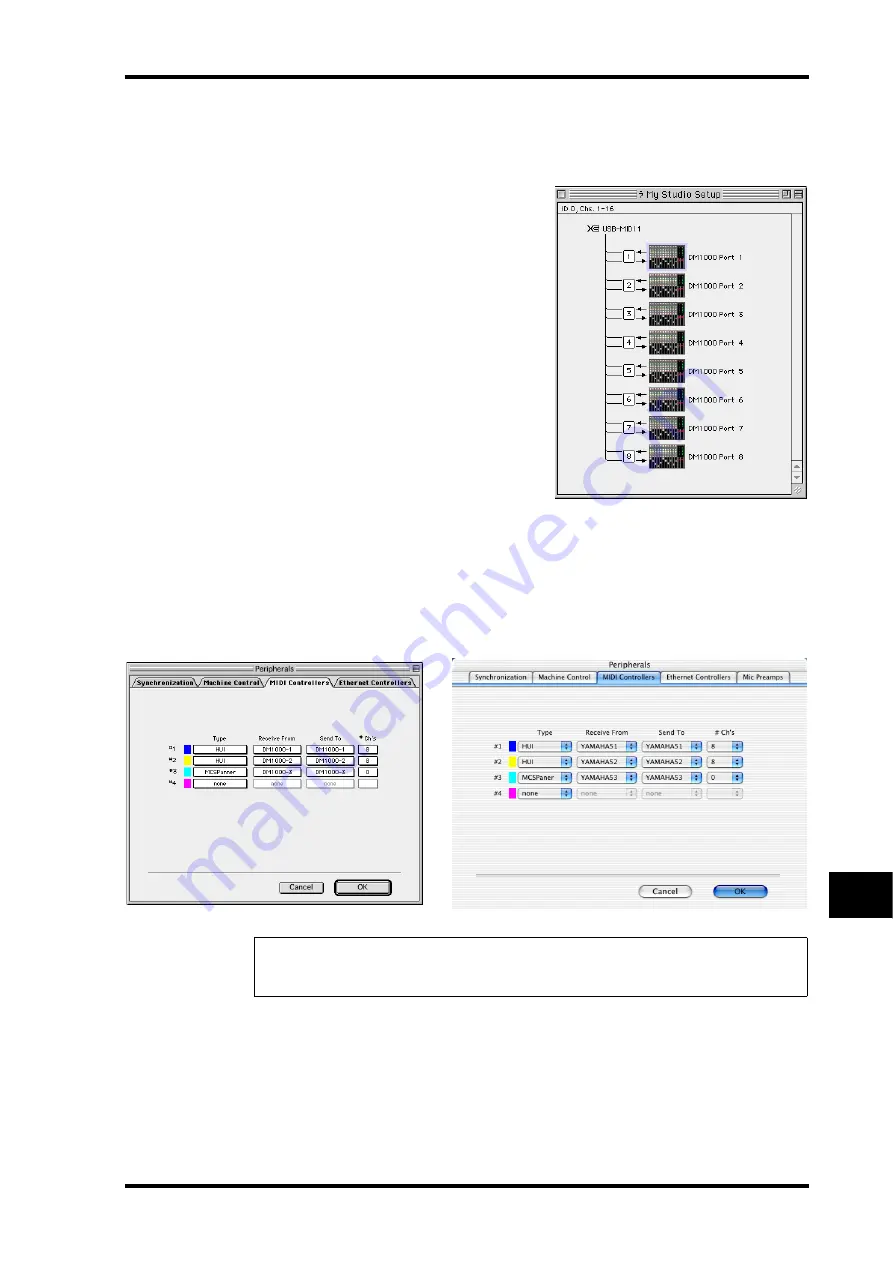
Pro Tools Remote Layer
217
DM1000 Version 2—Owner’s Manual
Remote Control
17
4 Launch Pro Tools.
5 Choose OMS Studio Setup from the Setups menu, and configure OMS as nec-
essary.
Refer to the documentation that came with
OMS for more information on configuring
the OMS Studio Setup menu. OMS recog-
nizes the DM1000 as a USB MIDI interface
that features eight ports.
6 Choose Peripherals from the Setups menu to open the Peripherals window.
7 Double-click the MIDI Controllers tab.
8 Refer to the screen below to set the Type, Receive From, Send To, and #Ch’s
parameters.
As the controller type, select HUI for #1 and #2, and MCS Panner for #3 to use the Joystick.
9 When you finish setting the parameters, close the window.
Tip:
To control Pro Tools remotely, you need one port for every eight audio channels. Also,
you need an additional port to control surround pan via the Joystick. Therefore, select MIDI
Controller #1 for Channels 1-8, MIDI Controller #2 for Channels 9-16, and #3 for the Joystick.
Summary of Contents for DM 1000
Page 42: ...42 Chapter 3 Operating Basics DM1000 Version 2 Owner s Manual ...
Page 52: ...52 Chapter 4 Connections and Setup DM1000 Version 2 Owner s Manual ...
Page 92: ...92 Chapter 7 Bus Outs DM1000 Version 2 Owner s Manual ...
Page 108: ...108 Chapter 8 Aux Sends DM1000 Version 2 Owner s Manual ...
Page 146: ...146 Chapter 11 Surround Functions DM1000 Version 2 Owner s Manual ...
Page 214: ...214 Chapter 16 Automix DM1000 Version 2 Owner s Manual ...
Page 385: ...DM1000 Block Diagram ...






























