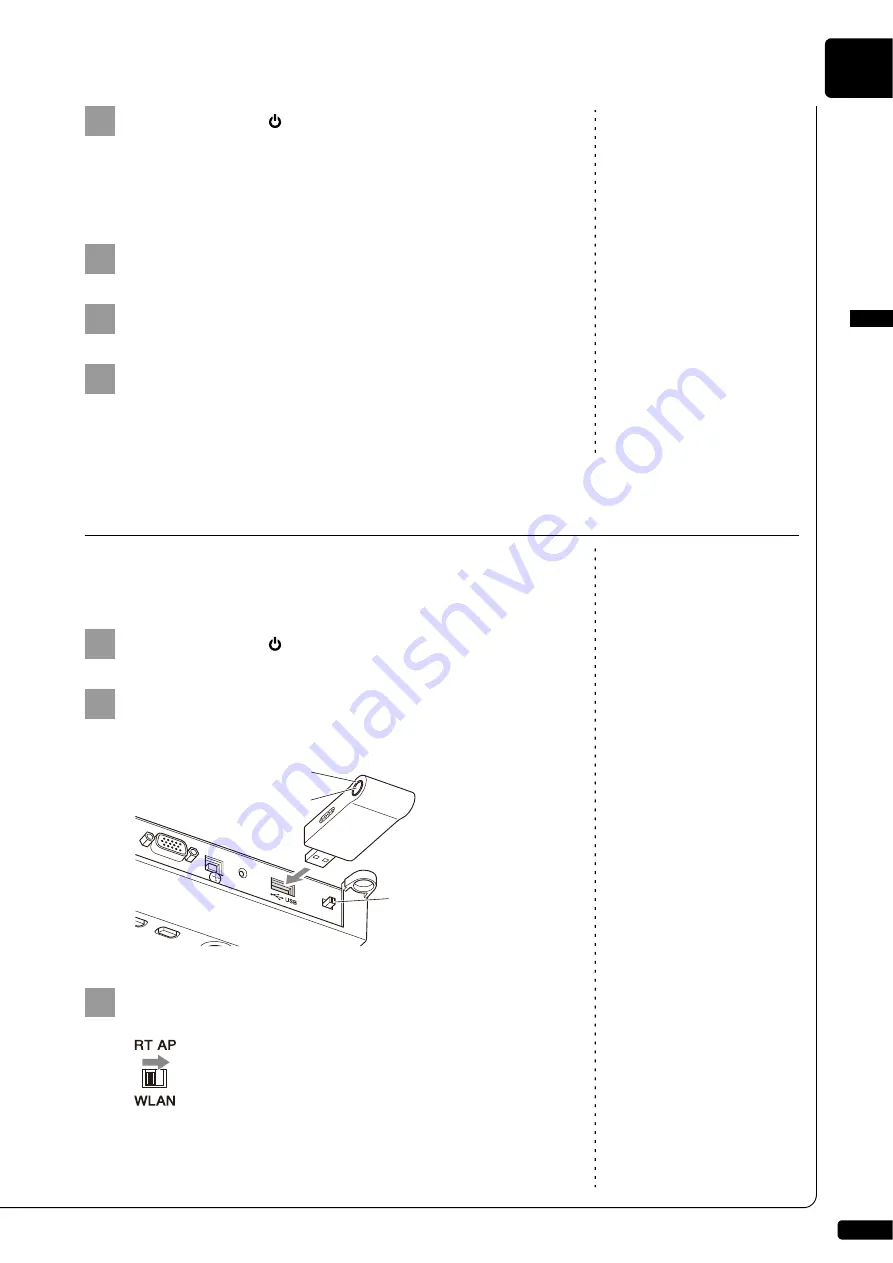
Getting Started
English
2
Chapter
18
Press the POWER
button to turn the power on.
Connection between the Disklavier and the wireless router (access
point) is automatically established in approximately 15 to 20
seconds.
Note:
For details on the Wi-Fi setting,
refer to the owner’s manual supplied
with your smart device.
Open the Wi-Fi setting screen on your smart device.
Enable the Wi-Fi function.
From the network list shown on the screen, tap on the
network to which you connected your Disklavier.
If necessary, enter a password, and then connect.
Note:
If the Disklavier is connected
directly to your smart device, no
Internet access is available on your
smart device.
You can use the Disklavier as an access point to establish a direct wireless
connection between the Disklavier and your smart device.
Press the POWER
button to turn the power off.
Connect the USB wireless LAN adaptor (UD-WL01) to the
USB port on the rear of the switch box.
Note:
As a default, the WLAN switch is
set to the “RT” position.
Set the WLAN switch on the rear of the switch box to “AP.”
4
5
6
7
Direct Wireless Connection
1
2
LED l
a
mp
WP
S
bu
tton
WLAN
s
witch
3
Summary of Contents for DISKLAVIER ENSPIRE ST/PRO
Page 7: ...English ST PRO Owner s manual ...
Page 39: ...Appendix ST PRO Appendix ...






























