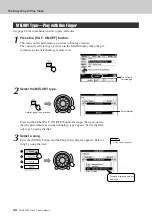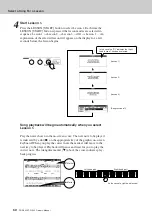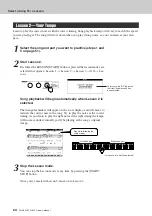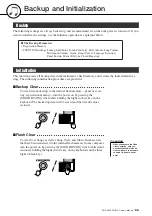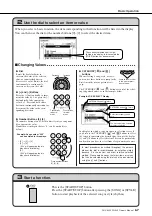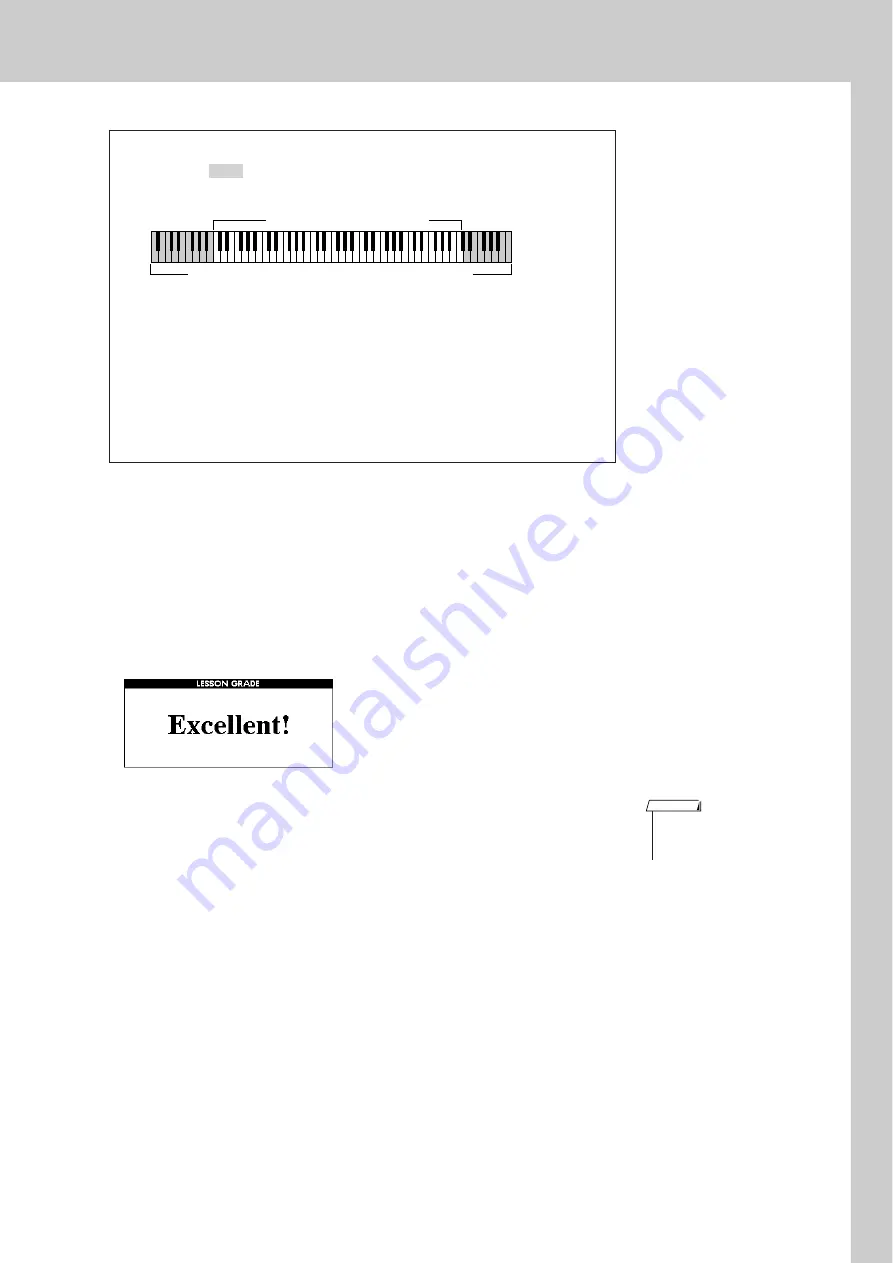
Select a Song For a Lesson
DGX-630/YPG-635 Owner’s Manual
53
5
Stop the Lesson mode
You can stop the Lesson mode at any time by pressing the [START/
STOP] button.
Once you’ve mastered Lesson 1, move on to Lesson 2.
■
See How You’ve Done
● ● ● ● ● ● ● ● ● ● ● ● ● ● ● ● ● ● ● ● ● ● ● ● ●
After the evaluation display has appeared, the lesson will start again
from the beginning.
●
Shifting the keyboard left or right.
The hidden (
) areas of the keyboard can be brought into view by
pressing the [+] or [-] button.
61 keys of the keyboard’s range are shown on the display. The DGX-630/
YPG-635 actually have 88 keys. In some songs that include very high or
low notes, those notes may fall outside the displayed range and may not be
shown on the display. In such cases an “over” indicator appear to the left or
right of the graphic keyboard. Use the [+] or [-] button to shift the keyboard
left or right so you can see the notes (the
●
marker will appear on the
appropriate key in the display). Notes that actually fall outside the
keyboard’s range cannot be used in the lesson.
The displayed range (61 keys)
Actual keyboard range (DGX-630/YPG-635 = 88 keys)
When the lesson song has played all the way
through your performance will be evaluated in 4
levels: OK, Good, Very Good, or Excellent.
“Excellent!” is the highest evaluation.
• The evaluation feature can be
turned off via the FUNCTION
Grade item (page 95).
NOTE