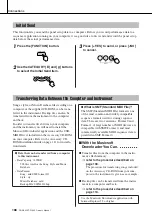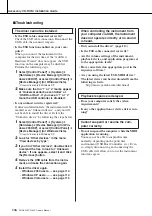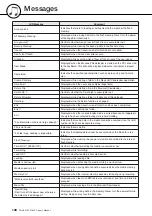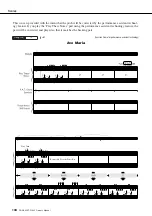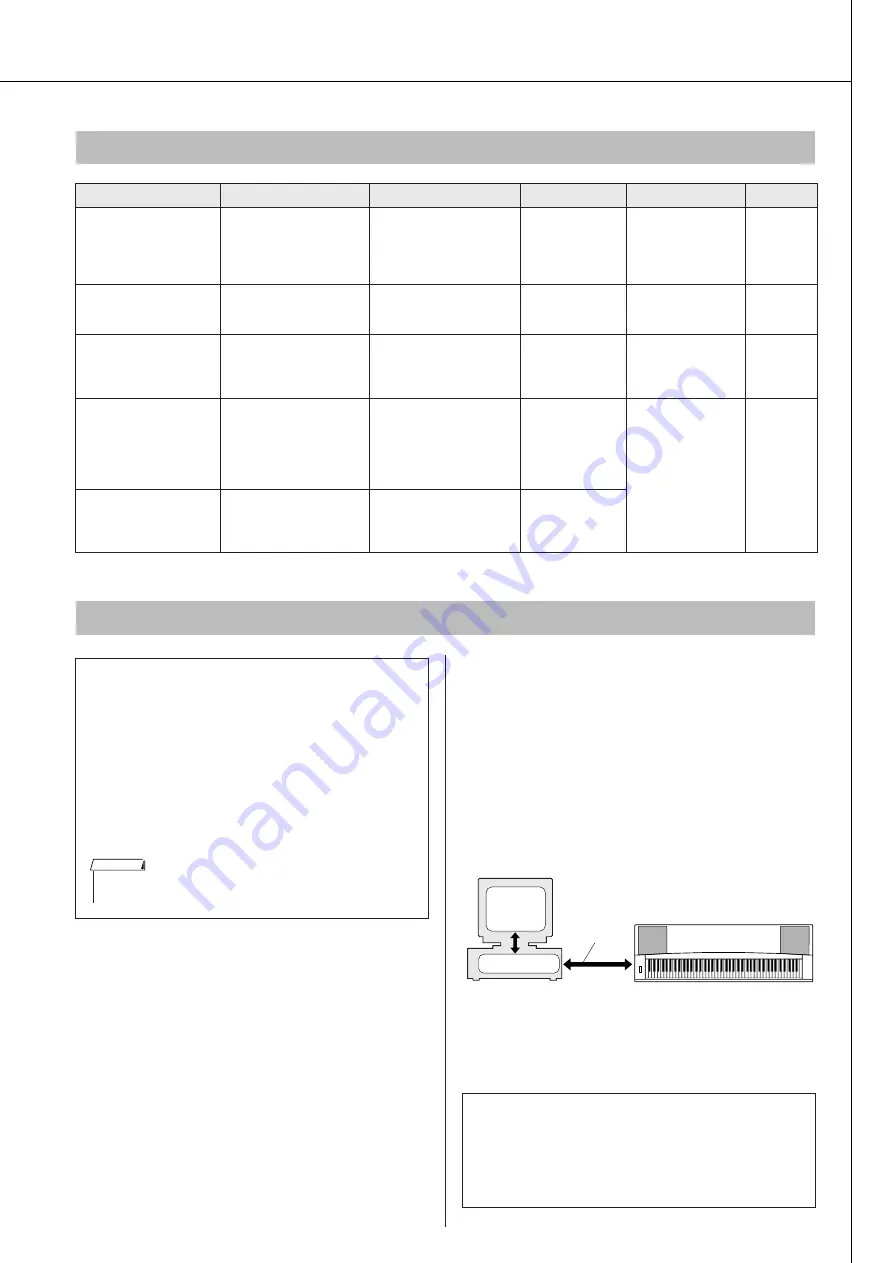
DGX-630/YPG-635 Owner’s Manual
113
Accessory CD-ROM Installation Guide
■
Installing the USB-MIDI Driver
● ● ● ●
In order to be able to communicate with and use
MIDI devices connected to your computer, the
appropriate driver software must be properly
installed on your computer.
The USB-MIDI driver allows sequence software
and similar applications on your computer to trans-
mit and receive MIDI data to and from MIDI
devices via a USB cable.
• Windows 2000 installation
➔
page 114.
• Windows XP installation
➔
page 114.
• Windows Vista installation
➔
page 115.
System Requirements
Application/Data
OS
CPU
Memory
Hard Disk
Display
Musicsoft Downloader
Windows 2000/XP Home
Edition/XP Professional/
Vista
* Only 32-bit is supported.
233 MHz or higher; Intel
®
Pentium
®
/Celeron
®
Processor family
(500 MHz or higher is
recommended)
64 MB or more
(256 MB or more
is recommended)
at least 128 MB of
free space (at least
512 MB of free
space is
recommended)
800 x 600
HighColor
(16-bit)
USB Driver for Windows
2000/XP
Windows 2000/XP Home
Edition/XP Professional
166 MHz or higher; Intel
®
Pentium
®
/Celeron
®
Processor family
32 MB or more
(64 MB or more is
recommended)
at least 3 MB of free
space
—
USB Driver for Windows
Vista/XP x64
Windows Vista/XP
Professional x64 Edition
800 MHz or higher; Intel
®
Pentium
®
/Celeron
®
Processor family or Intel
®
64 compatible processor
512 MB or more
at least 3 MB of free
space
—
Digital Music Notebook
Windows XP Home/
Professional Edition,
Service Pack 1a (SP1a)
more/Windows Vista
* Only 32-bit is supported.
400 MHz or higher
processor clock speed
(Intel
®
Pentium
®
/Celeron
®
Processor family, or
compatible processor
recommended)
128 MB or more
(256 MB or more
is recommended)
at least 150 MB of
free space
1024 x 768
HighColor
(16-bit)
Digital Music Notebook
(Requirements for
playing content with
video included.)
Windows 2000/XP Home
Edition/XP Professional/
Vista
* Only 32-bit is supported.
1 GHz or higher; Intel
®
Pentium
®
/Celeron
®
Processor family (1.4 GHz
or more is recommended)
256 MB or more
Software Installation
●
Uninstall (Removing the Software)
Installed software can be removed from your
computer as follows:
From the Windows Start menu select Start
→
Settings
→
Control panel
→
Add or Remove
Applications
→
Install and Uninstall. Select the
item you want to remove and click [Add or
Remove]. Follow the on-screen instructions to
remove the selected software.
• The actual names of the menu items and buttons will depend on
the OS version you are using.
NOTE
Check the drive name of the CD-ROM drive you
will be using (D:, E:, Q: etc.) The drive name is
displayed beside the CD-ROM icon in your “My
Computer” folder. The root directory of the CD-
ROM drive will be D:\ , E:\ , or Q:\ , respectively.
Driver
USB
Cable
MIDI device
Computer
Sequence
software