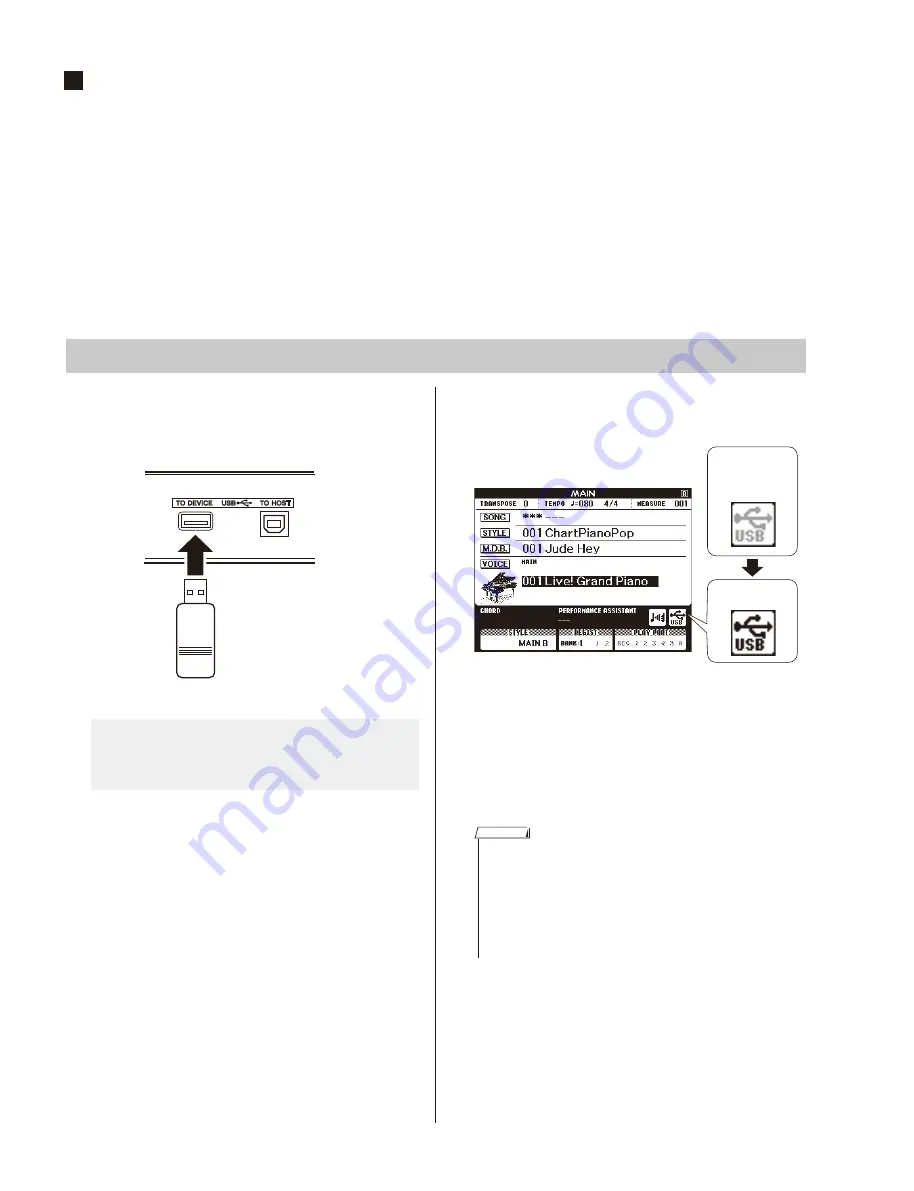
DGX-530/YPG-535
30
USER DATA BACKUP
To backup user data to an external device, use a USB fl ash memory.
Refer to the following for the data you can backup using it.
List of data that can be backed up
•
User Songs
•
Styles
•
Registration Memory
•
FUNCTION Settings: Tuning, Split Point, Touch Sensitivity, Style Volume, Song Volume,
Metronome Volume, Grade, Demo Cancel, Language Selection,
Panel Sustain, Master EQ type, Chord Fingering
1
Connect a USB flash memory to the
USB TO DEVICE terminal, being careful
to insert it with the proper orientation.
2
Check that the file control icon is shown
in the MAIN display.
You can go to the FILE CONTROL display
from which you can access USB flash memory
operations by pressing the [MENU] button
from this display.
(Do not press this button now, but only when
instructed to in the sections below.)
Connecting a USB Flash Memory
A message (information or confirmation
dialog) sometimes appears on the display to
facilitate operation.
File Control
Icon
Appears while
the memory
device is being
mounted.
• No sound will be produced if you play the keyboard while the FILE
CONTROL display is showing. Also, in this state only buttons related
to file functions will be active.
• The FILE CONTROL display will not appear in any of the following
cases:
• During style or song playback.
• During a lesson.
• While data is being loaded from a USB flash memory.
NOTE






























