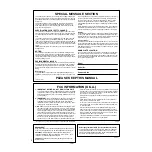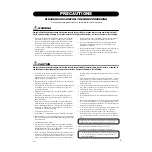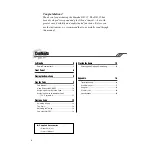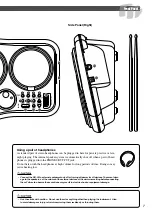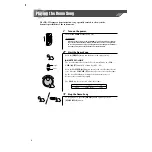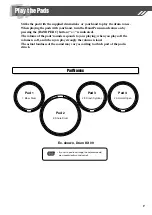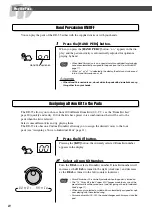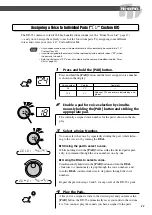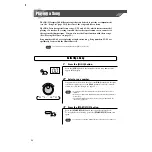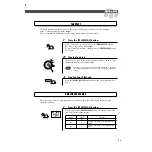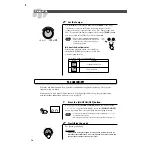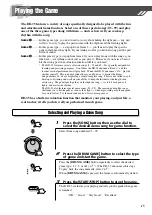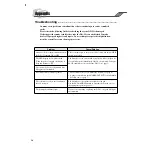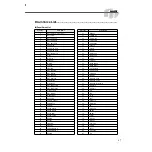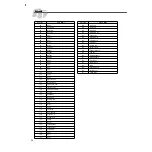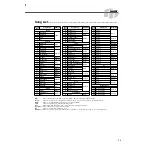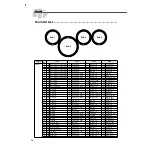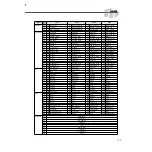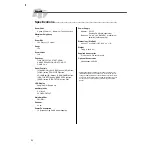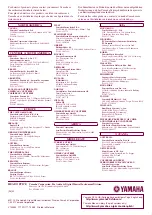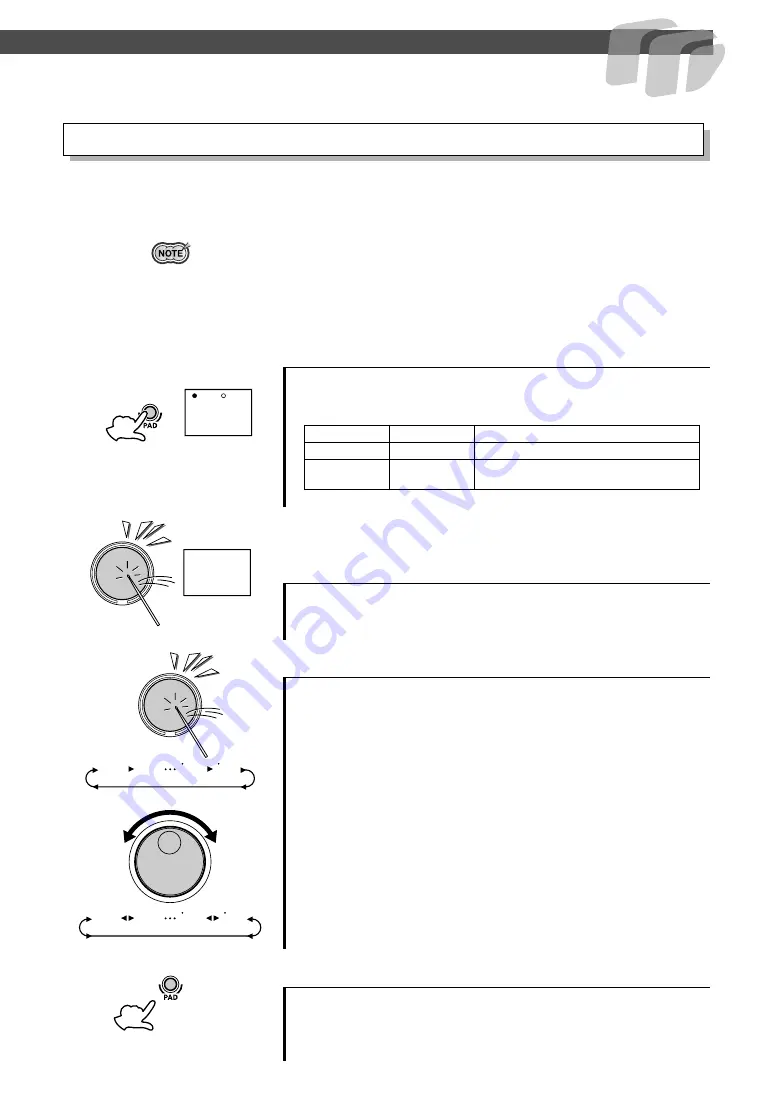
11
Play the Pads
The DD-35 contains a total of 148 high quality drum sounds (see the “Drum Voice List” page 17)
— and you can assign these freely to each of the four drum pads. Try assigning some different
voices and create your own “
CU
” Custom Drum Kit.
• Any changes made to one of the preset drum kits will automatically be saved in the “
CU
”
Custom Drum Kit.
• Any data assigned to the custom kit will be replaced by factory default values (“
09
”) when
the power is turned off.
• Both the Custom and “
09
” drum kit contents are the same until modified (see the “Drum
Kit List” page 20).
1
Press and hold the [PAD] button.
2
Enable a pad for voice selection by simulta-
neously holding the [PAD] button and striking the
appropriate pad.
3
Select a Voice Number.
4
Play the Pads.
Assigning a Voice to Individual Pads (“
CU
” Custom Kit)
Press and hold the
[PAD]
button, and the latest assigned voice number
is shown in the display.
The currently assigned voice number for the pad is shown in the dis-
play.
You can select the voice by repeatedly striking the pad, (while listen-
ing to the voice) or by turning the
DIAL
.
●
Striking the pad to select a voice.
While holding down the
[PAD]
button, strike the desired pad repeat-
edly, to increment through the voice numbers one-by-one.
●
Using the DIAL to select a voice.
Simultaneously hold down the
[PAD]
button and turn the
DIAL
clockwise to continuously step up through the voice numbers, and
turn the
DIAL
counter-clockwise to step down through the voice
numbers.
Repeat the previous steps 2 and 3 for any or all of the DD-35’s pads.
After you’ve assigned a voice to the desired pad, and you release the
[PAD]
button, the DD-35 automatically saves your edits to the custom
kit. You can now play the sounds you have assigned to the pads.
24
18
47
00
01
46
00
01
47
46
Voice number
Display
Comment
24
24
—
124
24
Values of 100 and over are indicated by a sin-
gle dot.
.
Summary of Contents for DD-35
Page 1: ......