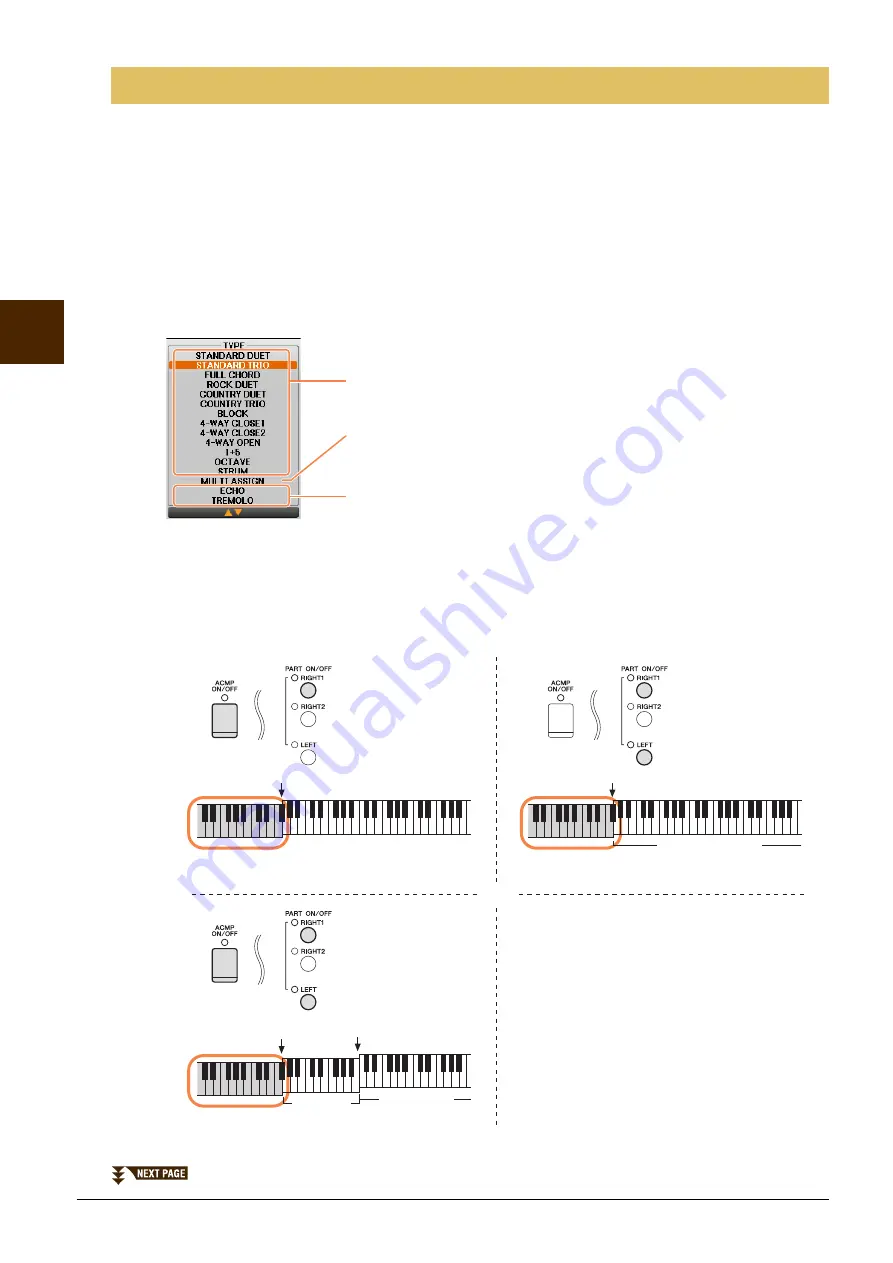
8
CVP-701 Reference Manual
V
o
ices – Pla
y
ing
the K
e
yboar
d –
2
This function lets you apply harmonies to your right hand performance according to the chords you play with
your left hand, and trigger automatic echo or tremolo even by pressing a single note or two notes.
1
Press the [VOICE EFFECT] button.
2
Turn the Keyboard Harmony on by pressing the [I] (KEYBOARD HARMONY) button.
3
Call up the operation display by pressing the [J] (TYPE SELECT) button.
4
Use the [1
] – [3
] buttons to select the Harmony/Echo type.
The Harmony/Echo types are divided into the following groups, depending on the particular effect applied.
Harmony Types
When one of the Harmony Types is selected, the Harmony effect is applied to the note played in the right-
hand section of the keyboard according to the type selected above and the chord specified in the chord
section of the keyboard shown below.
If you want to use these Types, play back the style or set the “STOP ACMP” parameter (
) to a
setting other than “DISABLED.”
Selecting the Harmony/Echo type
Harmony Types
These types apply the harmony effect to notes played in the right-hand section of the
keyboard according to the chord specified in the left-hand section of the keyboard.
(Note that the “1+5” and “Octave” settings are not affected by the chord.)
Multi Assign Type
This type applies a special effect to chords played in the right-hand section of the
keyboard.
Echo Types
These types apply echo effects to notes played in the right-hand section of the
keyboard in time with the currently set tempo.
Split Point
(for the Voice)
LEFT Voice and chord section
for Harmony effect
RIGHT 1 and 2 Voices
Chord section for Style playback
and Harmony effect
Chord section for Style playback
and Harmony effect
Split Point
Split Point
(for Style playback)
Split Point
LEFT Voice
RIGHT 1 and 2
Voices























