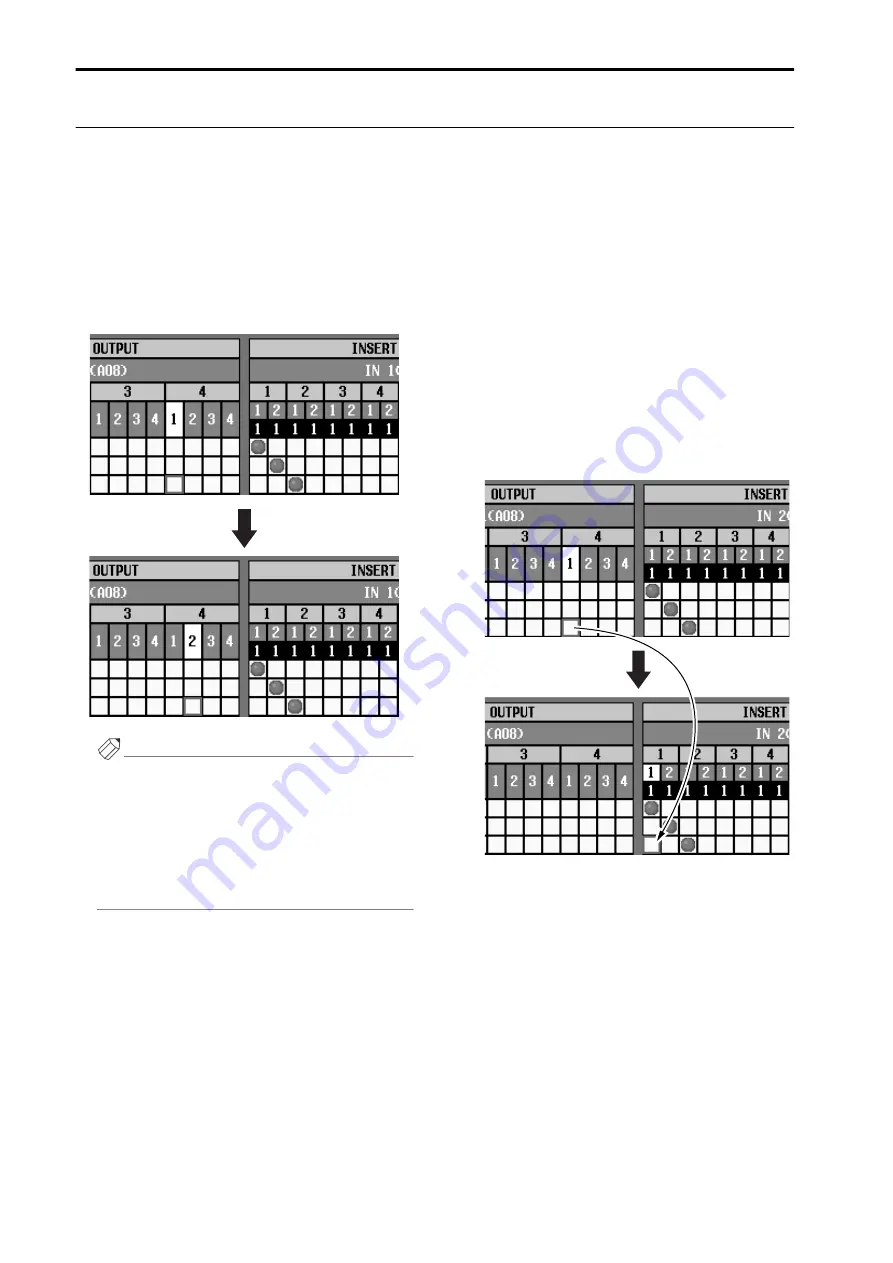
CS1D Operating Manual (Basic Operation)
18
Moving the cursor
Here’s how to move the cursor (red box) in order to select the display parameter that you wish to edit.
Moving the cursor
[Procedure]
1. Press a CURSOR [
▲
]/[
▼
]/[
√
]/[
®
] switch. The
cursor in the display will move in the direction of
the switch you pressed.
However, the cursor will not move if no parameter
exists in the direction of that switch.
Hint
If the cursor is on a grid such as in the PATCH
screen, rotating the [DATA] encoder clockwise will
move the cursor toward the right, and rotating it
counterclockwise will move the cursor toward the
left. If you hold down the [SHIFT/GRAB] switch,
rotating the [DATA] encoder clockwise will move the
cursor downward, and rotating it counterclockwise
will move the cursor upward.
Moving the cursor from a scroll window
[Procedure]
1. Hold down the [SHIFT/GRAB] switch, and press a
CURSOR [
▲
]/[
▼
]/[
√
]/[
®
] switch.
The cursor will move out of the scroll window
(where which it was located) in the direction of the
switch you pressed.
This technique can be used in screens that have a
scroll window (e.g., the IN/OUT PATCH function
INSERT PATCH screen) or in screens that have a list
window (e.g., the SCENE function MEMORY
screen).
•
Using the [SHIFT/GRAB] switch and the CUR-
SOR [
√
]/[
®
] switches to move the cursor
Move to the adjacent grid
[SHIFT/GRAB] switch
+
CURSOR [
®
] switch
Summary of Contents for CS1D
Page 1: ...Owner s Manual ...
Page 5: ...Operating Manual ...
Page 6: ...Operating Manual Start up ...
Page 55: ...Operating Manual Basic Operation ...
Page 214: ...Reference Manual ...
Page 215: ...Reference Manual Hardware ...
Page 332: ...Reference Manual Software ...
Page 530: ...Reference Manual Appendices ...






























