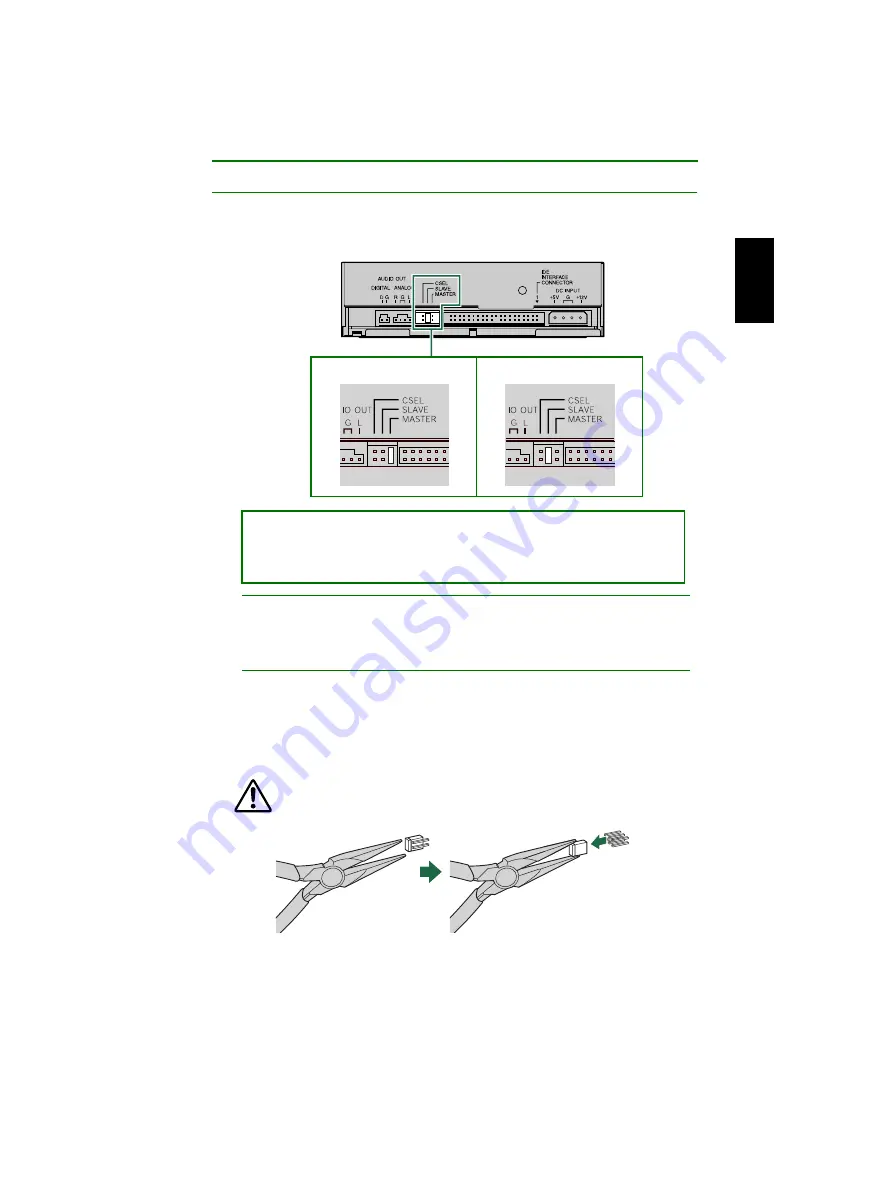
E-IDE (ATAPI) Connection Set Up
42
Setting the Jumper Switches
5
Set the CRW2200E as MASTER or SLAVE to meet your computer
environment by plugging the included plastic shunt into the appropriate
jumper switch on the rear panel of the CRW2200E.
Note
The plastic shunts actually contain metal for bridging the two pins of a jumper switch,
creating an electrical connection between them when attached. When removed, the jumper
switch is set to “OFF.” Store unused plastic shunts in a safe place where they will not be lost.
About the CSEL jumper switch
If your computer supports the CSEL function, you can plug a plastic shunt into this jumper
switch to have the computer automatically select MASTER or SLAVE for the CRW2200E.
However, we recommend using the MASTER or SLAVE jumper switch because the CSEL
function sometimes creates a conflict. Refer to the documentation that came with your
computer to check whether the computer supports the CSEL function.
Use a pair of long-nosed pliers to attach or detach the plastic shunts
accordingly. However, make sure that the computer is powered down
when doing so.
The CRW2200E is shipped with the SLAVE setting. Thus, you do not need to
reset the factory setting if you plan to use the CRW2200E as SLAVE. If you
connect the drive solely to the secondary IDE cable or replace the drive with an
existing master device, you need to reset the CRW2200E as MASTER.
Rear Panel
Master
Slave (factory setting)
Summary of Contents for CRW2200S Series
Page 1: ...i OWNER S MANUAL English ...
















































