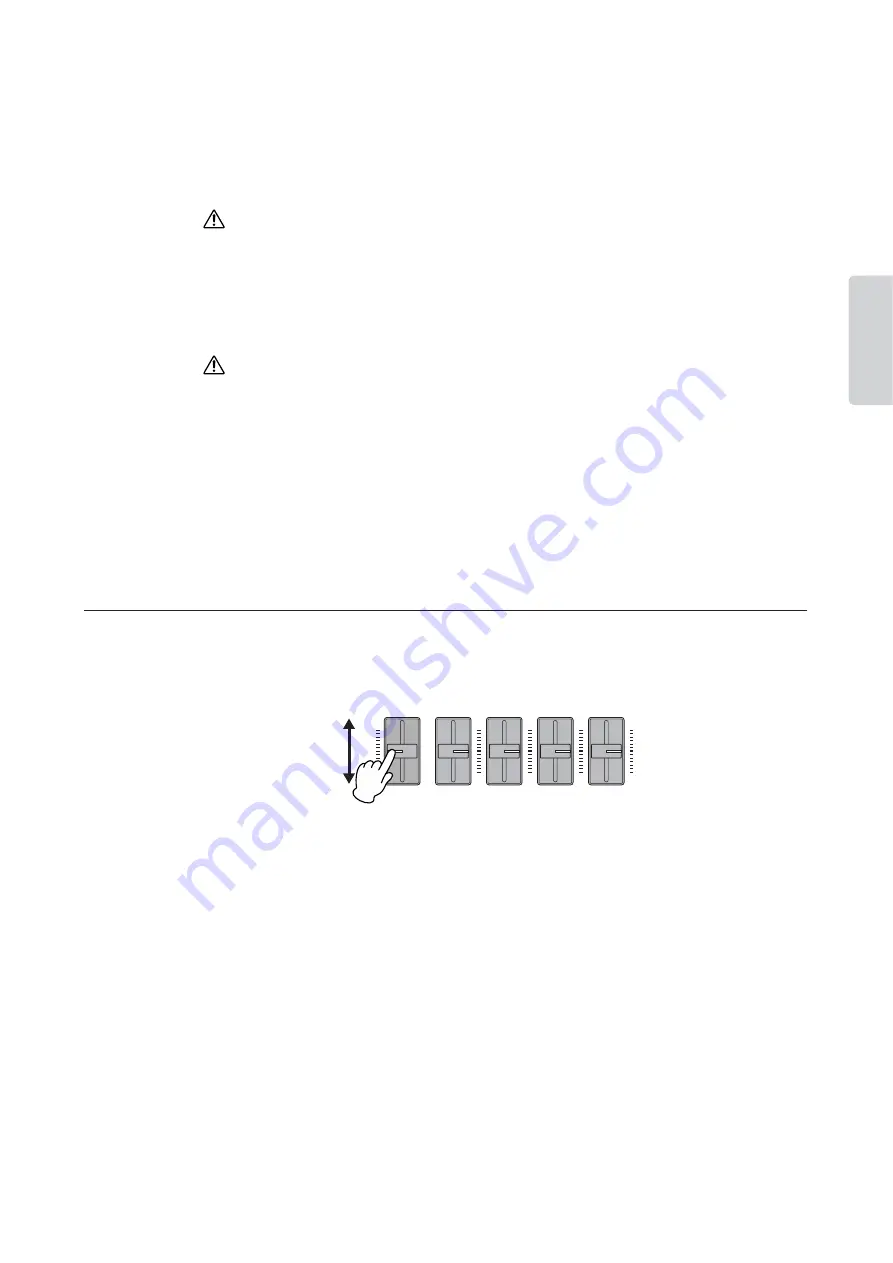
Recording Your Performance
CP300 Owner’s Manual
47
Basic Oper
ation
3
Change the settings (Voice, reverb, etc.).
For example, if you wish to change the recorded E. Piano 1 Voice to E. Piano 2, use the Voice group
buttons and the A [–][+] buttons to select E. Piano 2.
When you’ve finished making the settings, press one of the SONG SELECT [
N
][
O
] button to
return to the Song Select display.
The panel settings made in Step 3 will be saved in memory and you will not be able to restore the previous
settings. Proceed with caution.
4
Simultaneously hold down the [REC] button and select a track to change the value.
The indicator for the selected part lights up in red. Change the tempo setting now, if necessary.
Do not play the keyboard or press the [PLAY/PAUSE] button. Doing so will start recording, erasing the recorded
data.
5
Press the [STOP] or [REC] button to exit the record mode.
When you exit the record mode, the display prompts you whether you want to overwrite the Song or
not. Press the B [+ (YES)] button to overwrite the Song.
n
Adjusting the Volume Balance between the Song and the Keyboard
While recording multiple parts one-by-one, you can adjust the volume balance between the playback of the
recorded parts and your current performance by using the [SONG VOLUME] slider.
Turning off the [MASTER] button lets you adjust the volume for the keyboard performance by using the
[ZONE CONTROL] sliders.
CAUTION
CAUTION
SONG
VOLUME
ZONE CONTROL
ZONE 1
ZONE 2
ZONE 3
ZONE 4
Move the sliders to make
adjustments in the sound.






























