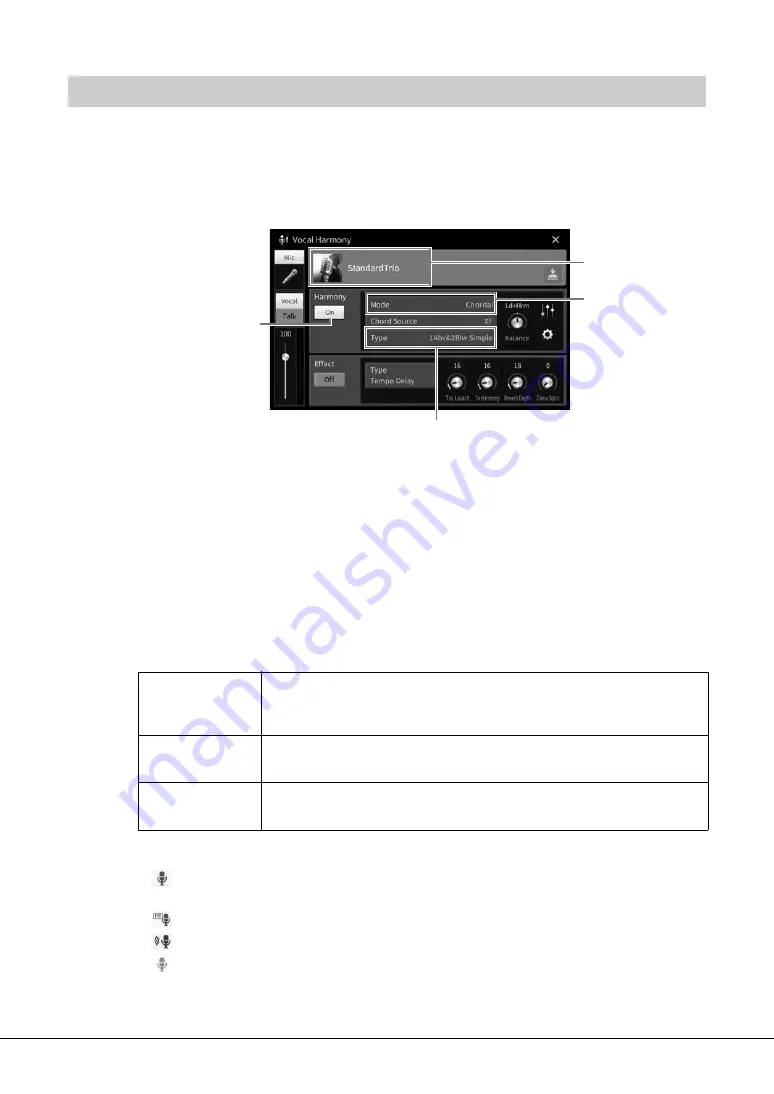
CVP-809/CVP-805 Owner’s Manual
84
The Vocal Harmony feature lets you add harmonies to your singing voice, input via the microphone sound.
1
Connect the microphone to the instrument (page 83).
2
Call up the Vocal Harmony display via [Menu] → [VocalHarmony].
NOTE
The display shown at left is called up when the Harmony Mode is set to “Vocoder.” A different display appears when the
Harmony Mode is set to “Chordal.”
3
Make sure that Harmony is set to “On.”
4
Touch the Vocal Harmony name to call up the Vocal Harmony Selection display.
5
Select a Vocal Harmony type.
The Vocal Harmony features three different Modes which can be selected automatically by
selecting a Vocal Harmony type.
Harmony mode
Icons shown in the Vocal Harmony Selection display indicate the following meanings.
•
(Blue/pink): Vocal Harmony type of Chordal mode. In general, blue icon types are to be
used by male singers, and pink by female singers.
•
: Vocal Harmony type of Vocoder mode.
•
: Vocal Harmony type having unusual effects, such as a robotic voice.
•
(Gray): Vocal Harmony type without any effect.
NOTE
For details on Vocal Harmony types, refer to the Data List on the website (page 9).
Applying Vocal Harmony Effects to Your Voice
Chordal
The harmony notes are determined by the chords you play in the chord section
(with [ACMP ON/OFF] turned on), the left hand section (with [ACMP ON/
OFF] turned off and the Left part turned on) or chord data of Song.
Vocoder
The microphone sound is output via the notes you play on the keyboard or the
Song playback notes.
Vocoder-Mono
Same as the Vocoder basically. In this mode, only single-note melodies or lines
can be played back (with last-note priority).
4
3
6-1
Vocal Harmony name
Mode
(
W
hen the Mode is set to “Vocoder” or “Vocoder Mono”)






























