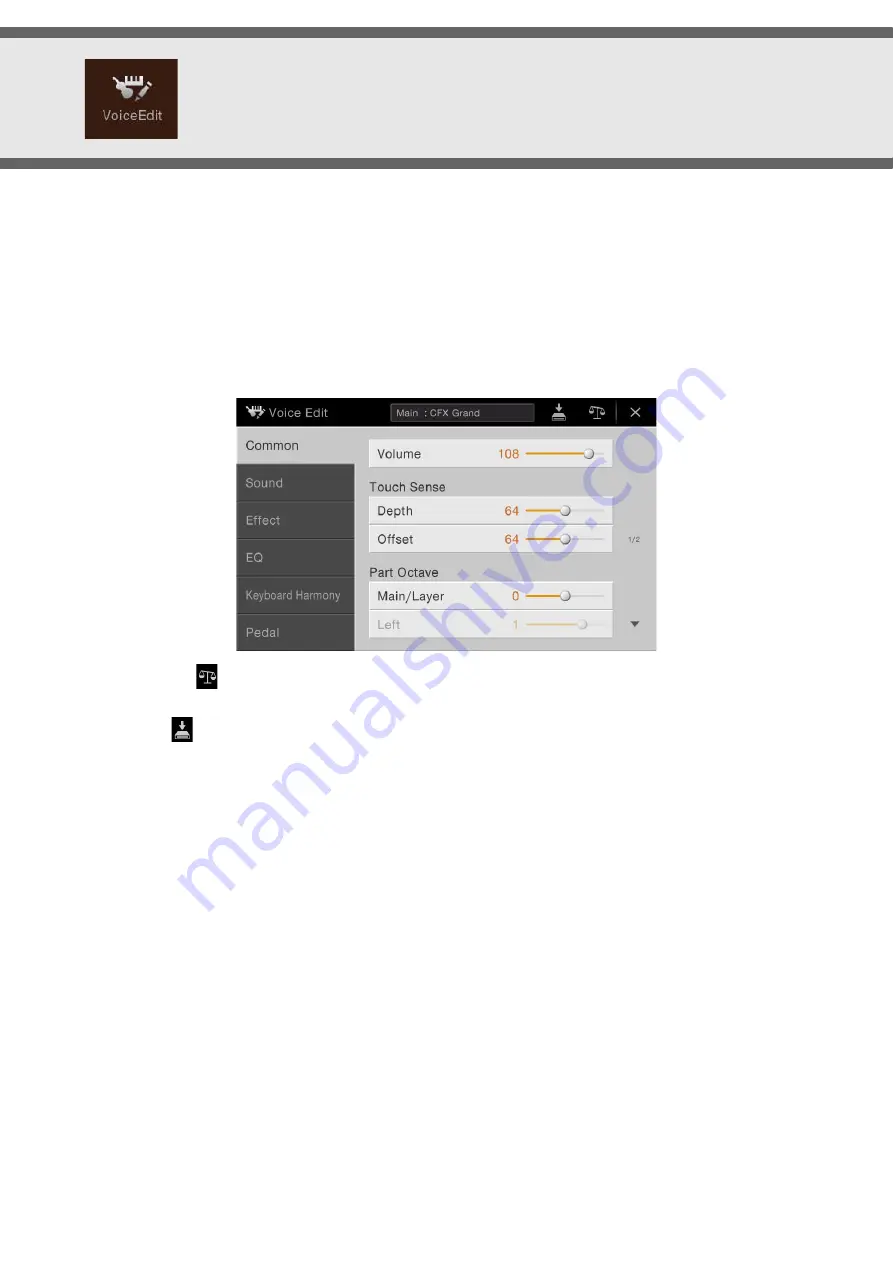
CVP-709/CVP-705 Reference Manual
42
Editing a Voice (Voice Edit)
The Voice Edit feature allows you to create your own Voices by editing some parameters of the existing Voice. Once you’ve
created a Voice, you can save it as a User Voice for future recall. This section covers the editing of Voices other than Organ
Flutes Voices, since the method of editing is different between them. For instructions on editing Organ Flutes Voices,
refer to
.
1
Select the desired Voice (other than an Organ Flutes Voice).
2
On the Voice Edit display called up via [Menu] → [VoiceEdit], select the desired parameter
then edit the value.
For information about the editable parameters, refer to
.
By touching
(Compare) repeatedly, you can compare the sound of the edited Voice with the original (unedited)
Voice.
3
Touch
(Save) to save the edited Voice.
NOTICE
The settings will be lost if you select another Voice or turn the power to the instrument off without executing the
Save operation.
NOTE
If you want to edit another Voice, touch the Voice name at the top of the Voice Edit display. Or, press the VOICE [MAIN/
LAYER/LEFT] button to select the Keyboard part to which the desired Voice is assigned, confirm the Voice name at the
top of the Voice Edit display, make the edits as desired, then execute the Save operation.






























