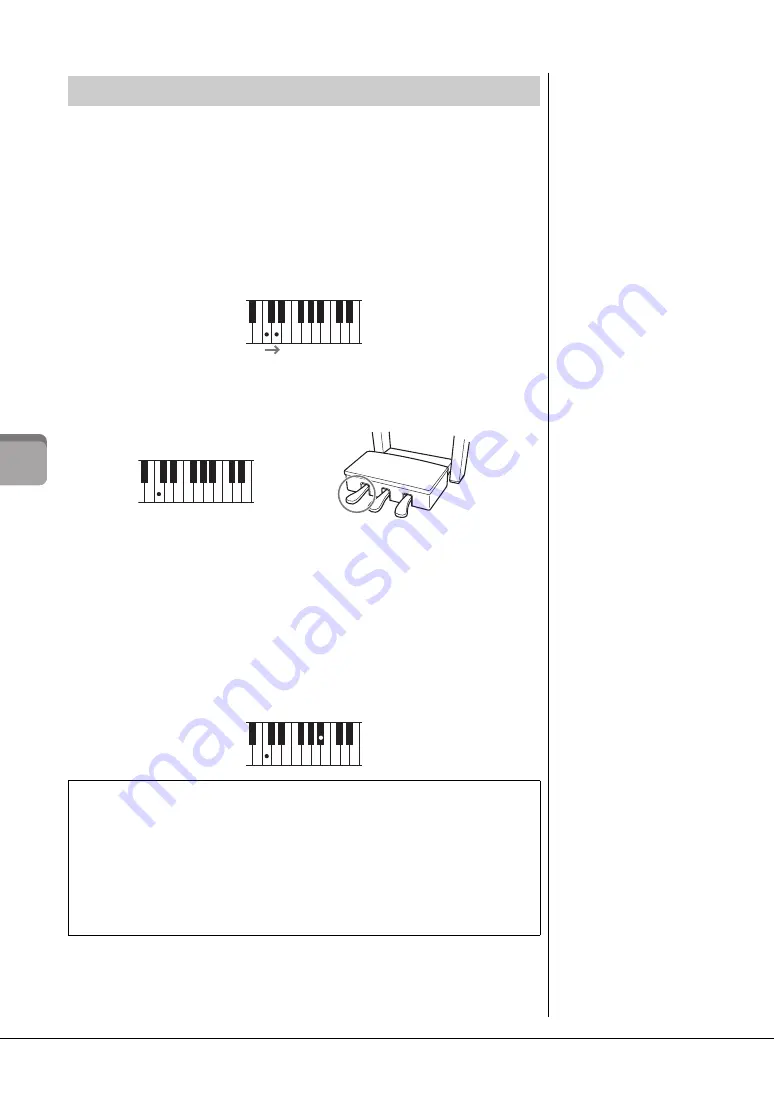
CVP-609/605 Owner’s Manual
46
Vo
ic
es
–
P
la
yin
g t
h
e k
ey
bo
ar
d
–
The Super Articulation Voices (SA Voices and SA2 Voices) enable you to create subtle,
very realistic musical expressions, simply by how you play.
SA Voices
The SA Voices provide many benefits with great playability and expressive control in
real time.
Example: Saxophone Voice
If you play a C note and then an adjacent D in a very legato way, you will hear the note
change seamlessly, as though a saxophone player played it in a single breath.
Example: Guitar Voice
If you press and hold a C note then press the left pedal, the pitch will change from C to D
note as if a guitarist played a hammer-on note.
SA2 Voices (only for the CVP-609)
For wind instrument Voices and Violin Voices, a special technology called AEM has
been used, which features detailed samples of special expressive techniques used on
those specific instruments — to bend or slide into notes, to “join” different notes
together, or to add expressive nuances at the end of a note, etc.
Example: Clarinet Voice
If you hold a C note and play the B
b
above, you’ll hear a glissando up to the B
b
.
Some “note off ” effects are also produced automatically when you hold a note for over a
certain time.
For specific performance instructions on certain Voices, you can call up the Information
window of the selected SA Voice or SA2 Voice by touching the [S.Art] or [S.Art2] icon
which appears on the upper right of the Voice name on the Home display.
Playing Super Articulation Voices
NOTE
AEM is a technology that
simulates the sound of
acoustic instruments naturally
by smoothly joining the most
appropriate sound samples
selected from the data base in
realtime during performance.
Adding Articulation Effects by Using the Pedal
When you assign a SA or SA2 Voice to the Main part, the function of the center and left pedals
are switched to control articulation effects. Pressing a pedal triggers different playing effects,
separate from your keyboard playing. For example, pressing a pedal for a saxophone Voice can
produce breath noises or key noises, while doing the same for a guitar Voice can produce fret
noises or body-tapping sounds. You can effectively intersperse these into the notes as you play.
When an SA2 Voice is selected (CVP-609), pressing a pedal and playing/releasing a note
enables you to add articulation effects, such as bend up/down, glissando up/down, brass falls,
etc.
NOTE
• If you want to lock the pedal
function regardless of the
Voice, turn off the Depend
On Main Voice parameter
called up via [Menu]
[Assignable]
[Pedal]
[Depend On Main Voice].
• If you assign the Articulation
function to the
ASSIGNABLE buttons
(page 28), you can control
articulation effects by using
the buttons instead of the
pedals.
Summary of Contents for Clavinova CVP-609
Page 115: ...CVP 609 605 Owner s Manual 115...






























