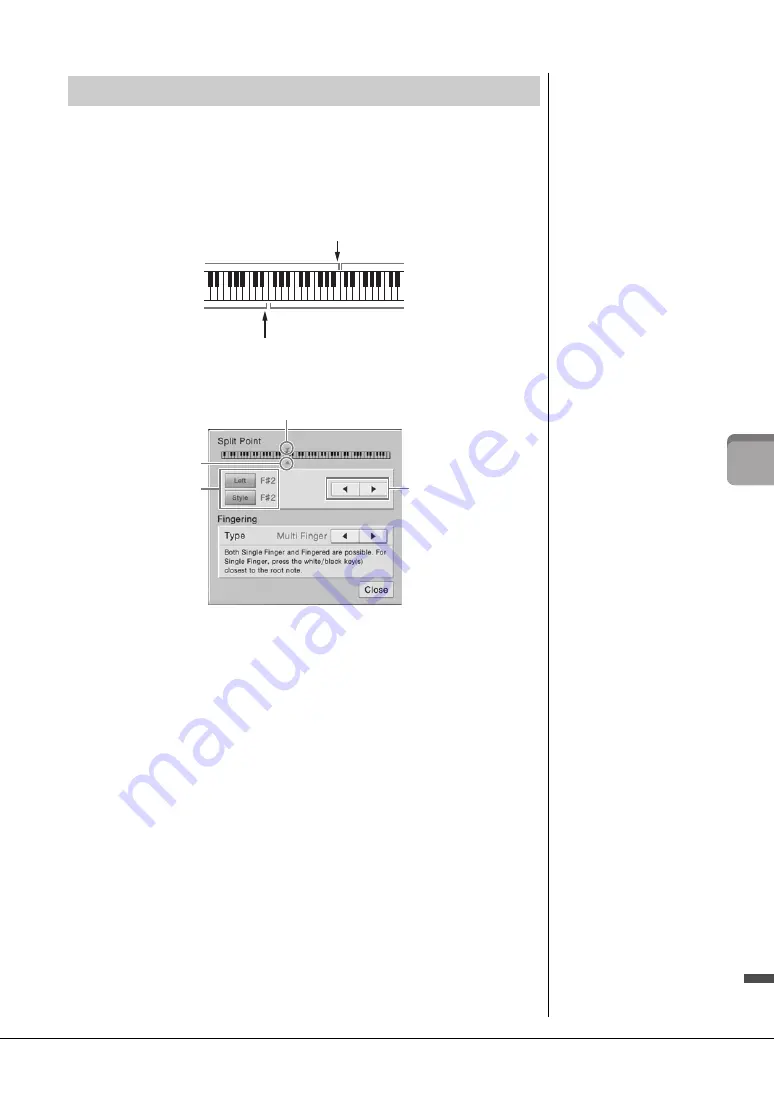
CVP-609/605 Owner’s Manual
45
V
oice
s
–
Pla
yi
n
g t
h
e
ke
yboa
rd
–
The key which divides the keyboard into two or three areas is referred to as “Split Point.”
There are two types of Split Point: “Left Split Point” and “Style Split Point.” The “Left
Split Point” divides the keyboard into the Left Voice area and Main Voice area while the
“Style Split Point” divides the keyboard into the Chord area and the Main or Left Voice
area. Though both Split Points are at the same key (F
#
2) by default, you can also set
them individually (as shown).
1
Call up the Split Point/Fingering window: [Menu] → [Split&Fingering].
2
Touch [Left] or [Style] to turn it on.
If you want to set both Split Points to the same key, turn both of them on.
3
Touch [
]/[
] to select the desired key as Split Point.
You can set the Split Point also by pressing the actual key while holding down the
keyboard illustration on the display.
Setting the Split Point
Style Split Point
Left Split Point
Chord area
Left Voice area
Left Voice, Main (and Layer) Voice area
Main (and Layer) Voice area
NOTE
The Split Point/Fingering
window can be called up also
by holding the keyboard
illustration on the Home
display.
3
2
Style Split Point
Left Split Point
NOTE
The Left Split Point cannot be
set lower than the Style Split
Point.
Summary of Contents for Clavinova CVP-609
Page 115: ...CVP 609 605 Owner s Manual 115...






























