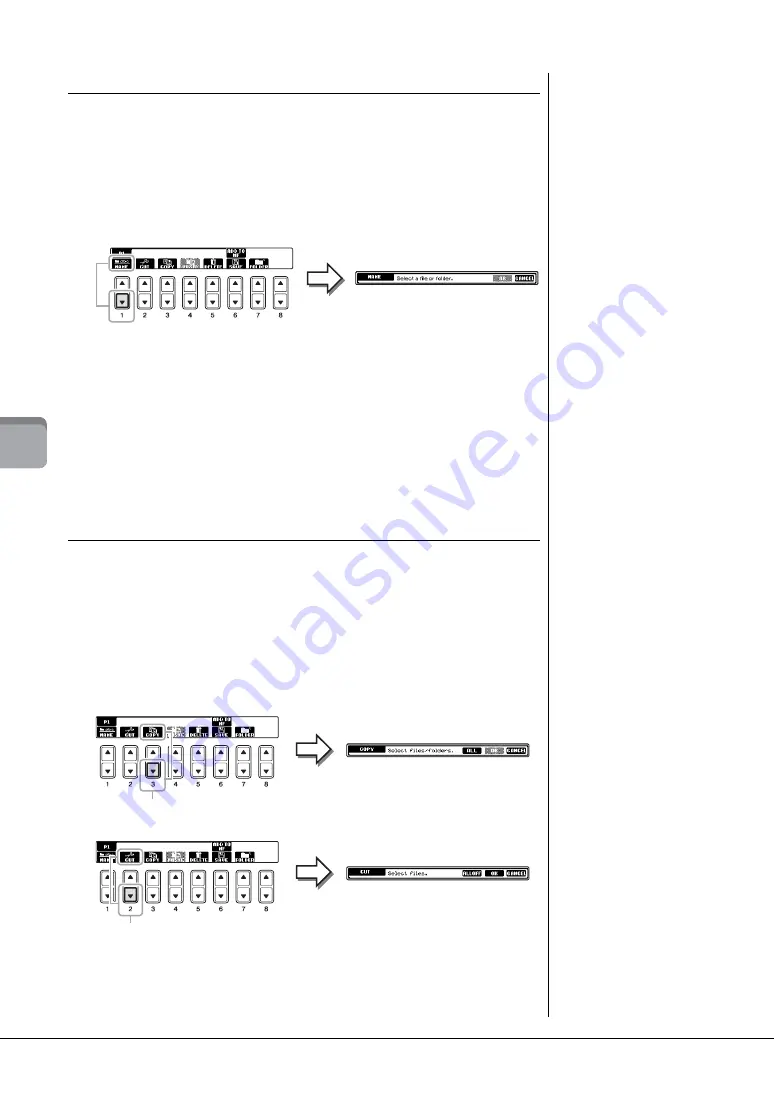
CVP-601 Owner’s Manual
70
5
So
n
g Reco
rd
in
g v
ia
M
ID
I – Reco
rd
in
g Y
ou
r P
er
fo
rma
nce v
ia MI
DI
–
Renaming a File/Folder
This operation lets you rename files/folders.
1
Call up the display containing the file/folder you want to rename.
2
Press the [1
] (NAME) button.
The pop-up window for the Rename operation appears at the bottom of the display.
3
Press one of the [A] – [J] buttons corresponding to the desired file/
folder.
4
Press the [7
] (OK) button to confirm the file/folder selection.
5
Input the name (characters) of the selected file or folder (page 28).
The renamed file/ folder appears on the display at the appropriate position among
the files in alphabetical order.
Copying or Moving Files
This operation lets you copy or cut a file and paste it to another location (folder). You
can also copy a folder (but not move it) by using the same procedure.
1
Call up the display containing the file/folder you want to copy.
2
Press the [3
] (COPY) button to copy or [2
] (CUT) to move.
The pop-up window for the Copy/Cut operation appears at the bottom of the
display.
NOTE
Files in the PRESET tab cannot be
renamed.
NOTE
To cancel the Rename operation,
press the [8
] (CANCEL) button.
NOTE
Files in the PRESET tab cannot be
moved. They can only be copied.
NOTE
Copying of commercially
available musical data including
but not limited to MIDI data and/
or audio data is strictly prohibited
except for your personal use.
Commercially available Song
data may be copy protected to
prevent illegal copying or
accidental erasure.
Copy
Cut
Summary of Contents for Clavinova CVP-601
Page 113: ...CVP 601 Owner s Manual 113 ...






























