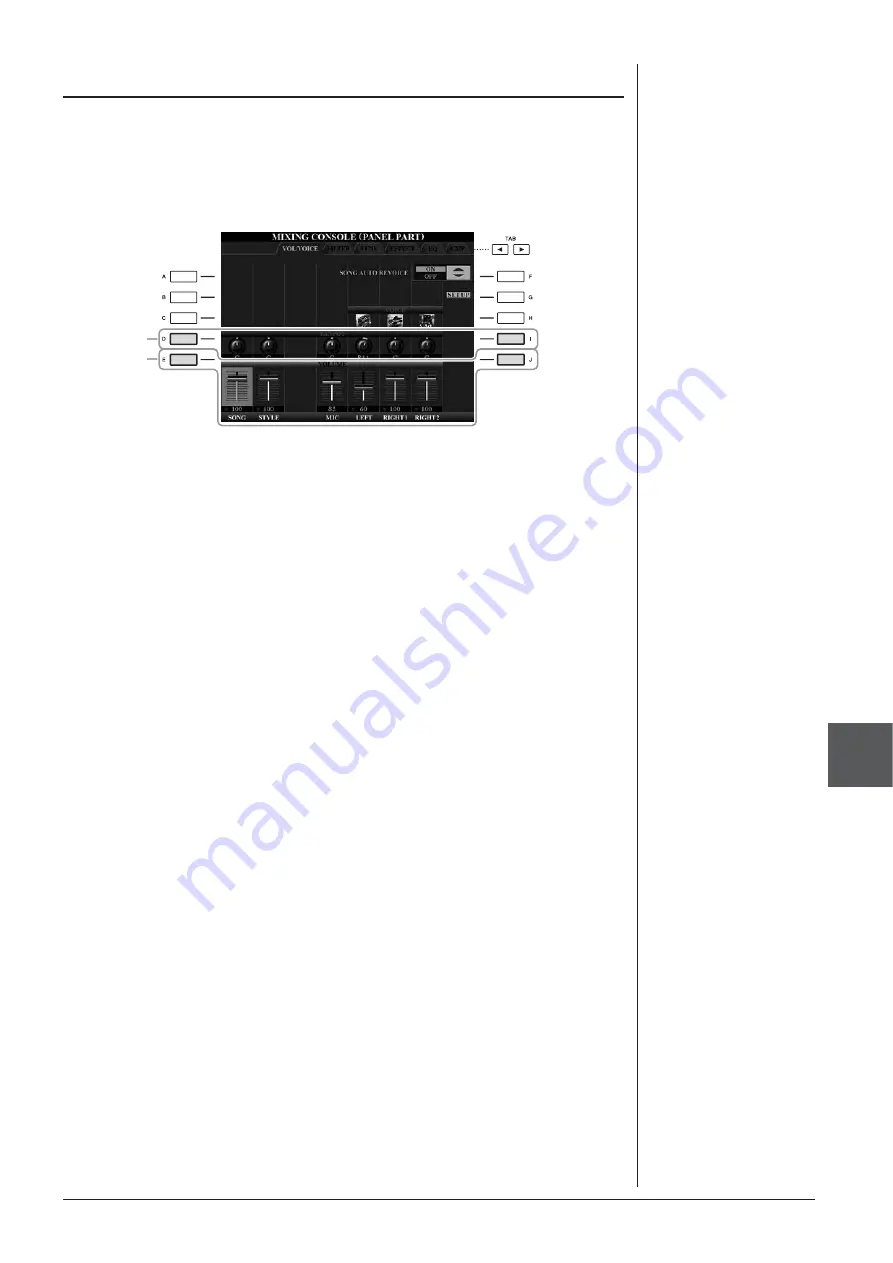
CVP-509/505/503/501 Owner’s Manual
91
Mixing Console
– Editing the
V
olume and
T
onal Balance –
8
1
Same operation as in the “Basic Procedure” on page 88. In step
2, select VOL/VOICE tab.
2
Press the [D] (or [I]) button to select the PANPOT parameter or
press the [E] (or [J]) button to select the VOLUME parameter.
3
Use the [1
▲▼
] – [8
▲▼
] buttons to adjust panning/volume for
the desired part.
4
Save your settings (step 5 on page 89).
Adjusting Panning/Volume for each part
PANPOT
VOLUME






























