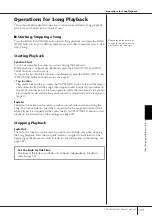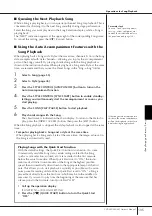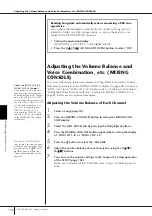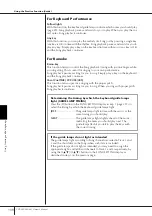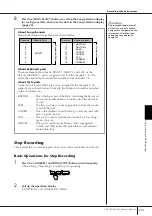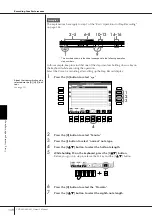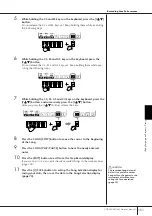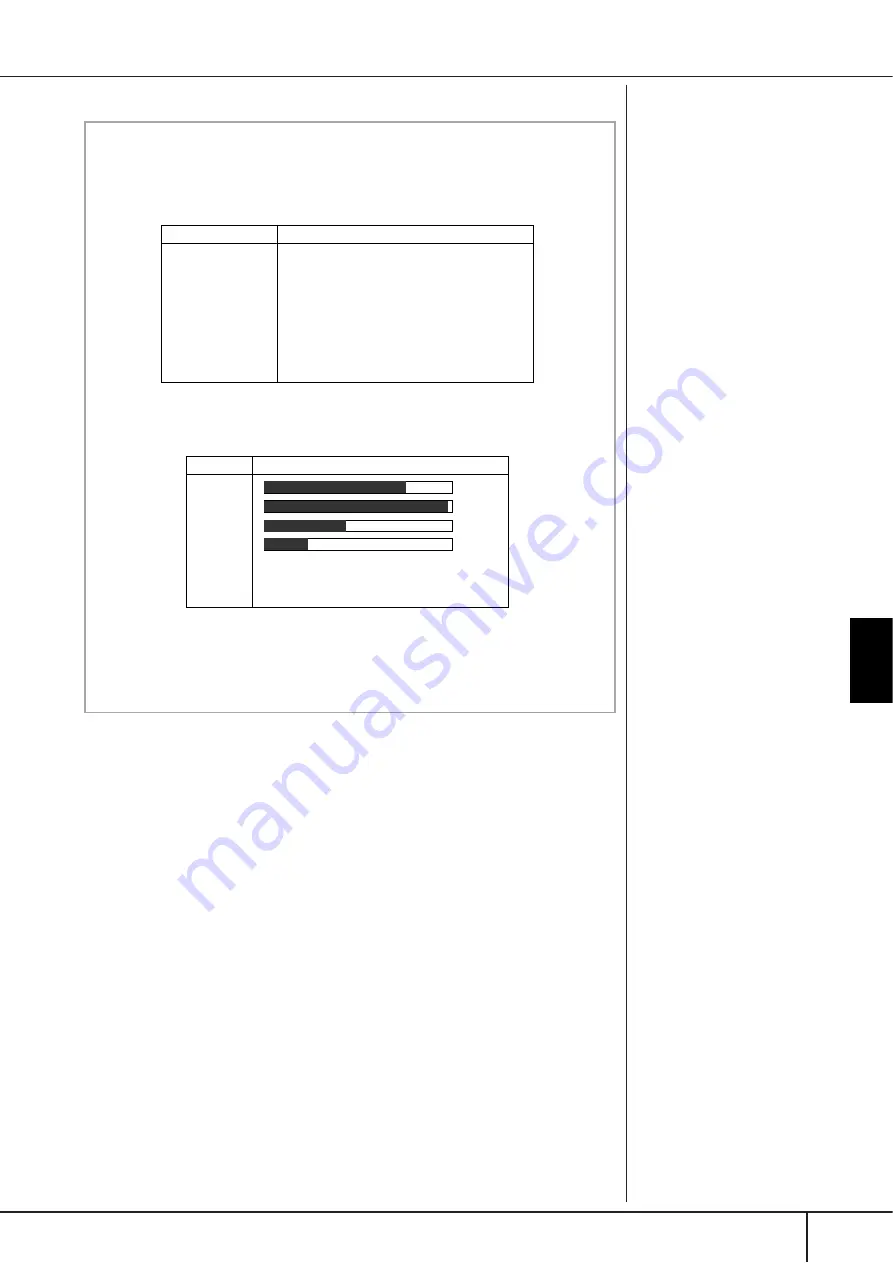
Using, Creating and Editing Songs
Recording Your Performance
CVP-405/403/401 Owner’s Manual
147
About velocity
Velocity is determined by how
strongly you play the keyboard.
The more strongly you play the
keyboard, the higher the velocity
value and the louder the sound.
The velocity value can be speci-
fied within a range from 1 to
127. The higher the velocity
value, the louder the sound
becomes.
About items which can be selected via the [G] [H] [I] buttons
in the Step Record display
[G] button
........... Determines the velocity (loudness) of the note to
be entered.
[H] button
........... Determines the gate time (note length) of the note to
be entered.
[I] button
............. Determines the note type to be entered. Pressing the
button alternately switches the note selectors (at the
bottom of the display) among three basic note values:
normal, dotted and triplet.
Kbd.Vel
fff
ff
f
mf
mp
p
pp
ppp
127
111
95
79
63
47
31
15
Items
Velocity to be recorded
Actual velocity you play the keyboard with
Normal
Tenuto
Staccato
Staccatissimo
Manual
80%
99%
40%
20%
Items
Gate time to be recorded
The gate time (note length) can be set to any
desired percentage by using the [DATA
ENTRY] dial.