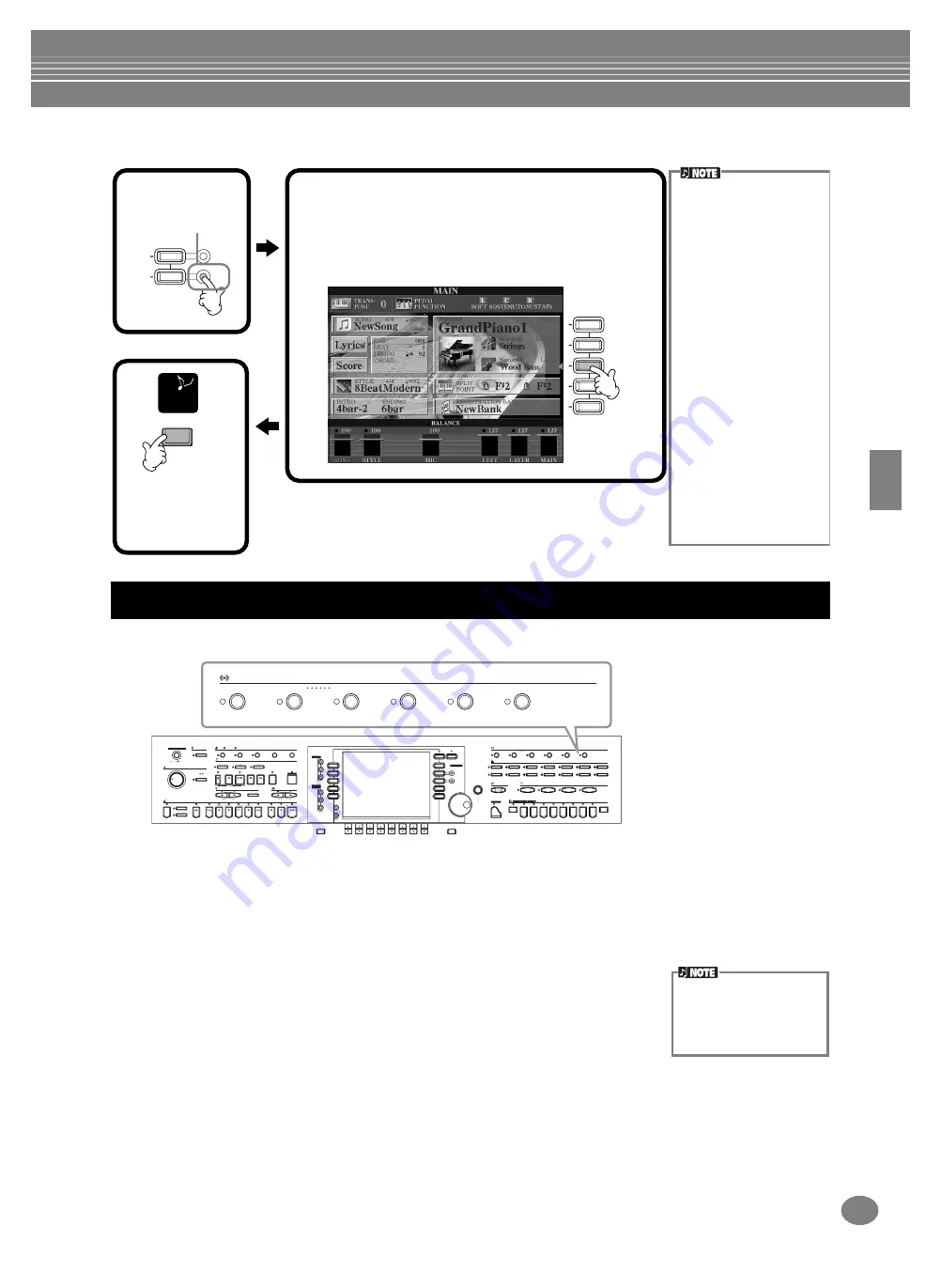
Voices
61
CVP-210/208
Left — Setting Separate Voices for the Left and Right Sections of the Keyboard
This section of the panel lets you add a variety of effects to the voices you play on the keyboard.
■
REVERB
Reverb is an effect that recreates the acoustic ambiance of a performance space — anything from a small jazz club to a
concert hall.
■
DSP
The CVP-210/208 features a variety of dynamic built-in digital effects, letting you process
the sound in various ways. You can use DSP to enhance the voices in subtle ways — such
as by applying chorus to add animation and depth, or using a symphonic effect to give
the sound warmth and richness. DSP also has effects such as distortion that can
completely change the character of the sound. DSP is set for the currently selected part
(MAIN/LAYER/LEFT).
■
VARIATION (Not available for the Natural voices; page 92)
This control changes the Variation effect settings, letting you alter some aspect of the effect, depending on the selected
type. For example, when the Rotary Speaker effect is selected (page 126), this lets you switch the rotor speed between
slow and fast.
F
J
I
H
G
1
Set the LEFT to
ON. Press this
button again to
set it to OFF.
H
G
LAYER
LEFT
2
Select LEFT with the [H] button. Press the same
button to call up the VOICE display, from which you
can select the specific voice you want to play in a
left.
How to select the voice is the same as the way of
VOICE (MAIN)
The split point can be freely
set to any key on the key-
board. To set it, call up the
SPLIT POINT display by
pressing the [I] (SPLIT
POINT) button in the MAIN
display. The operation steps
are the same as in the
STYLE SETTING/SPLIT
POINT display of the FUNC-
TION page (page 141).
n
Each part (MAIN, LAYER,
and LEFT) can have its own
volume setting (page 65).
n
You can also use the LAYER
and LEFT functions
together, to create a combi-
nation layer/split. To do this,
set separate voices for the
left and right sections of the
keyboard (as indicated), and
set up a layer of two different
voices on the right.
EXIT
E
ND
Press this to
return to the
MAIN
display.
Applying Voice Effects
POWER
METRONOME
MASTER VOLUME
STYLE
ACMP
AUTO FILL IN
OTS LINK
BREAK
INTRO
MAIN
START STOP
ON
MIN
MAX
OFF
ENDING rit.
TAP TEMPO
REW
REPEAT
TOP
FF
REC
MIC.
SIGNAL
OVER
FADE IN OUT
TAP TEMPO
DEMO
HELP
FUNCTION
SOUND
CREATOR
DIGITAL
RECORDING
MIXING
CONSOLE
BALANCE
CHANNEL
ON OFF
TRANSPOSE
TEMPO
SYNC.STOP
START STOP
PART
PART
A
E
D
C
B
F
J
I
DIRECT ACCESS
1
2
3
4
5
6
7
8
EXIT
START STOP
SONG
EXTRA TRACKS
TRACK 2
TRACK 1
VOCAL HARMONY
TALK
EFFECT
VH TYPE SELECT
MIC. SETTING
STYLE
L
R
SYNC.START
RESET
RESET
GUIDE
MENU
BACK
NEXT
VOICE PART
PIANO
ON OFF
HARMONY ECHO
LEFT
HOLD
MONO
DIGITAL
STUDIO
H
G
LAYER
PIANO & HARPSI.
E. PIANO
PERCUSSION
GUITAR
BASS
ORGAN FLUTES
ORGAN & ACCORDION
BRASS
WOODWIND
CHOIR & PAD
SYNTH.
XG
USER
STRINGS
LEFT
DATA
ENTRY
FREEZE
MEMORY
1
1
4
3
2
3
4
7
5
8
6
2
ENTER
VOICE EFFECT
VOICE
MUSIC FINDER
ONE TOCTH SETTING
REVERB
DSP
VARIATION
HARMONY ECHO
LEFT
HOLD
MONO
VOICE EFFECT
REVERB
DSP
VARIATION
Press one of the effect buttons to turn the corresponding effects on. Press it again to turn the effect off.
For explanations on each of the effects, see below.
The DSP and VARIATION
effect types and the their
depth can be selected and
adjusted in the MIXING CON-
SOLE display (page 126).
Summary of Contents for Clavinova CVP-208
Page 175: ...MEMO 175 CVP 210 208 MEMO ...
Page 176: ...MEMO CVP 210 208 176 MEMO ...






























