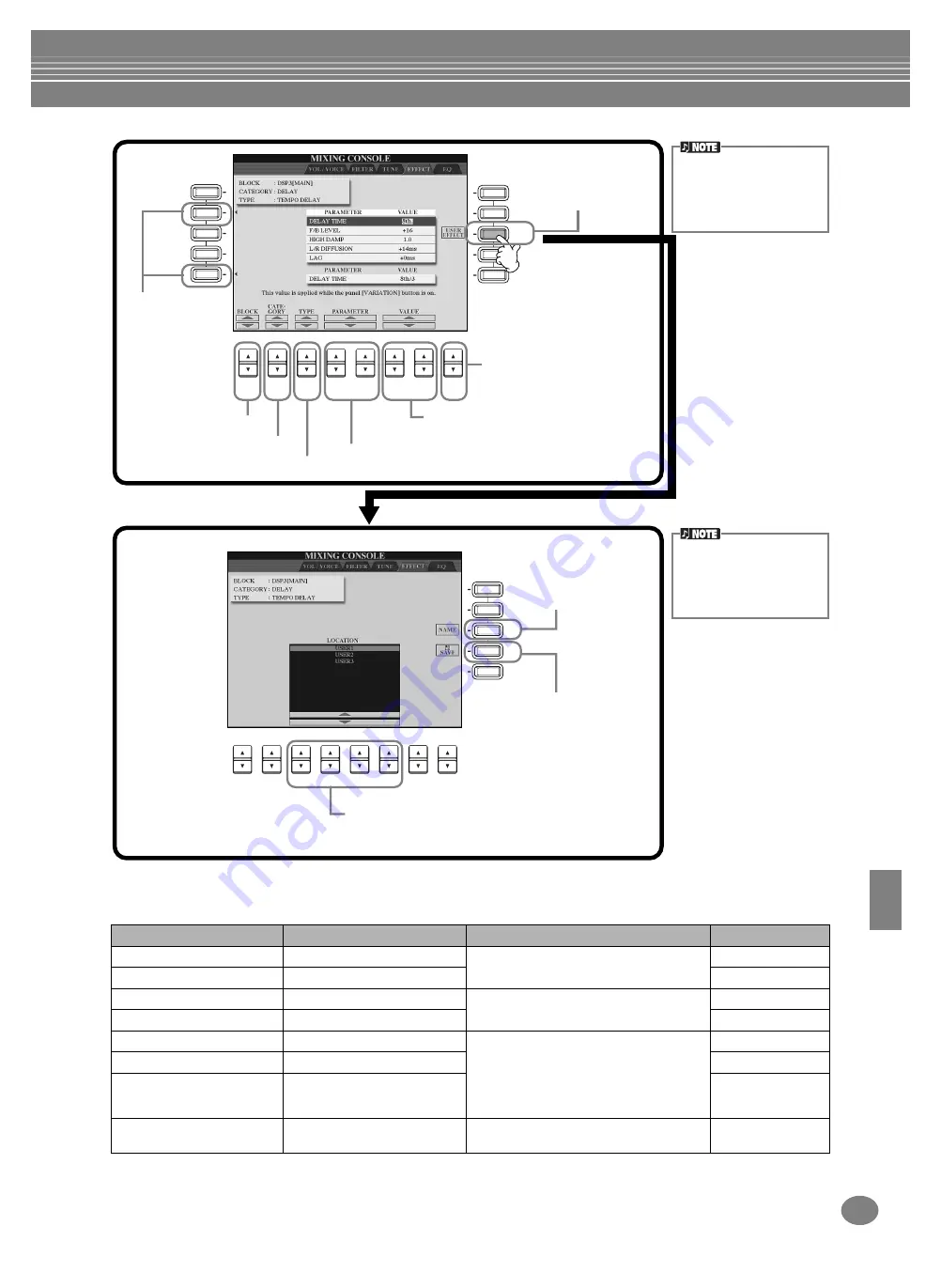
Adjust the Volume Balance and Changing Voices — Mixing Console
127
CVP-210/208
Effect Block
Block
Parts
Characteristics
Number of User Effect
REVERB 1 (for Regular Voices)
All parts
Reproduces the warm ambience of playing in a
concert hall or jazz club.
3
REVERB 2 (for Natural Voices)
All parts except microphone (MIC)
—
CHORUS 1 (for Regular Voices)
All parts
Produces a rich “fat” sound as if several parts
are being played simultaneously.
3
CHORUS 2 (for Natural Voices)
All parts except microphone (MIC)
—
DSP 1 (for Regular Voices)
Song (Ch. 1 - 16), Style
In addition to reverb and chorus effects, this
section features a variety of special effects,
including distortion. When “MIC” is selected
(CVP-208 only), you can apply various effects
to your own voice, via the connected
microphone.
3
DSP 2 (for Natural Voices)
All parts except microphone (MIC)
—
DSP 3-6 (DSP6; CVP-210 only)
(for Regular Voices)
Main, Layer, Left, Song (Ch. 1-16),
MIC (CVP-208 only)
10
DSP 7 (CVP-210 only)
MIC
This lets you apply various effects to your own
voice, via the connected microphone.
10
F
J
I
1
2
3
4
5
6
7
8
H
G
A
E
D
C
B
Determines the effect block.
Calls up the display
for storing the effect.
Determines the effect category.
Determines the effect type.
Determines the effect parameter to be adjusted.
Determines the level of the effect
(return level). This is not available
when BLOCK is set to “DSP1,”
PARAMETER is set to
“CONNECTION,” and VALUE is
set to “Insertion” or when BLOCK
is set to “DSP 3-7” (CVP-210) /
“DSP 3-5” (CVP-208).
Determines the value of the selected
parameter.
Calls up the display
for naming the User
Effect (page 49).
F
J
I
1
2
3
4
5
6
7
8
H
G
3
4
Select the destination to which the effect is to be stored.
The number of memory spaces available for the destination
differs for each block (refer to the chart below).
Stores the effect settings you
made above to a User Effect
location (SYSTEM) for future
recall. To call up the effect, select
USER from the CATEGORY
parameter and select the desired
effect from the TYPE parameter.
Keep in mind that in some
cases noise may result if
you adjust the effect param-
eters while playing the
instrument.
This parameter cannot be
set when BLOCK is set to
“REVERB2,” “CHORUS2,”
or “DSP2” (or “BRIL-
LIANCE.”
Switches between
the upper/lower
parameters. For the
lower parameter,
the depth can be
changed when the
[VARIATION]
button is on.
Summary of Contents for Clavinova CVP-208
Page 175: ...MEMO 175 CVP 210 208 MEMO ...
Page 176: ...MEMO CVP 210 208 176 MEMO ...
















































