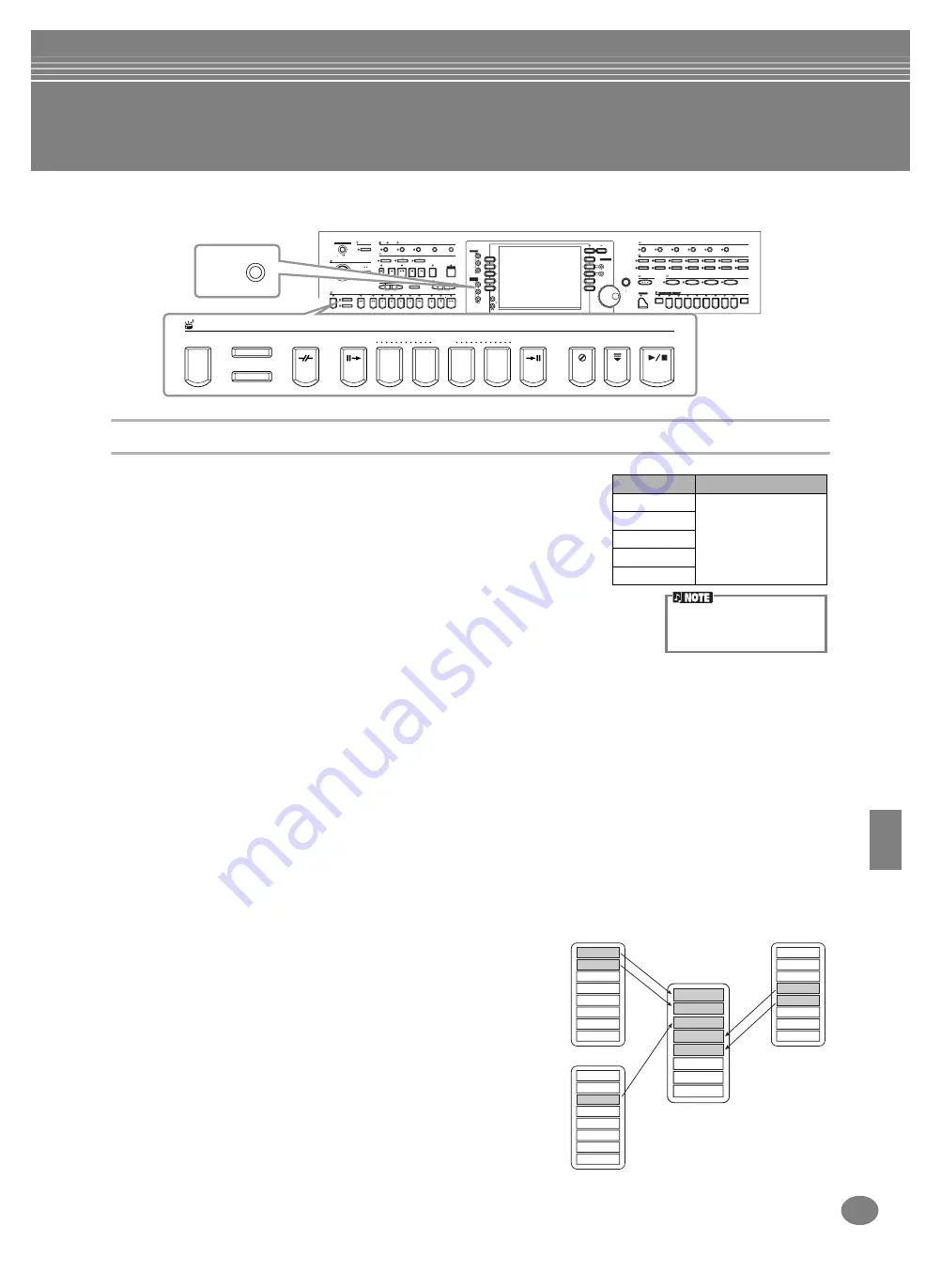
113
CVP-210/208
Creating Accompaniment Styles — Style Creator
This powerful feature lets you create your own original styles, which can then be used for auto accompaniment — just
as with the preset styles.
About Creating Accompaniment Styles
The chart at right shows the basic parts (or “channels”) that make up each section
of an accompaniment style. To create an accompaniment style, record patterns to
the various channels one by one, for each of the sections you want to create.
■
You can record accompaniment styles by simply playing the parts from the
keyboard in real time. However, you don’t have to record every part yourself
— you can choose an existing preset accompaniment style that is close to the
style you want, then add or replace parts in that style as needed to create your
own custom style.
Realtime Recording Characteristics
• Loop recording
Since auto accompaniment playback repeats the accompaniment patterns of several measures in a “loop,” you can
also record patterns in a loop. For example, if you start recording with a two-measure Main section, the two
measures are repeatedly recorded. Notes that you record will play back from the next loop (repetition), letting you
record new material while hearing the parts you previously recorded.
• Overdub recording
This feature lets you record new material to a channel already containing recorded data, without deleting the
original data. In style recording, the recorded data remains intact, unless you specifically delete it yourself. For
example, if you start recording with a two-measure Main section, the two measures are repeated. As you record
notes to each pass of the loop (repetition), those notes play back from the next loop, letting you overdub new
material while hearing the previous parts.
■
This method is like writing music notation on paper, since it allows you to enter each note or individually, and
specify its length. This is ideal for making precise recordings, or for recording parts that are difficult to play.
■
Assembling an Accompaniment Style (page 117)
This convenient feature lets you create composite styles by combining
various patterns from the internal preset accompaniment styles. For
example, if you want to create your own original 8-beat style, you
could take rhythm patterns from the “8 Beat 1” style, use the bass
pattern from “8 Beat 2,” and import the chord patterns from the “60’s 8
Beat” style — combining the various elements to create one
accompaniment style.
■
Editing the created Accompaniment Style (page 118)
With the editing features, you can custom edit the styles you’ve
created by real time recording, step recording, and assembling from
other styles.
POWER
METRONOME
MASTER VOLUME
STYLE
ACMP
AUTO FILL IN
OTS LINK
BREAK
INTRO
MAIN
START STOP
ON
MIN
MAX
OFF
ENDING rit.
TAP TEMPO
REW
REPEAT
TOP
FF
REC
MIC.
SIGNAL
OVER
FADE IN OUT
TAP TEMPO
DEMO
HELP
FUNCTION
SOUND
CREATOR
DIGITAL
RECORDING
MIXING
CONSOLE
BALANCE
CHANNEL
ON OFF
TRANSPOSE
TEMPO
SYNC.STOP
START STOP
PART
PART
A
E
D
C
B
F
J
I
DIRECT ACCESS
1
2
3
4
5
6
7
8
EXIT
START STOP
SONG
EXTRA TRACKS
TRACK 2
TRACK 1
VOCAL HARMONY
TALK
EFFECT
VH TYPE SELECT
MIC. SETTING
STYLE
L
R
SYNC.START
RESET
RESET
GUIDE
MENU
BACK
NEXT
VOICE PART
PIANO
ON OFF
HARMONY ECHO
LEFT
HOLD
MONO
DIGITAL
STUDIO
H
G
LAYER
PIANO & HARPSI.
E. PIANO
PERCUSSION
GUITAR
BASS
ORGAN FLUTES
ORGAN & ACCORDION
BRASS
WOODWIND
CHOIR & PAD
SYNTH.
XG
USER
STRINGS
LEFT
DATA
ENTRY
FREEZE
MEMORY
1
1
4
3
2
3
4
7
5
8
6
2
ENTER
VOICE EFFECT
VOICE
MUSIC FINDER
ONE TOCTH SETTING
REVERB
DSP
VARIATION
STYLE
ACMP
AUTO FILLIN
OTS LINK
BREAK
INTRO
MAIN
ENDING / rit.
SYNC.STOP SYNC.START START / STOP
A
B
C
D
DIGITAL
RECORDING
Section
Channel
INTRO A - D
RHYTHM 1, RHYTHM 2,
BASS, CHORD 1,
CHORD 2, PAD,
PHRASE 1, PHRASE 2
MAIN A - D
FILL IN A - D
BREAK
ENDING A - D
For information on the part
structure of accompaniment
styles, see page 99.
Rhythm 1
Rhythm 2
Bass
Chord 1
Chord 2
Pad
Phrase 1
Phrase 2
8 Beat 1
Rhythm 1
Rhythm 2
Bass
Chord 1
Chord 2
Pad
Phrase 1
Phrase 2
8 Beat 2
Rhythm 1
Rhythm 2
Bass
Chord 1
Chord 2
Pad
Phrase 1
Phrase 2
60’s 8 Beat
Rhythm 1
Rhythm 2
Bass
Chord 1
Chord 2
Pad
Phrase 1
Phrase 2
Summary of Contents for Clavinova CVP-208
Page 175: ...MEMO 175 CVP 210 208 MEMO ...
Page 176: ...MEMO CVP 210 208 176 MEMO ...






























