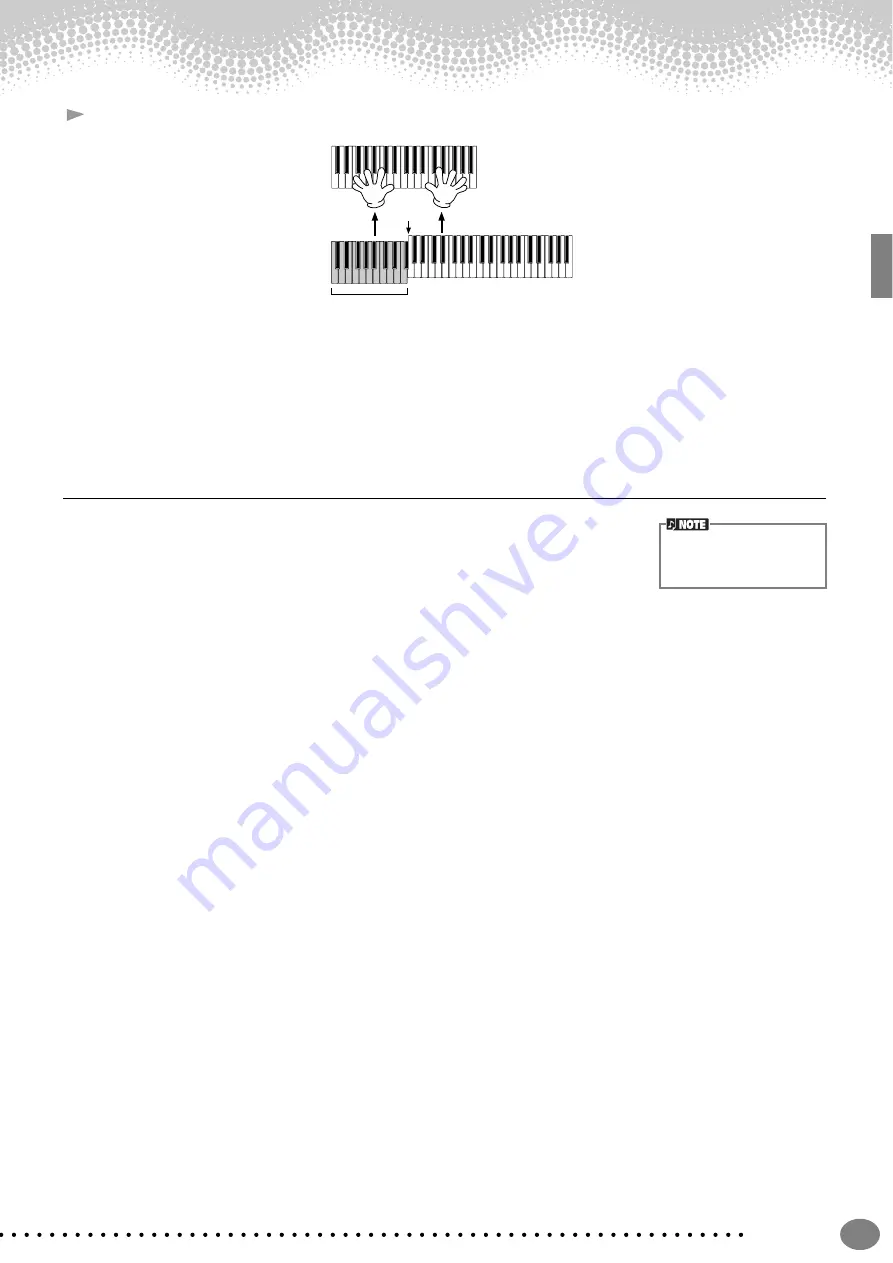
Music Finder
Quick Guide
35
7
Select a record (see step #2 on page 33) and play along with the style playback.
Press the
[EXIT]
button to return to the MAIN display.
You can also create your own Music Finder setups and save them to floppy disk (pages 39 and 45). In this
way, you can expand your Music Finder collection by exchanging them with other Clavinova users.
Saving and Recalling Music Finder Data
To save your Music Finder data, call up the MUSIC FINDER Open/Save window from the
SYSTEM RESET page (page 143) of the UTILITY display, and follow the same procedure as
that in the Open/Save window for Voice (page 39, 45). To recall the saved data, execute
the appropriate operation from the MUSIC FINDER’s Open/Save window. Records can be
replaced or added (page 72).
In the instructions above, all Music Finder data is handled together. Besides this, when you save or load style files, the
Music Finder data that uses the relevant style file(s) is stored or added automatically. When you copy or move a style file
on a floppy disk to the USER drive (page 43, 44), the record which was recorded when storing the relevant style is
automatically added to the CVP-205/203.
•
In the example above, you specified a song title, but you can also look for relevant records by keyword or music
genre — for example, Latin, 8-beat, etc. (page 71).
Split Point
Auto Accompaniment
section
Music Finder data is compat-
ible for both the CVP-205
and the CVP-203.
Summary of Contents for Clavinova CVP-203
Page 1: ...OWNER S MANUAL OWNER S MANUAL CVP 205 205M 203 CVP 205 205M 203...
Page 168: ......
















































