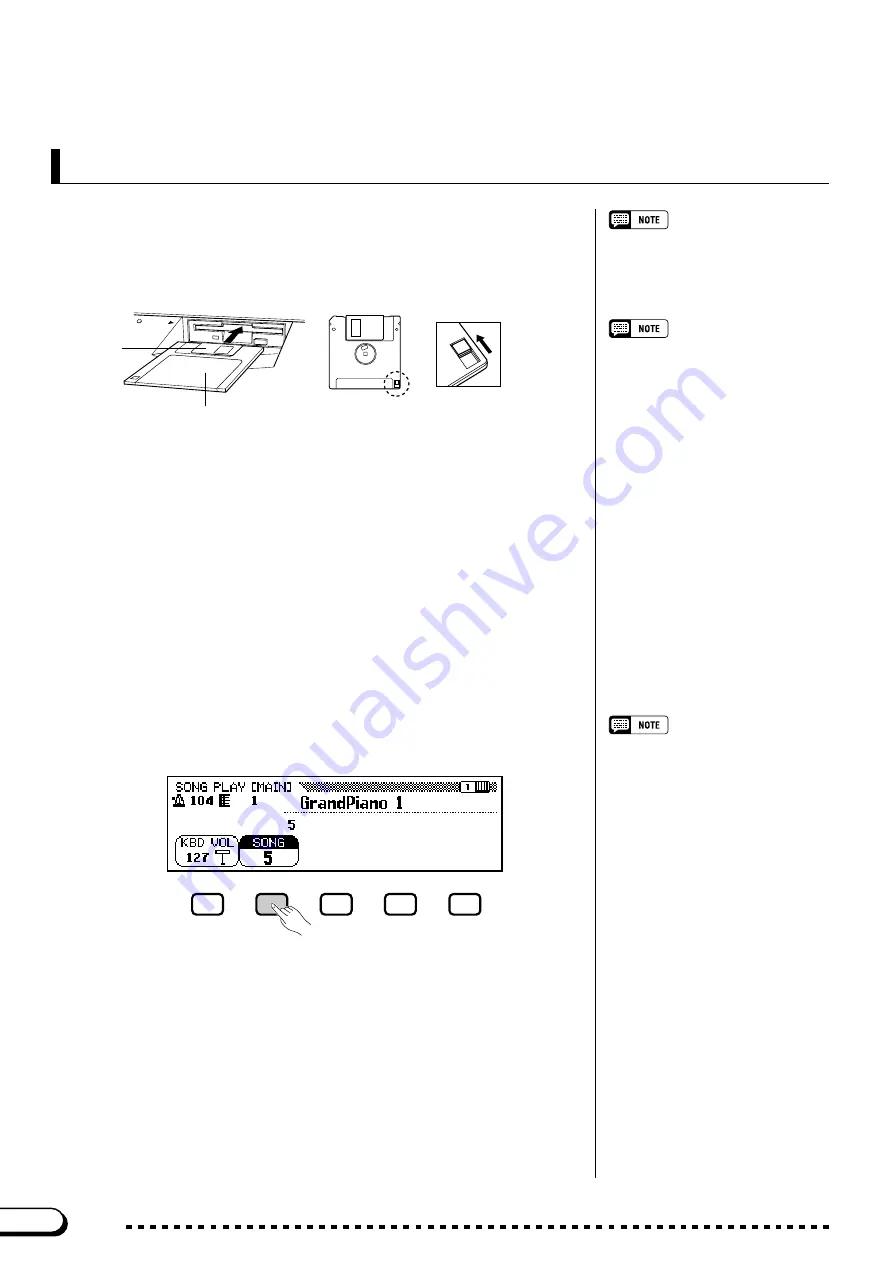
112
CVP-202
Z
Insert a formatted disk.
...............................................................................
Make sure that the disk’s write protect tab is set to the “write” posi-
tion, then insert the disk face up with the shutter forward until it clicks
into place.
Quick Recording
➔
The DISK IN USE lamp stays lit until the Clavinova reads and rec-
ognizes the disk.
➾
If the Song Play mode is not automatically called up, press the
[SONG] button.
➔
The lamp lights and the SONG PLAY [MAIN] display appears. If
the SONG PLAY [MAIN] display is not shown, use the PAGE [
<
]
and [
>
] buttons to select display page 1.
The Song Play mode is not automatically
engaged if the disk is inserted when one
of the disk-related FUNCTION displays
(page 139) or the CUSTOM STYLE
display (page 74) is showing.
Using Style File Disks
When using Style File disks, first load the
desired data from the Style File disk
(page 86), then insert the recording disk.
X
Select the song number to be recorded.
.................................
Select the
SONG
function, then use the
SONG
button, the data dial,
or the
[–]
and
[+]
buttons to select the desired song number for record-
ing.
➾
Select a song number between 1 and 60.
Write protect tab closed
(unlocked — write enabled)
DISK IN USE
Shutter
Label side of disk
○ ○ ○ ○ ○ ○ ○ ○ ○ ○ ○ ○ ○ ○ ○ ○ ○ ○ ○ ○ ○ ○ ○ ○ ○ ○ ○ ○ ○ ○ ○ ○ ○ ○ ○ ○ ○ ○ ○ ○ ○ ○ ○ ○ ○ ○
Song Recording
110
If you select a song number between 61
and 99, you will not be able to select the
Song Record mode in step 3. The
Clavinova can play back up to 99 songs
on a single disk, but it can only record
songs in song numbers up to 60.
The selected number is the location where the song will be recorded.
If a song name appears beside the song number, the selected song al-
ready contains data. Make sure that it doesn’t contain data you want to
keep before moving on to the next step! If you record to a song that con-
tains data, the existing data will be replaced by the new data.






























