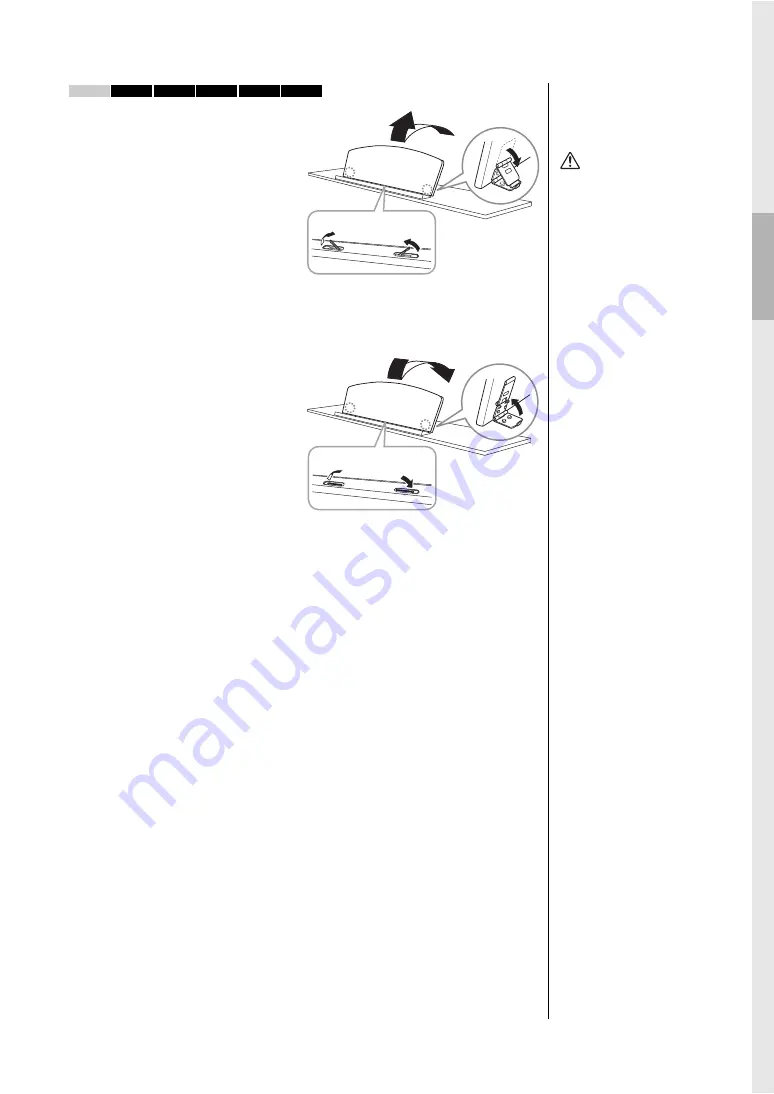
19
CLP-785, CLP-775, CLP-745, CLP-735, CLP-795GP, CLP-765GP Owner’s Manual
Getting Started — Playing the Clavinova
To raise the music rest:
1.
Pull the music rest up and toward
yourself as far as it will go.
2.
Flip down the two metal
supports at the left and right on
the rear of the music rest.
3.
Lower the music rest so that the
metal supports latch into place.
Music braces allow you to hold the
pages of music books in place.
To lower the music rest:
Close the Music braces if they are open,
and then lower the music rest by
following the instructions below.
1.
Pull the music rest toward
yourself as far as it will go.
2.
Raise the two metal supports
(at the rear of the music rest).
3.
Gently lower the music rest
backward until it is all the way
down.
785
775
745
735
795GP
765GP
M
u
sic
b
races
CAUTION
Do not try to use the music
rest in a half-raised position.
Also, when raising or
lowering the music rest, do
not release your hands from
the music rest until it is all
the way up or down.
M
u
sic
b
races
















































