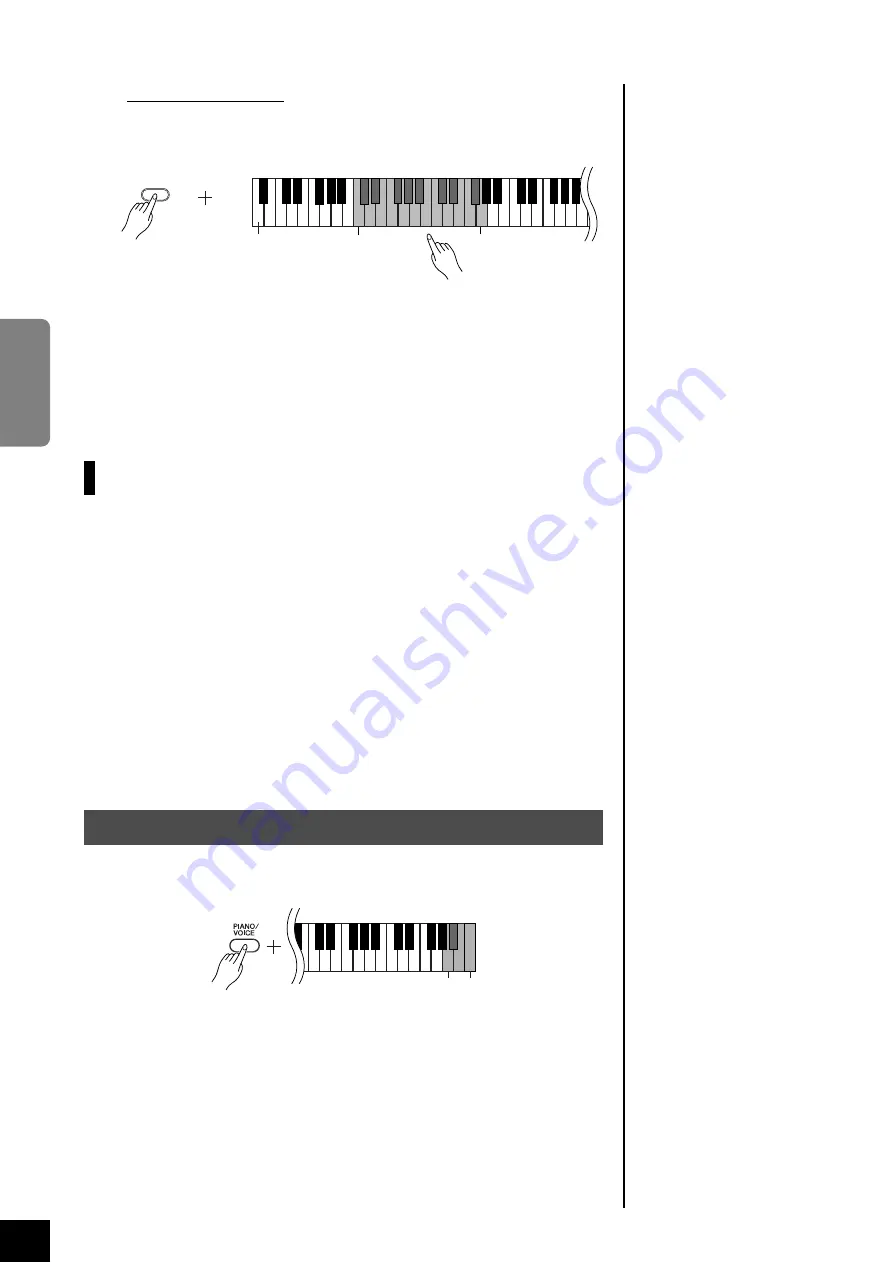
CLP-220
Selecting & Playing Voices
24
ENGLISH
Adjusting the Volume
You can change the volume of the metronome sound.
While holding down the
[METRONOME]
button, press one of the C1–G2 keys
to determine the volume.
2.
Stop the metronome.
Turn off the metronome by pressing the
[METRONOME]
button.
Adjusting the Keyboard Touch
(Touch Sensitivity)
You can adjust the volume level that changes depending on how fast or
strong you hit the keys. The following four settings are available.
This setting is disabled with
some voices, such as an organ
sound.
A6 ..............................The volume level does not change at all regardless of whether you
play the keyboard soft or hard.
A
6 .............................The volume level does not change much when you play the key-
board soft or hard.
B6 ..............................This is the standard piano touch response. (This is the default set-
ting.)
C7 ..............................The volume level changes very widely from pianissimo to fortis-
simo to facilitate dynamic and dramatic expression. You have to
hit the keys hard to produce a loud sound.
While holding down the
[PIANO/VOICE]
button, press one of the A6-C7 keys to select
the desired touch sensitivity.
C1
G2
METRONOME
The lowest key
The volume level increases as you press higher keys.
Procedure
C7
A6
22






























