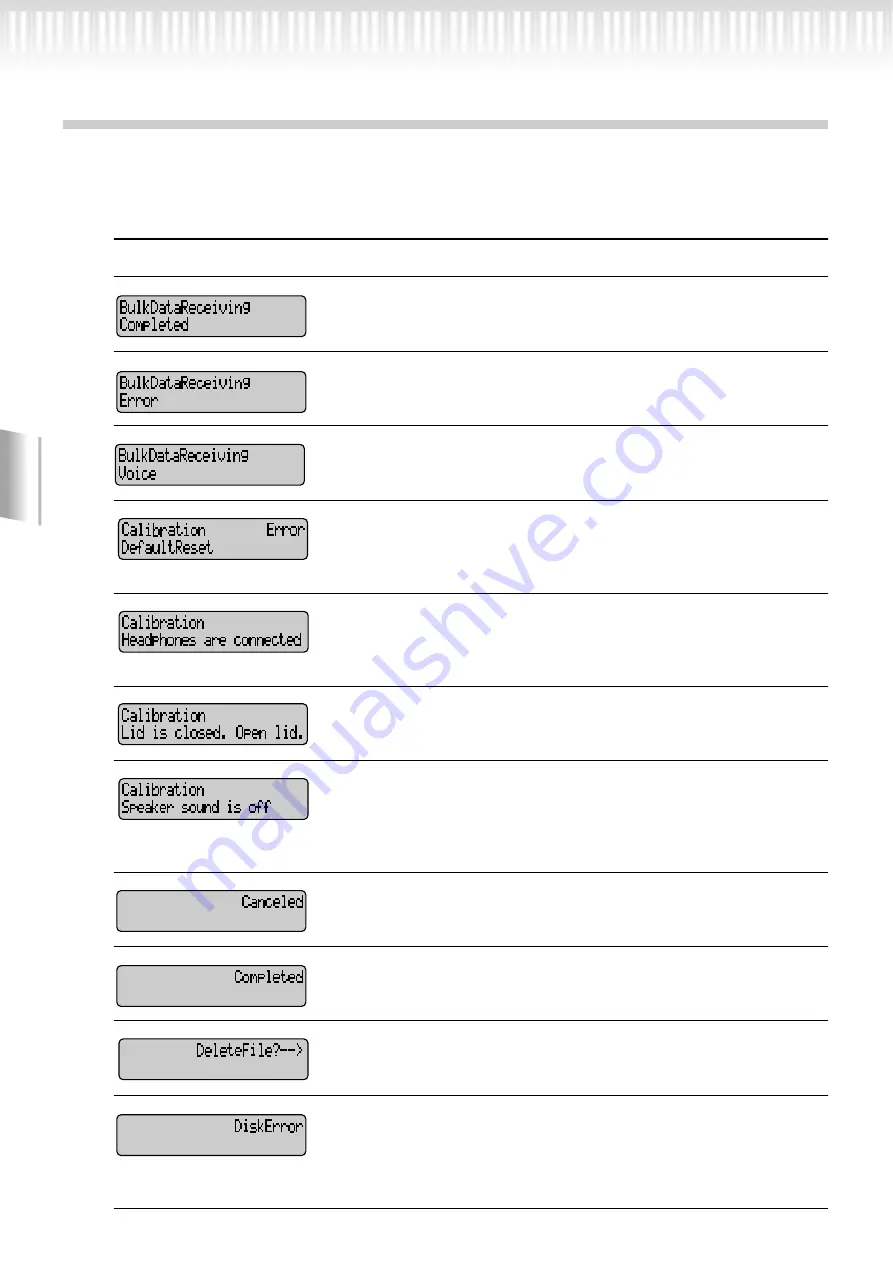
Detailed Settings
98
CLP-175
Message List
The messages are listed in alphabetical order.
Message
Meaning
This will be displayed following the “BulkDataReceiving Voice” mes-
sage. This indicates that the Clavinova finished receiving the bulk data.
Once you have verified this message, you may proceed to the next step.
Receiving bulk data has failed. Check the parameter settings and try
again.
The Clavinova is receiving the voice setting bulk data while this mes-
sage is displayed. Wait until the message disappears, then proceed to
the next step.
This message will appear if a sound is audible in the vicinity of the
Clavinova during automatic adjustment. The automatic adjustment
may abort, and the settings reset to their default values. In this case,
perform the automatic adjustment once again.
This message means that when the “Speaker” setting is set to Normal
and headphones are connected, no sound is output from the speaker
on the bottom face, and therefore automatic adjustment of iAFC is
not possible. In this case, unplug the headphones.
This message means that automatic adjustment of iAFC is not possi-
ble because the lid is closed or open with the shorter stay.
In this case, open the lid with the longer stay using the inner recess.
This message means that automatic adjustment of iAFC is not possi-
ble because no sound is output from the speaker on the bottom face.
In this case if the “Speaker” setting is Off, turn “Speaker” On. If
“Speaker” is set to Normal and headphones are connected, unplug
the headphones.
This message confirms that in the “VoiceBulkDump” operation
(page 92), you pressed the B [–(NO)] button to cancel while data
was being transmitted.
This message is displayed following the message “Executing.” The
Clavinova’s internal processing is complete. You may proceed to the
next step.
When you delete a folder, this message asks you whether you want to
delete all of the files in that folder. To delete all files in the folder,
press the D [+(YES)] button. To cancel, press the D [–(NO)] button.
Writing or reading data from the disk has failed. Try again. If you
still see this message, the disk may be damaged or the disk drive may
have malfunction. If you see this message while using a brand new
disk, it is more likely that the disk drive is malfunctioning. Ask your
Yamaha dealer for repair.
Summary of Contents for Clavinova CLP-175
Page 21: ...CLP 175 21 Basic Operation ...
Page 69: ...CLP 175 69 Detailed Settings ...
Page 106: ...106 CLP 175 MEMO Detailed Settings ...
Page 107: ...CLP 175 107 Appendix ...
Page 119: ...CLP 175 119 MEMO ...
Page 120: ...120 CLP 175 MEMO ...
















































