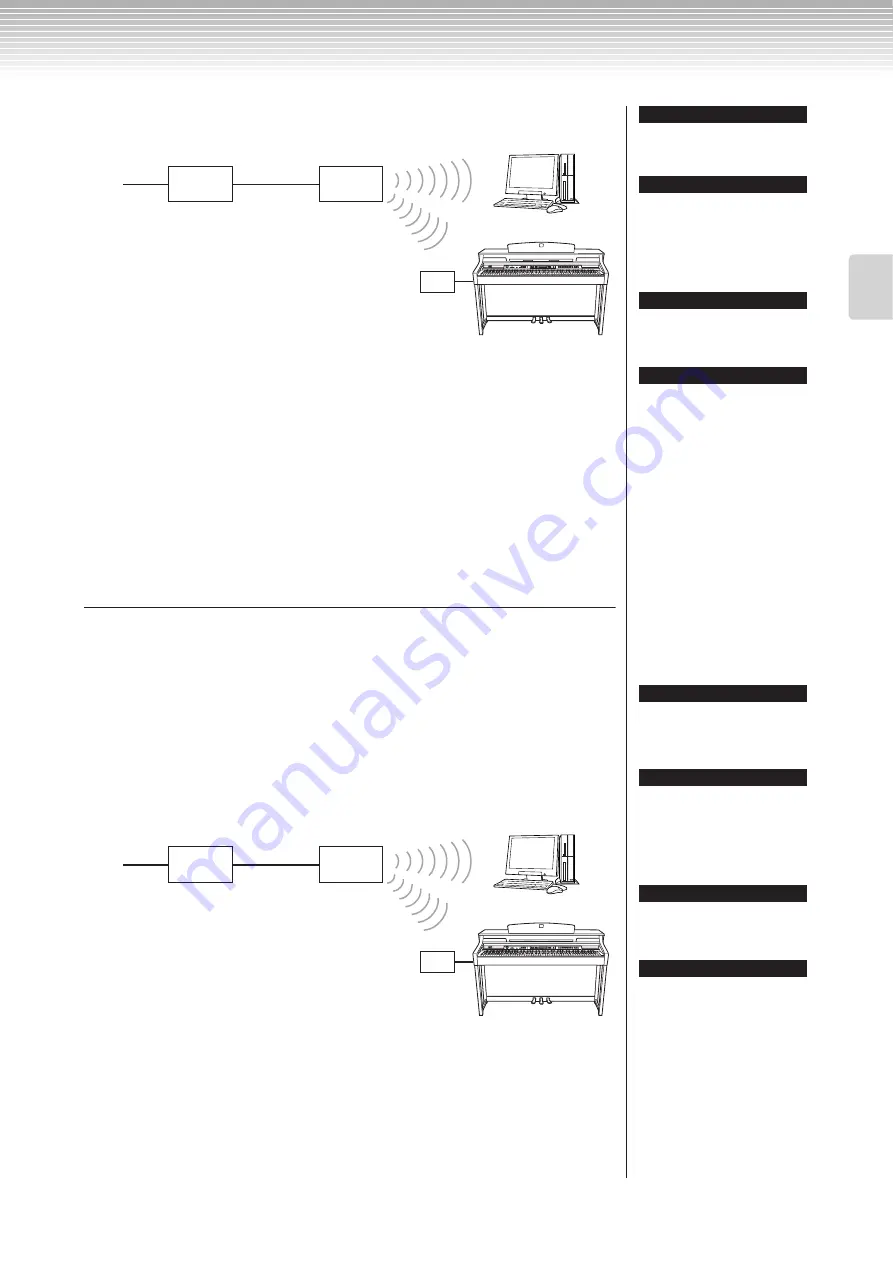
Internet Direct Connection (IDC)
CLP-380 Owner’s Manual
53
Basic Operation
Connection example: Wireless connection (using a wireless game
adaptor)
3.
Connect the instrument to the Internet.
You do not need to make Internet settings. You can access the Internet simply by
connecting a wireless game adaptor to the instrument.
You can play back songs from the Internet. For instructions on playing back songs,
see “Listening to the Songs on Internet” on page 70.
Using a Wireless LAN (Using a USB Wireless LAN
Adaptor; using DHCP)
For important information on the USB [TO DEVICE] terminal, refer to the section
“Precautions when using the USB [TO DEVICE] terminal” on page 122.
2.
Connect the devices according to the example.
First turn the power of the instrument off, then connect the USB
wireless LAN adaptor to the USB [TO DEVICE] terminal on the
instrument, and finally turn the power on again.
Connection example: Wireless connection (using a USB wireless LAN
adaptor)
3.
Connect the instrument to the Internet.
You’ll need to make Internet settings on the instrument explained in the section
“About the Internet Settings (settings concerning the access point)” on page 54.
Making the Internet settings might take some time.
Modem*
Access
point
[LAN] port
* Here, “modem” refers to an ADSL modem,
optical network unit (ONU) or cable modem.
Wireless game adaptor
For an illustration of the location of
the [LAN] port, see “Panel Controls
and Terminals” (page 10).
In addition to the modem or an
access point, this connection
requires a router.
The wireless game adaptor
requires settings such as the
access point. For information about
how to make settings, read the
owner's manual for the product you
are using.
TIP
TIP
TIP
TIP
For an illustration of the location of
the USB [TO DEVICE] terminal, see
“Panel Controls and Terminals”
(page 10).
In addition to the modem or an
access point, this connection
requires a router.
This instrument is encrypted in
WEP format only.
TIP
TIP
TIP
TIP
Modem*
Access
point
USB wireless LAN adaptor
* Here, “modem” refers to an ADSL modem,
optical network unit (ONU) or cable modem.
USB [TO DEVICE] terminal
Summary of Contents for CLAVINOVA C L P - 3 8
Page 132: ...CLP 380 Owner s Manual 132 Memo ...
Page 133: ...CLP 380 Owner s Manual 133 Memo ...






























